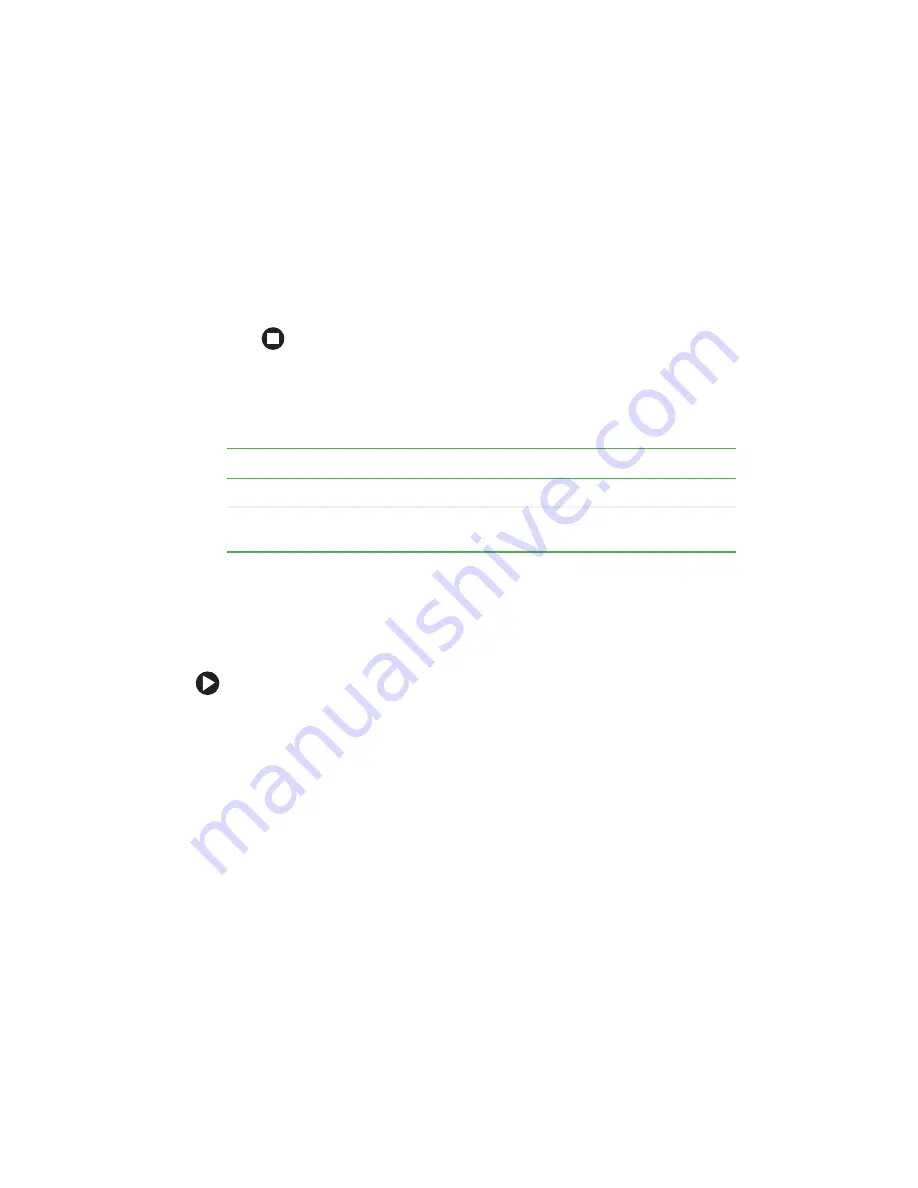
5
www.gateway.com
Setting up your wireless network
5
Type a name for your workgroup in the
Workgroup
box. Use a
workgroup name of up to 15 characters with no blank spaces. The
workgroup name must be the same for all computers on your home
network, and the name must be different than any computer name
on your network.
6
Click
OK
to close the
Computer Name Changes
dialog box.
Turning the wireless radio on
After you have completed your initial Windows setup, turn on the
wireless radio.
Connecting to your network
After you have named your computer and workgroup and turned on your
wireless radio, you need to set up the network connection on your
computer.
To connect to your wireless network:
1
Click
Start
, right-click
My Network Places
, then click
Properties
. The
Network Connections
window opens.
2
Right-click the
Wireless Network Connection
icon, then click
View
available wireless networks
. The
Wireless Network Connection
dialog
box opens.
Model
To turn the wireless radio on or off
Gateway M275
Press
F
N
+
F7
on the keyboard.
Other Gateway
notebooks
Press
F
N
+
F2
on the keyboard. The wireless networking
status indicator turns on when the wireless radio is turned on.
Summary of Contents for M250
Page 1: ...Gateway Notebook Networking Guide...
Page 2: ......
Page 15: ......
Page 16: ...MAN NETWORKING USR GDE R4 5 05...
















