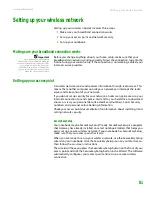Faxing a scanned document
www.gateway.com
95
Faxing a scanned document
To fax a document that you have scanned:
1
Scan the document using the program for your scanner.
2
With the scanned file open, click
File
, then click
. The
dialog box
opens.
3
Click the arrow button to open the
Name
list, then click the
Fax
printer.
4
Click
. The Send Fax Wizard opens.
5
Complete the wizard by following the instructions in
Receiving and viewing a fax
To receive and view a fax:
1
Click
Start
,
All Programs
,
Accessories
,
Communications
,
Fax
, then click
Fax Console
. The Fax Console opens. When the Fax Console is open, it
detects incoming faxes and stores them in the Inbox.
2
To view a fax, click
Inbox
, then double-click the fax you want to view. The
fax viewer opens, where you can view and print the fax.
Canceling a fax
You can cancel a fax that you have set up to send at a time in the future.
To cancel a fax that has not been sent:
1
If Fax is not open, click
Start
,
All Programs
,
Accessories
,
Communications
,
Fax
, then click
Fax Console
. The Fax Console opens.
2
Click
Outbox
, then right-click the fax you want to cancel.
3
Click
Delete
to cancel the fax.
4
Click
Yes
.
Summary of Contents for M-7315u
Page 1: ...USERGUIDE...
Page 2: ......
Page 7: ...CHAPTER 1 1 GettingHelp Gateway Web site Help and Support BigFix Online help...
Page 32: ...CHAPTER 2 Using Windows XP www gateway com 26...
Page 84: ...CHAPTER 6 Using Multimedia www gateway com 78...
Page 126: ...CHAPTER 10 Maintaining Your Notebook www gateway com 120...
Page 131: ......