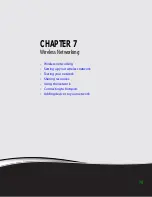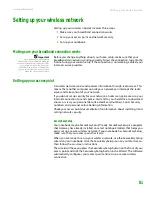CHAPTER 8: Sending and Receiving Faxes
www.gateway.com
92
8
Click
Next
.
9
If you set up your notebook to receive faxes, type the receiving fax
identifier information, then click
Next
. This identifier information is
required by law and can be the same identifier that you typed in
.
The
Routing Options
screen opens.
10
If you set up your notebook to receive faxes, select a folder you want to
store received faxes in and a printer you want to print received faxes on,
then click
Next
. The
Configuration Summary
screen opens.
11
Click
Finish
. The fax console opens.
12
If the
Windows Security Alert
dialog box opens, click
Unblock
.
Sending a simple fax
You can use the Send Fax Wizard to send a simple one-page fax to one or more
recipients.
To send a simple fax:
1
Click
Start
,
All Programs
,
Accessories
,
Communications
,
Fax
, then click
Send a Fax
. The Send Fax Wizard opens.
2
On the
Welcome to Fax Configuration Wizard
screen, click
Next
. The
Recipient Information
screen opens.
3
Type the name and fax number of the recipient of your fax.
4
If you need to use the area code for your recipient, click
Use dialing rules
to type the full ten-digit fax number.
Summary of Contents for M-7315u
Page 1: ...USERGUIDE...
Page 2: ......
Page 7: ...CHAPTER 1 1 GettingHelp Gateway Web site Help and Support BigFix Online help...
Page 32: ...CHAPTER 2 Using Windows XP www gateway com 26...
Page 84: ...CHAPTER 6 Using Multimedia www gateway com 78...
Page 126: ...CHAPTER 10 Maintaining Your Notebook www gateway com 120...
Page 131: ......