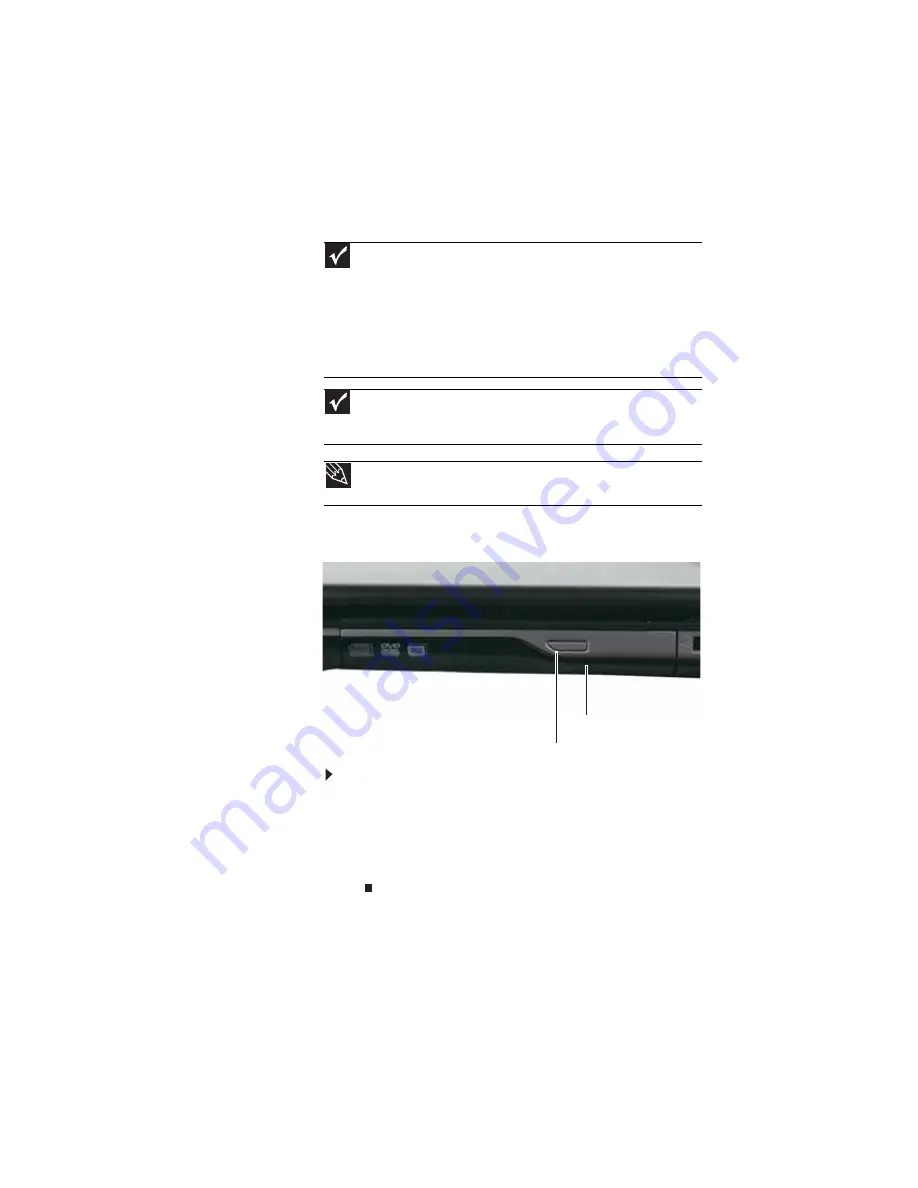
www.gateway.com
57
Using a DVD drive
Using a tray-load DVD drive
[
To insert a CD or DVD:
1
Press the eject button on the DVD drive. After the tray
opens slightly, pull the disc tray completely open.
2
Place the disc in the tray with the label facing up, then
press down carefully on the disc until it snaps into place.
3
Push the tray in until it is closed.
Important
Prerecorded DVD discs and DVD drives contain regional codes that help
control DVD title exports and help reduce illegal disc distribution. To be able to
play a prerecorded DVD, the disc’s regional code and your DVD drive’s regional
code must match.
The regional code on your DVD drive is determined by your notebook’s delivery
address. The regional code for the United States and Canada is 1. The regional
code for Mexico is 4. Your DVD drive’s regional code must match the regional code
of the disc. The regional code for the disc is on the disc, disc documentation, or
packaging.
Important
When you place a single-sided disc in the tray or slot, make sure that the
label side is facing up. If the disc has two playable sides, place the disc so the
name of the side you want to play is facing up.
Tip
For information about cleaning a CD or DVD, see
Eject button
Manual eject hole
Summary of Contents for M-1412
Page 1: ...NOTEBOOK REFERENCEGUIDE...
Page 2: ......
Page 7: ...www gateway com v Appendix A Legal Information 143 Index 153...
Page 8: ...Contents vi...
Page 12: ...CHAPTER 1 About This Reference 4...
Page 13: ...CHAPTER2 5 Checking Out Your Notebook Front Left Right Back Bottom Keyboard area LCD panel...
Page 24: ...CHAPTER 2 Checking Out Your Notebook 16...
Page 76: ...CHAPTER 4 Using Drives and Accessories 68...
Page 88: ...CHAPTER 5 Managing Power 80...
Page 123: ...CHAPTER9 115 Troubleshooting Safety guidelines First steps Troubleshooting Telephone support...
Page 150: ...CHAPTER 9 Troubleshooting 142...
Page 171: ......
Page 172: ...MAN AVALON HW REF GDE R1 5 08...
















































