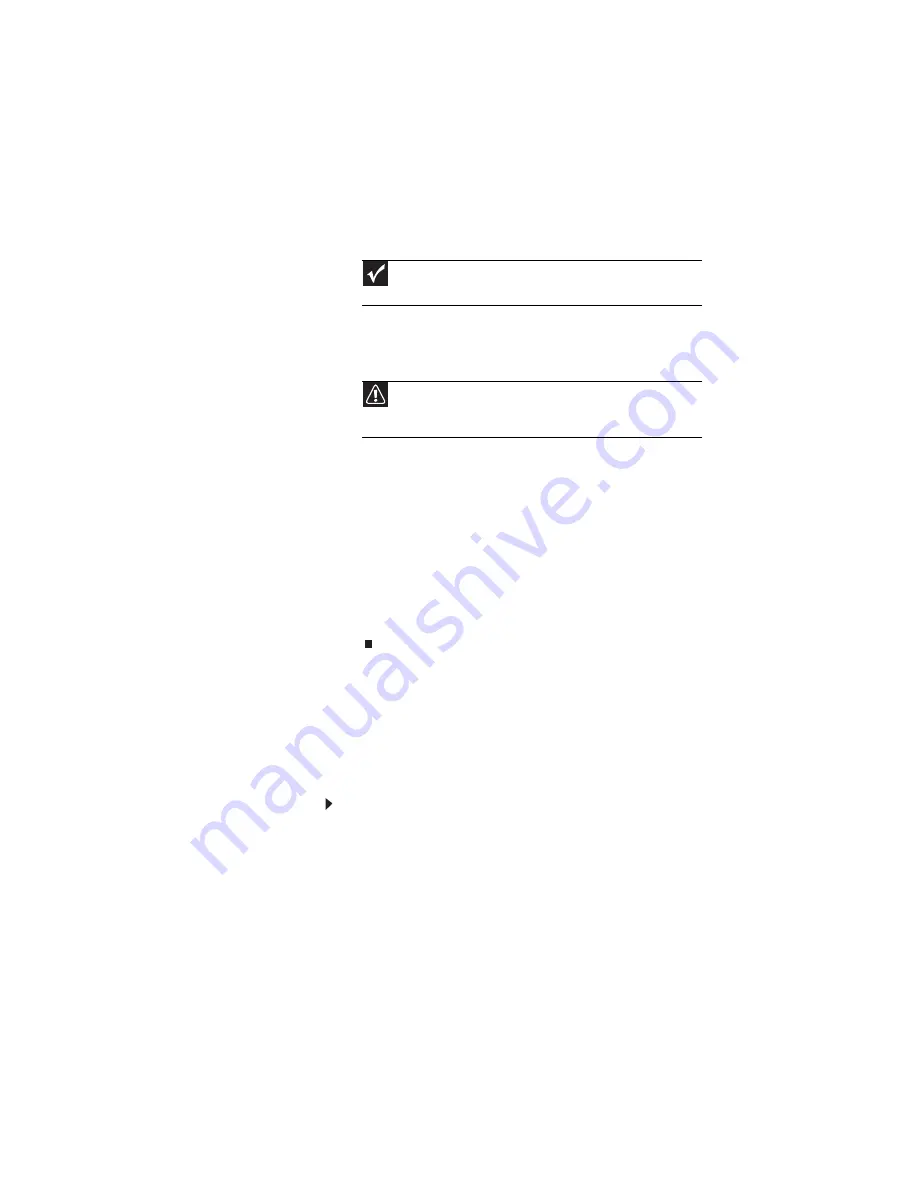
www.gateway.com
103
8
To perform a recovery with data backup
(recommended), click
Recovery with automatic data
backup
, then click
Next
.
- OR -
To perform a full factory recovery without data backup,
click
Full factory recovery
, then click
Next
.
9
Click
Yes
, then click
Next
. The
Factory image recovery
window opens, which shows you the progress of the
system recovery.
When recovery is finished, the
Recovery is complete
window opens.
10
Click
Finish
, then click
Restart
. Your notebook restarts
in its original factory condition. You still need to reinstall
any software that was not pre-installed on your
notebook.
If you selected
Recovery with automatic data backup
in step
, you can find your backed up files in c:\backup.
Recovering your system using the
Windows DVD
If you install a new hard drive or completely re-format your
original hard drive, you must recover your system using the
Windows Vista operating system DVD. You also need to recover
your notebook’s pre-installed software and device drivers.
To completely re-install Windows:
1
If you can still run Windows, back up your personal files,
and create a set of software and driver recovery discs (if
you have not already done so). For instructions, see
create discs for recovering pre-installed software
and drivers:” on page 93
2
Insert the Windows DVD into your notebook’s DVD drive,
then turn on or restart your notebook.
3
When the prompt “Press any key to boot from CD or DVD”
appears, press any key on your keyboard. A list of valid
boot devices appears.
Important
Before your hard drive is recovered, your personal files will be
automatically backed up to c:\backup.
Caution
Continuing with the full factory recovery will delete everything on
your hard drive. Make sure that you have backed up any important files
you want to save.
Summary of Contents for M-1412
Page 1: ...NOTEBOOK REFERENCEGUIDE...
Page 2: ......
Page 7: ...www gateway com v Appendix A Legal Information 143 Index 153...
Page 8: ...Contents vi...
Page 12: ...CHAPTER 1 About This Reference 4...
Page 13: ...CHAPTER2 5 Checking Out Your Notebook Front Left Right Back Bottom Keyboard area LCD panel...
Page 24: ...CHAPTER 2 Checking Out Your Notebook 16...
Page 76: ...CHAPTER 4 Using Drives and Accessories 68...
Page 88: ...CHAPTER 5 Managing Power 80...
Page 123: ...CHAPTER9 115 Troubleshooting Safety guidelines First steps Troubleshooting Telephone support...
Page 150: ...CHAPTER 9 Troubleshooting 142...
Page 171: ......
Page 172: ...MAN AVALON HW REF GDE R1 5 08...






























