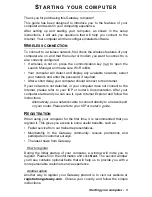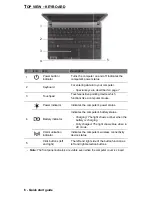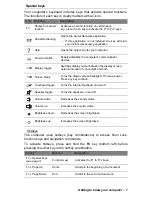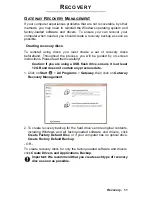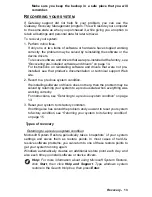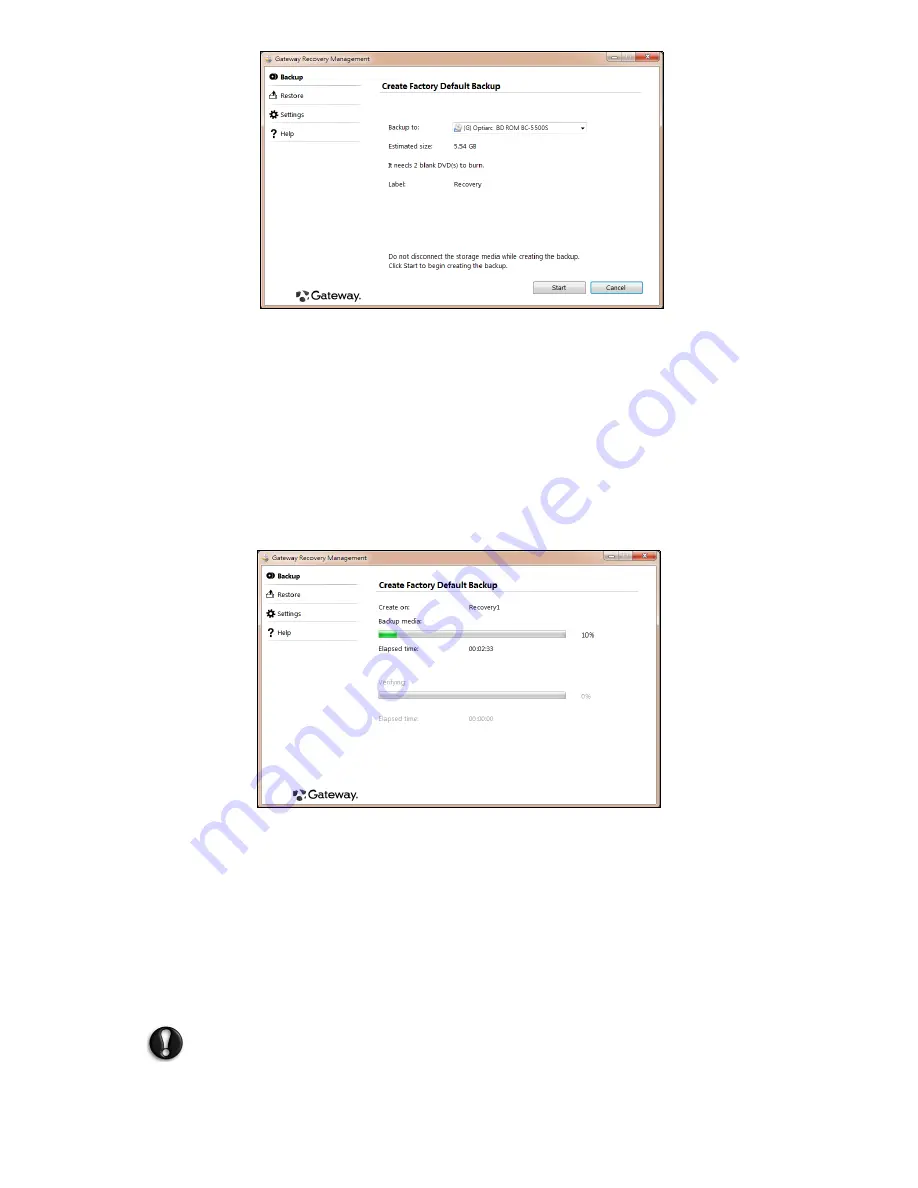
12 - Quick start guide
The
Create Factory Default Backup
dialog box opens.
This dialog box tells you the estimated size of the backup file.
• If you a using optical discs, it will also show the number of blank,
recordable discs you will need to complete the recovery discs. Make
sure that you have the required number of identical, blank discs.
• If you a using a USB disk, make sure is has enough capacity before
continuing.
3. Plug in the USB disk or insert a blank disc into the drive indicated in the
Backup to
list, then click
Next
. You will be shown the backup progress
on the screen.
4. Follow the process until it completes:
• If you a using optical discs, the drive ejects each disc as it completes
burning it. Remove the disc from the drive and mark it with a
permanent marker.
If multiple discs are required, insert a new disc when prompted, then
click
OK
. Continue until the process is complete.
• If you a using a USB disk, unplug the USB drive and mark it with a
permanent marker.
Important: Write a unique, descriptive label on each backup,
such as ‘Windows Recovery Backup’ or ‘Apps/Drivers Recovery
Backup’.