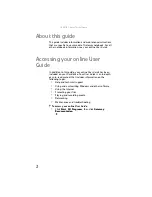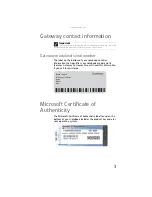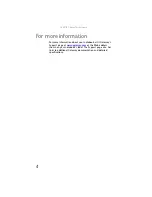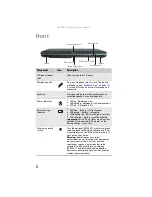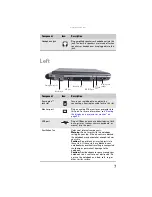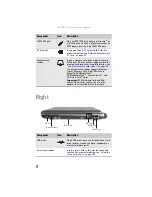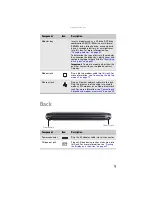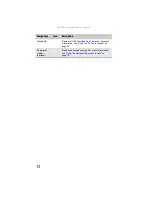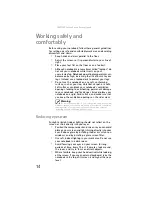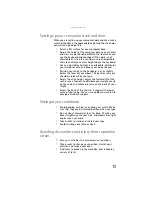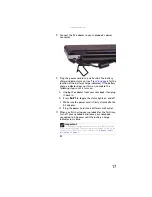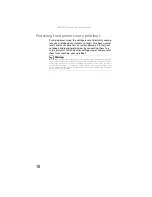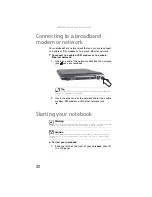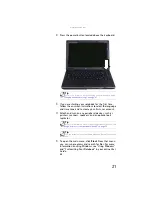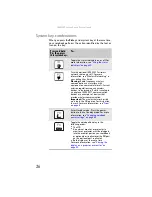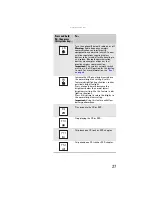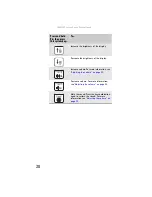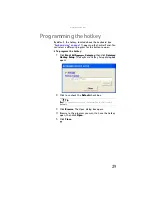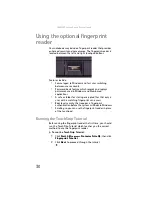www.gateway.com
15
Setting up your computer desk and chair
When you are setting up your computer desk and chair, make
sure that the desk is the appropriate height and the chair helps
you maintain good posture.
•
Select a flat surface for your computer desk.
•
Adjust the height of the computer desk so your hands
and arms are positioned parallel to the floor when you
use the keyboard and touchpad. If the desk is not
adjustable or is too tall, consider using an adjustable
chair to control your arm’s height above the keyboard.
•
Use an adjustable chair that is comfortable, distributes
your weight evenly, and keeps your body relaxed.
•
Position your chair so the keyboard is at or slightly
below the level of your elbow. This position lets your
shoulders relax while you type.
•
Adjust the chair height, adjust the forward tilt of the
seat, or use a footrest to distribute your weight evenly
on the chair and relieve pressure on the back of your
thighs.
•
Adjust the back of the chair so it supports the lower
curve of your spine. You can use a pillow or cushion to
provide extra back support.
Sitting at your notebook
•
Avoid bending, arching, or angling your wrists. Make
sure that they are in a relaxed position when you type.
•
Do not slouch forward or lean far back. Sit with your
back straight so your knees, hips, and elbows form right
angles when you work.
•
Take breaks to stand and stretch your legs.
•
Avoid twisting your torso or neck.
Avoiding discomfort and injury from repetitive
strain
•
Vary your activities to avoid excessive repetition.
•
Take breaks to change your position, stretch your
muscles, and relieve your eyes.
•
Find ways to break up the work day, and schedule a
variety of tasks.
Summary of Contents for Laptop
Page 1: ... NOTEBOOK REFERENCEGUIDE ...
Page 2: ......
Page 7: ...www gateway com v Appendix A Legal Information 123 Index 133 ...
Page 8: ...Contents vi ...
Page 13: ...CHAPTER2 5 Checking Out Your Notebook Front Left Right Back Bottom Keyboard area ...
Page 78: ...CHAPTER 5 Managing Power 70 ...
Page 90: ...CHAPTER 7 Maintaining Your Notebook 82 ...
Page 102: ...CHAPTER 8 Upgrading Your Notebook 94 ...
Page 103: ...CHAPTER9 95 Troubleshooting Safety guidelines First steps Troubleshooting Telephone support ...
Page 151: ......