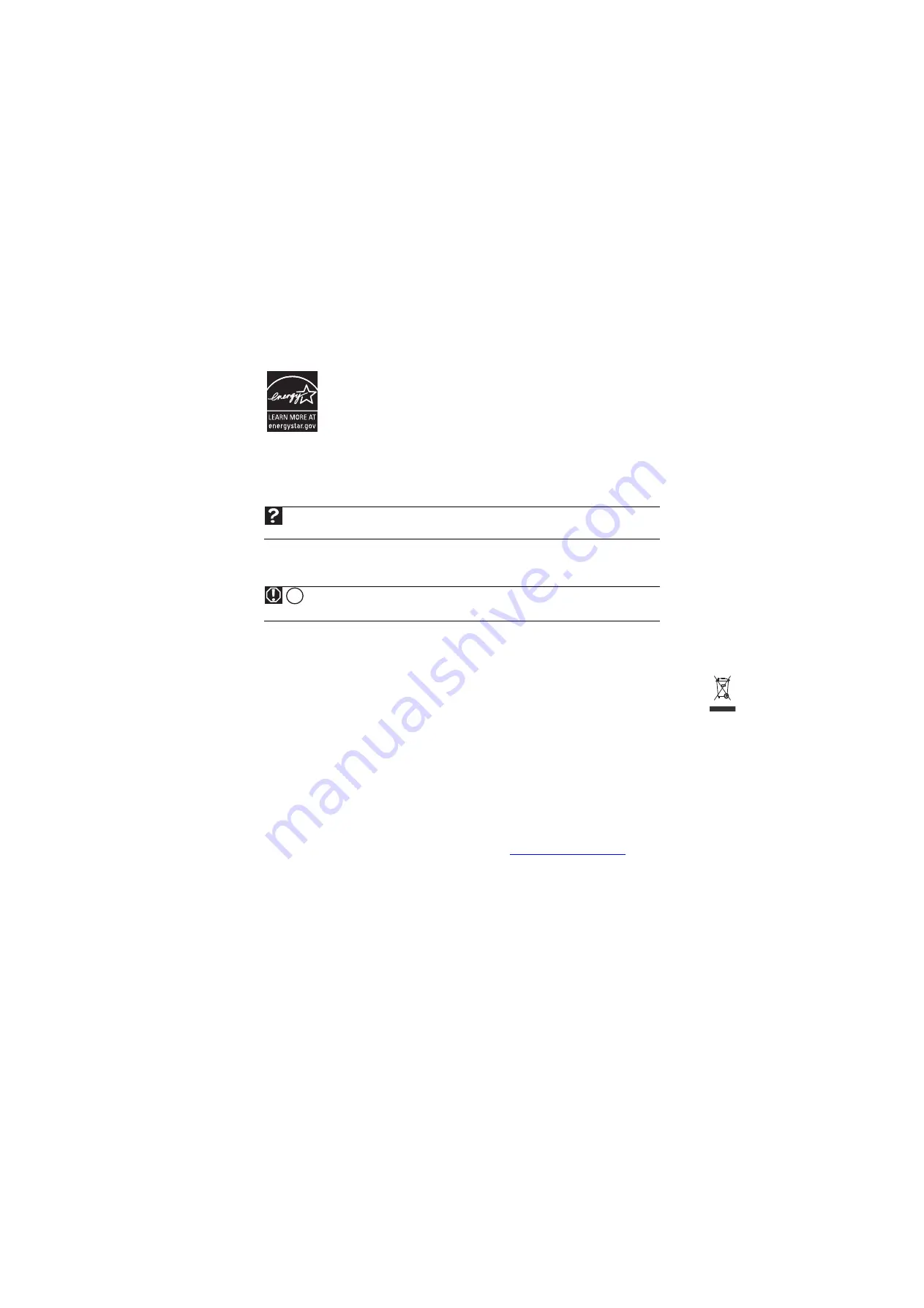
www.gateway.com
19
Environmental information
EPA ENERGY STAR
®
As an ENERGY STAR Partner, Gateway has determined that this product meets or exceeds the ENERGY STAR 4.1
performance guidelines for computer energy efficiency and power management.
ENERGY STAR Power Management (standard in the Windows operating system) places inactive components (CPU,
hard drives, and other components except memory) into a low-power Sleep mode. Sleep mode uses less energy to
run your computer, saves on your energy costs, and helps protect the environment by reducing greenhouse gas
emissions.
Your computer was shipped with Sleep mode enabled. While your computer is in Sleep mode, the power indicator
flashes. To use your computer after it has entered Sleep mode, move the mouse, press a key on the keyboard, or
press the power button to “wake” it up.
For more information about the power management features of your Gateway desktop computer, see “Changing power-saving
settings” in the online User Guide.
For more information about the power management features of your Gateway notebook, see “Managing Power” in the online
Reference Guide.
Recycling
The product you have purchased contains extracted natural resources that have been used in the manufacturing process. This product
may contain substances known to be hazardous to the environment or to human health.
To prevent releases of harmful substances into the environment and to maximize the use of our natural resources, Gateway provides
the following information on how you can responsibly recycle or reuse most of the materials in your “end of life” product.
Waste Electrical and Electronic Equipment (commonly known as WEEE) should never be disposed of in the municipal waste
stream (residential garbage collection). The “Crossed-Out Waste Bin” label affixed to this product is your reminder to
dispose of your “end of life” product properly.
Substances such as glass, plastics, and certain chemical compounds are highly recoverable, recyclable, and reusable. You
can do your part for the environment by following these simple steps:
■
When your electrical or electronic equipment is no longer useful to you, “take it back” to your local or regional waste collection
administration for recycling.
■
In some cases, your “end of life” product may be “traded in” for credit towards the purchase of new Gateway equipment. Call
Gateway to see if this program is available in your area.
■
If you need further assistance in recycling, reusing, or trading in your “end of life” product, you may contact us at the Customer
Care number listed in your product’s user guide and we will be glad to help you with your effort.
Finally, we suggest that you practice other environmentally friendly actions by understanding and using the energy-saving features of
this product (where applicable), recycling the inner and outer packaging (including shipping containers) this product was delivered in,
and by disposing of or recycling used batteries properly.
With your help, we can reduce the amount of natural resources needed to produce electrical and electronic equipment, minimize the
use of landfills for the disposal of “end of life” products, and generally improve our quality of life by ensuring that potentially
hazardous substances are not released into the environment and are disposed of properly.
For additional recycling information specific to your area, please go to
Help
For more information about Sleep mode in Windows Vista, click
Start
, then click
Help and Support
. Type
sleep
in the
Search Help
box, then press
E
NTER
.
Warning
THE LAMP IN THIS DISPLAY CONTAINS MERCURY. DISPOSE ACCORDING TO LOCAL, STATE, AND FEDERAL LAW.
Hg
Summary of Contents for HD1900
Page 1: ...HD1900 19 inch Widescreen LCD Monitor USERGUIDE...
Page 2: ......
Page 4: ...Contents ii...
Page 20: ...Using Your Gateway Flat Panel Monitor 16...
Page 26: ...Safety Regulatory and Legal Information 22...
Page 27: ......
Page 28: ...MAN HD1900 USR GDE R0 5 08...




















