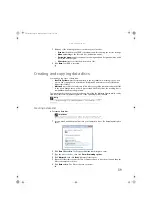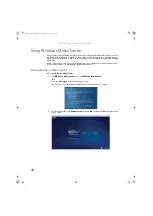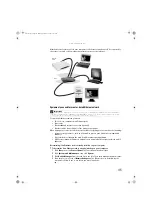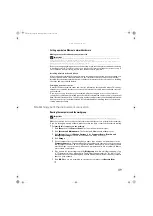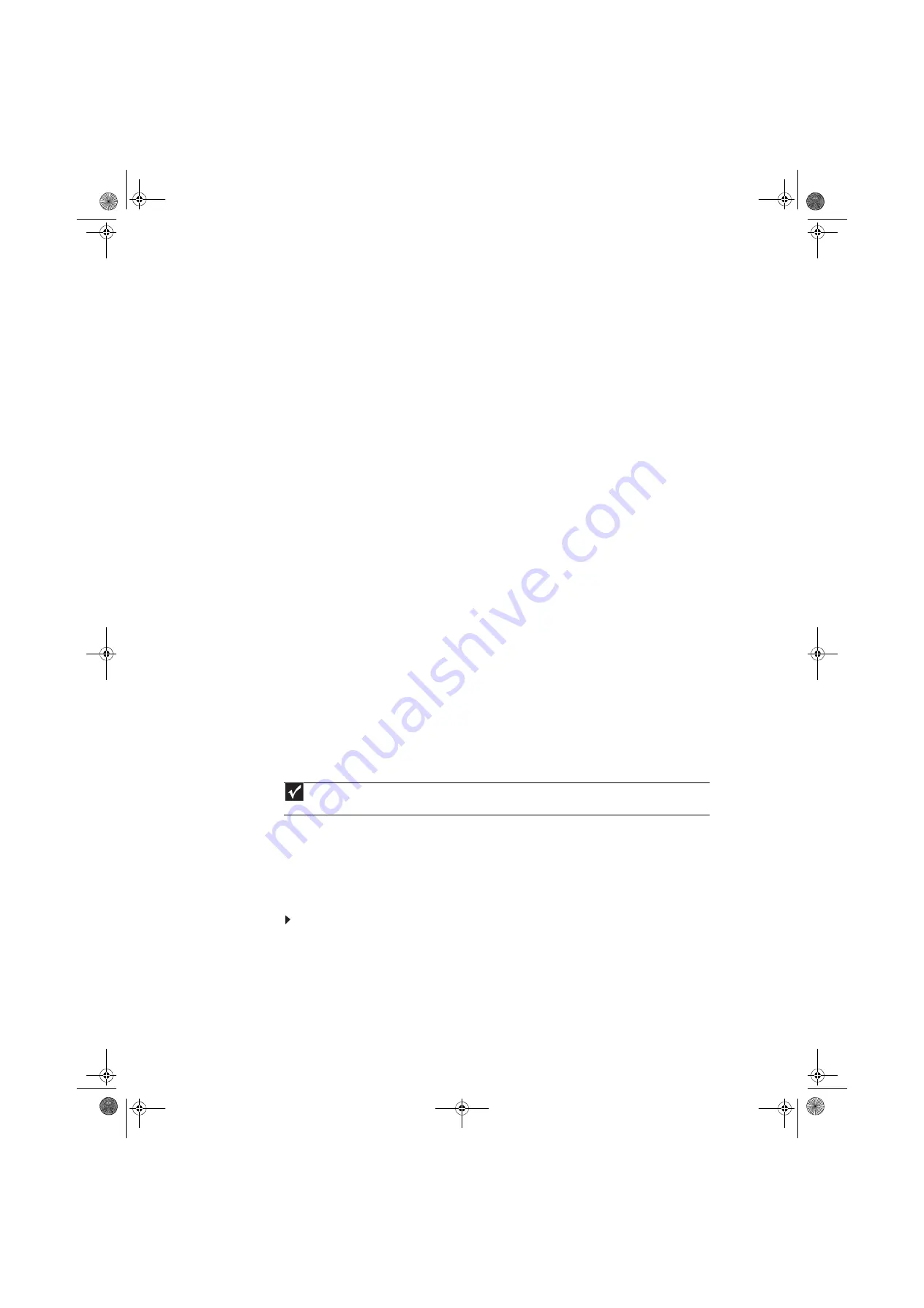
CHAPTER 5: Networking Your Computer
52
Testing your network
Now that your home network is set up, log onto one of your computers and access a favorite
Internet Web site.
If you are unable to connect to the Internet:
•
Click
Start
,
Control Panel
,
Network and Internet
, then the
Network and Sharing
Center
. Choose
Diagnose and Repair
on the left of the window. Take any actions
suggested.
•
If you are using a wired Ethernet network, check all physical cable connections
•
Make sure that your router or access point is plugged in and compare the status lights on
the front of the router or access point with the patterns described in the router or access
point documentation
•
Temporarily turn off any firewall software on your desktop computer
•
Turn off all of the devices, then power them back on
•
Refer to your router’s or access point’s troubleshooting information
•
Contact your Internet service provider
Adding a printer to your network
Instead of plugging a printer into each of your computers, you can add a printer to your network.
To add a printer to the network, do one of the following:
•
Connect your printer to your networked computer, then share the printer. For information
about sharing printers, see
“Sharing drives and printers” on page 52
.
•
Connect your printer to your router or access point if the router or access point includes
a USB or parallel port. For more information, see the instructions that came with your router
or access point.
•
Use a printer that has built-in networking.
•
Use a print server.
Sharing resources
With a network, you can share your Internet connection, drives, and printers.
Sharing drives and printers
With a network, you can
share
drives (for example hard drives and DVD drives) and printers
among the computers connected to the network.
After the drives and printers on each network computer are shared, you can access them as
though they were attached directly to your computer. Then you can:
•
View a network drive
•
Open and copy files stored on other network computers
•
Print documents on network printers
Sharing drives or folders
To share drives or folders:
1
Click
Start
, then click
Computer
.
2
Right-click the drive or folder that you want to share, then click
Share
. The
Properties
dialog box opens.
If you share a drive, the entire contents of that drive will be available to everyone on your
network. If you share a folder, only the contents of that folder will be available to everyone
on the network.
Important
To share a printer among the network computers, each computer must have the shared printer’s drivers installed.
Follow the instructions included with your printer to install the printer drivers on each computer.
8512242.book Page 52 Monday, February 12, 2007 5:07 PM
Summary of Contents for GT5062b
Page 1: ...GATEWAY COMPUTER USERGUIDE 8512242 book Page a Monday February 12 2007 5 07 PM...
Page 2: ...8512242 book Page b Monday February 12 2007 5 07 PM...
Page 6: ...Contents iv 8512242 book Page iv Monday February 12 2007 5 07 PM...
Page 62: ...CHAPTER 5 Networking Your Computer 56 8512242 book Page 56 Monday February 12 2007 5 07 PM...
Page 95: ...8512242 book Page 89 Monday February 12 2007 5 07 PM...
Page 96: ...MAN GW UK DT USR GDE V R0 2 07 8512242 book Page 90 Monday February 12 2007 5 07 PM...