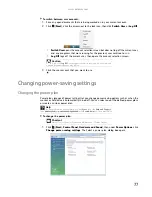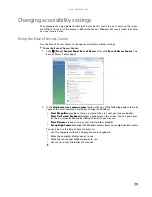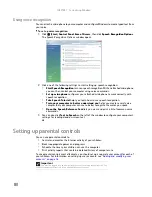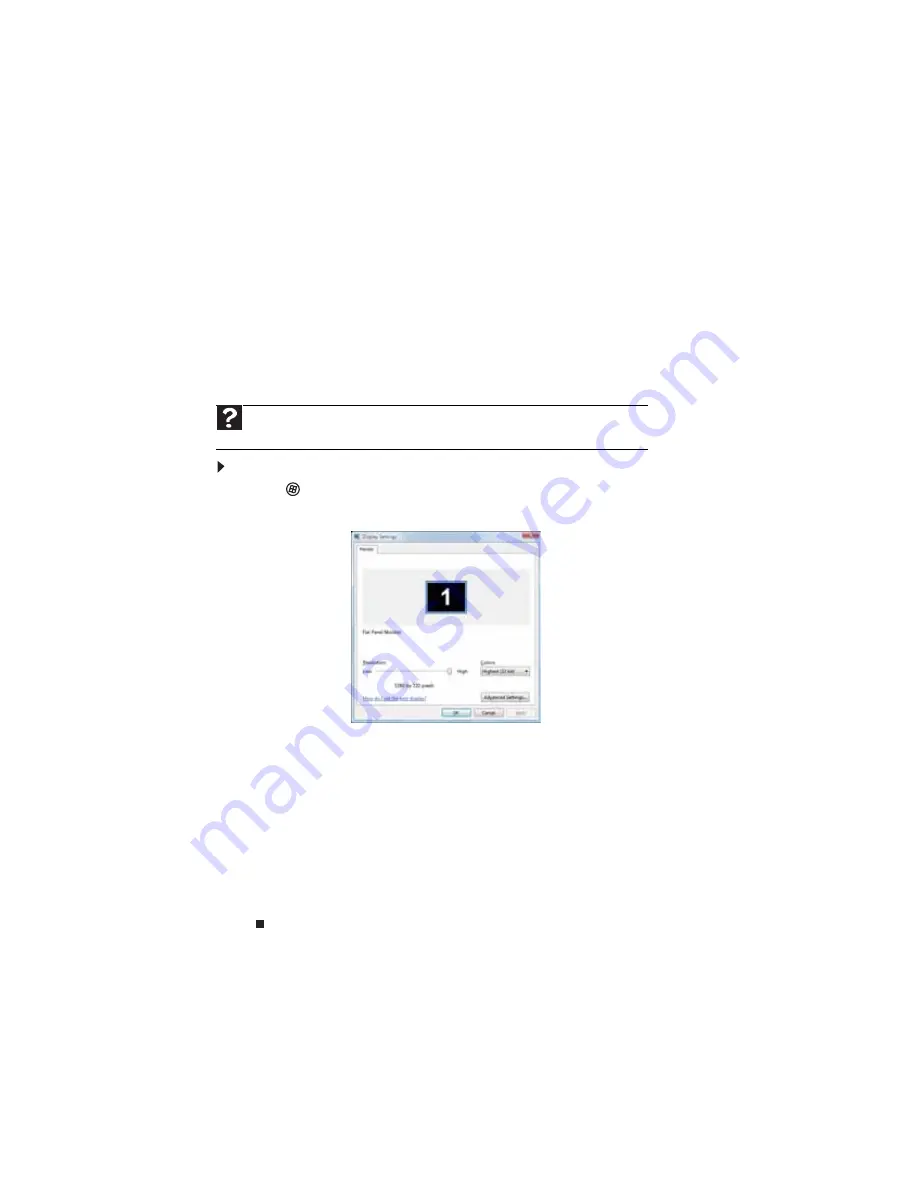
CHAPTER 7: Customizing Windows
68
Changing screen settings
Adjusting the color depth and screen area are two of the most basic display settings you may
need to change. You can also adjust settings such as the screen background and screen saver.
Changing color depth and screen resolution
Color depth and screen resolution are two of the most basic monitor settings you may need to
change to suit your needs.
Color depth
is the number of colors your computer uses to display images on your monitor. Most
images look best displayed with the maximum number of colors available. If the color in your
images seems “false” or “jumpy,” especially after you have played a game or run a video-intensive
program, check the color depth setting and return it to the highest color setting, if necessary.
Screen resolution
is the number of pixels (individual colored dots) your computer uses to display
images on your monitor. The higher the resolution, the more information and screen components
(such as icons and menu bars) can be displayed on the monitor.
To change the color depth or screen resolution:
1
Click
(
Start
),
Control Panel
, then under
Appearance and Personalization
, click
Adjust
Screen Resolution
. The
Display Settings
dialog box opens.
2
To change the color depth, click the
Colors
list, then click the color depth you want.
•
Low (8-bit)
= 256 colors
•
Medium (16-bit)
= 65,500 colors
•
Highest (32-bit)
= 16,700,000 colors
3
To change the screen resolution, drag the
Resolution
slider to the size you prefer.
4
Click
Apply
. If the new settings do not look right, click
No
. If the new settings make the
screen illegible and you cannot click
No
, the settings return to their previous values after
several seconds.
5
Click
OK
, then click
Yes
to save your changes.
Help
For more information about adjusting the screen, click
Start
, then click
Help and
Support
. Type
adjusting monitor settings
in the
Search Help
box, then press E
NTER
.
Summary of Contents for GM5407H
Page 1: ... ORDINATEUR GATEWAY MANUEL DE L UTILISATEUR GATEWAY COMPUTER USERGUIDE ...
Page 2: ......
Page 6: ...Contents iv ...
Page 7: ...CHAPTER1 1 Getting Help Using the Gateway Web site Using Help and Support Using online help ...
Page 34: ...CHAPTER 3 Using the Internet and Faxing 28 ...
Page 62: ...CHAPTER 5 Networking Your Computer 56 ...
Page 63: ...CHAPTER6 57 Protecting your computer Hardware security Data security Security updates ...
Page 98: ...Sommaire iv ...
Page 126: ...CHAPITRE 3 Utilisation d Internet et envoi de télécopies 28 ...
Page 184: ...CHAPITRE 7 Personnalisation de Windows 86 ...
Page 189: ......