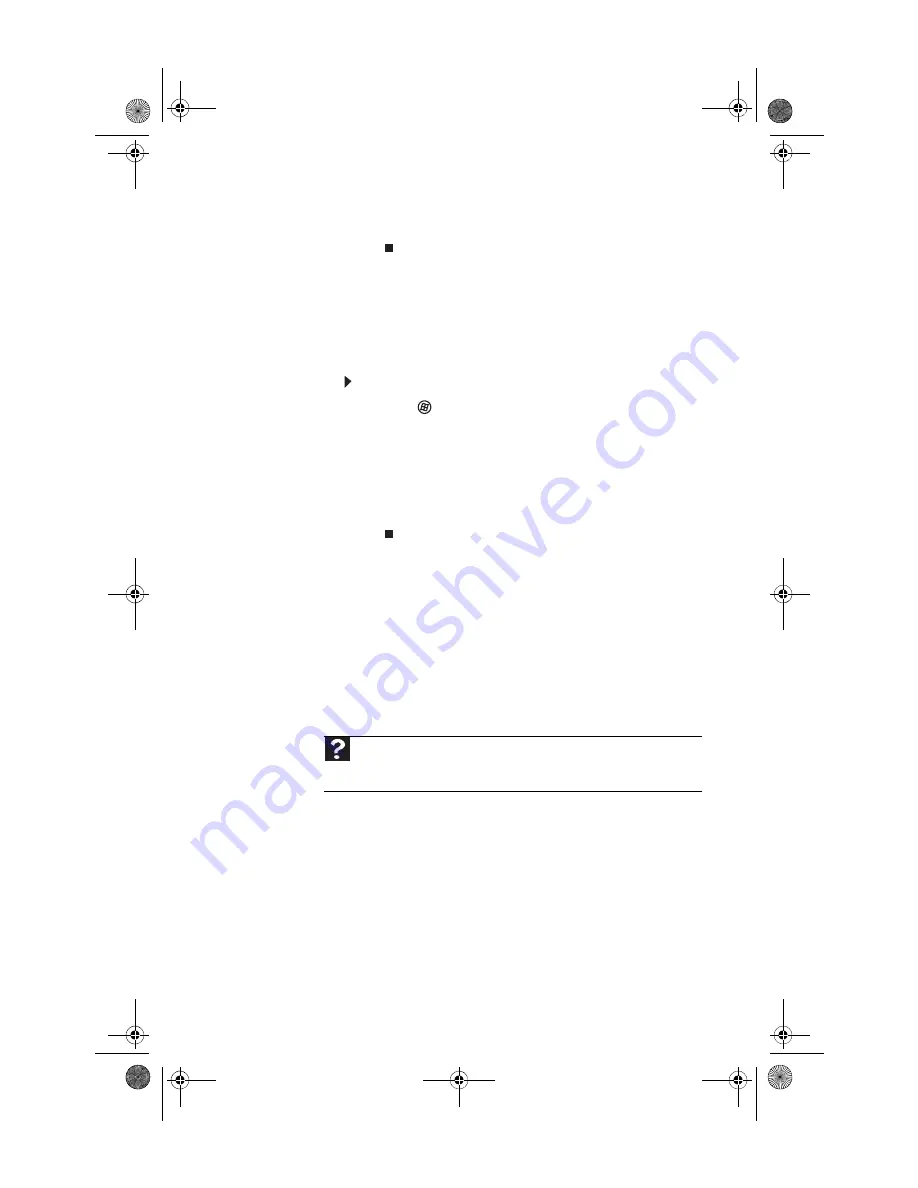
www.gateway.com
121
3
Right-click the printer you want to be the default
printer, then click
Set as Default Printer
.
•
Reinstall the printer driver. See the guide that came with
your printer for instructions on installing the printer
driver.
You see a “Printer queue is full” error message
•
Make sure that the printer is not set to work offline.
To make sure that the printer is not set to work offline:
1
Click (
Start
), then click
Control Panel
. The
Control Panel
window opens.
2
Click
Hardware and Sound
, then click the
Printers
category. The
Printers
window opens.
3
Right-click the printer you want to use. If the menu
shows a check mark next to
Use Printer Offline
,
click
Use Printer Offline
to clear the check mark.
•
Wait until files have been printed before sending
additional files to the printer.
•
If you print large files or many files at one time, you
may want to add additional memory to the printer. See
the printer documentation for instructions for adding
additional memory.
You see a “Printer is out of paper” error message
After adding paper, make sure that the printer is online. Most
printers have an online/offline button that you need to press
after adding paper.
Help
For more information about printer troubleshooting, click
Start
, then
click
Help and Support
. Type the phrase
printer troubleshooter
in the
Search Help
box, then press E
NTER
.
8512162.book Page 121 Tuesday, February 13, 2007 3:44 PM
Summary of Contents for FX530XG
Page 1: ...GATEWAY COMPUTER REFERENCEGUIDE 8512162 book Page a Tuesday February 13 2007 3 44 PM...
Page 2: ...8512162 book Page b Tuesday February 13 2007 3 44 PM...
Page 10: ...CHAPTER 1 About This Reference 4 8512162 book Page 4 Tuesday February 13 2007 3 44 PM...
Page 88: ...CHAPTER 5 Upgrading Your Computer 82 8512162 book Page 82 Tuesday February 13 2007 3 44 PM...
Page 106: ...CHAPTER 6 Maintaining Your Computer 100 8512162 book Page 100 Tuesday February 13 2007 3 44 PM...
Page 144: ...CHAPTER 7 Troubleshooting 138 8512162 book Page 138 Tuesday February 13 2007 3 44 PM...
Page 154: ...APPENDIX A Legal Notices 148 8512162 book Page 148 Tuesday February 13 2007 3 44 PM...
Page 165: ...8512162 book Page 159 Tuesday February 13 2007 3 44 PM...
Page 166: ...MAN BTX CONS REF GDE V R1 2 07 8512162 book Page 160 Tuesday February 13 2007 3 44 PM...






























