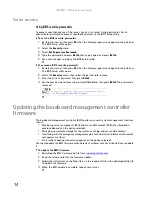CHAPTER 1: Checking Out Your Gateway Server
2
Front
E-9232T
Additional 5.25-inch drive bay
DVD/CD drive
Power button/
Power indicator LED
Diskette drive
USB ports
Additional 3.5-inch drive bay
Summary of Contents for E-9232T
Page 1: ... E 9232T Server USERGUIDE ...
Page 2: ......
Page 6: ...Contents iv ...
Page 7: ...CHAPTER1 1 Checking Out Your Gateway Server Front Back Interior System board Getting Help ...
Page 12: ...CHAPTER 1 Checking Out Your Gateway Server 6 ...
Page 52: ...CHAPTER 4 Installing Components 46 ...
Page 69: ...APPENDIXA 63 Server Specifications ...
Page 74: ...APPENDIX A Server Specifications 68 ...
Page 75: ...APPENDIXB 69 BIOS Settings ...
Page 84: ...APPENDIX B BIOS Settings 78 ...
Page 85: ...APPENDIXC 79 Legal Information ...
Page 90: ...APPENDIX C Legal Information 84 ...
Page 94: ...88 www gateway com ...
Page 95: ......
Page 96: ...A MAN E 9232T USR GDE R1 9 07 8512069 Back fm Page 8 Wednesday August 29 2007 3 28 PM ...