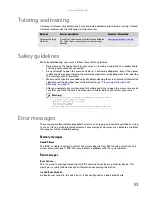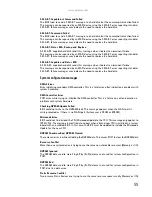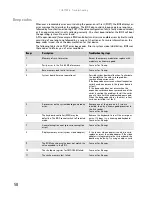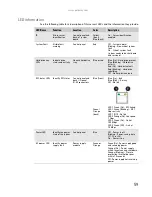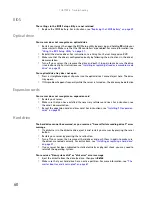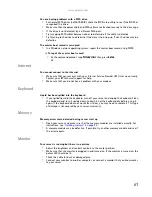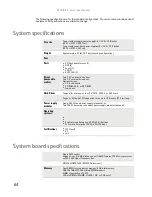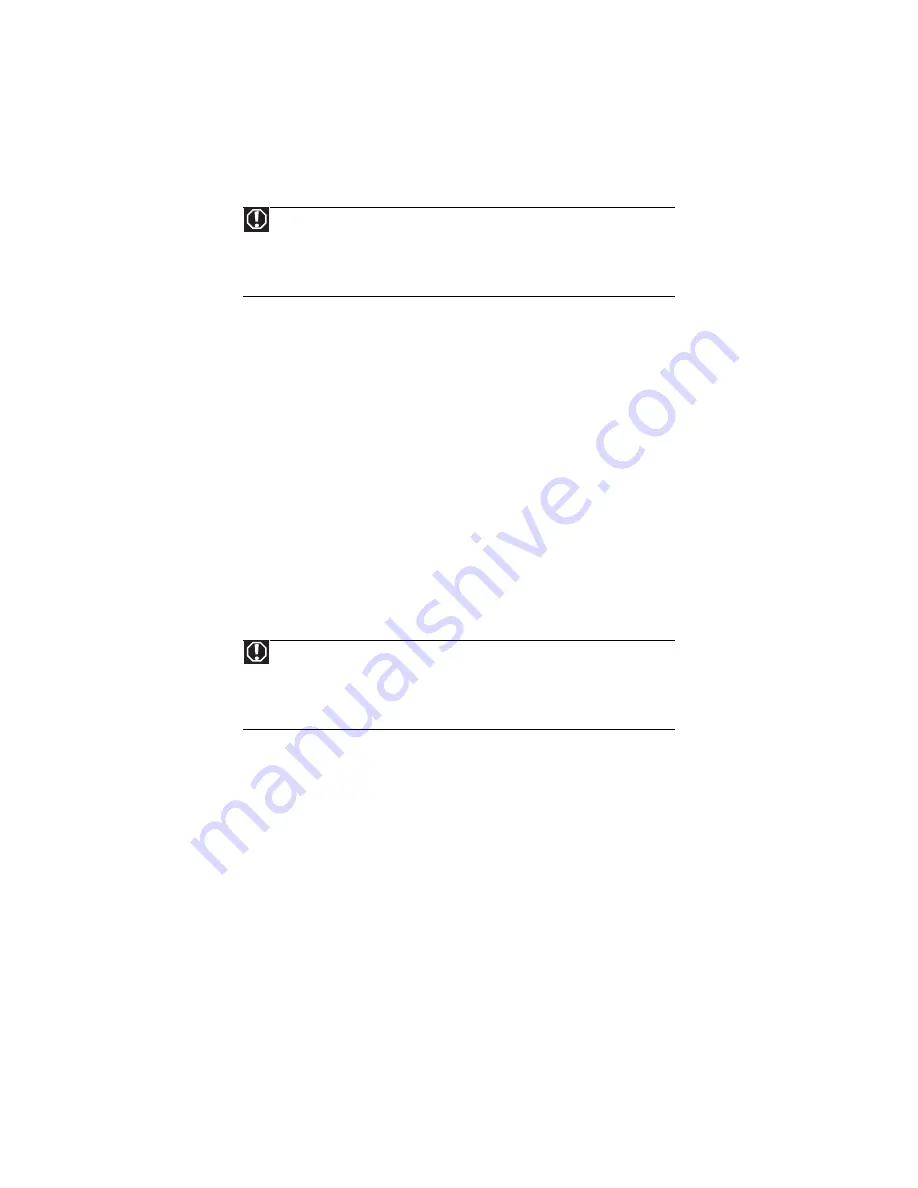
www.gateway.com
57
Troubleshooting
First steps
Try these steps first before going to the following sections:
•
Make sure that the power cords are connected to your server and an AC outlet and that
the AC outlet is supplying power.
•
If you use a surge protector or a UPS, make sure that it is turned on and is rated to handle
the power required by your server.
•
If you added or removed server components before the problem started, review the
installation procedures you performed and make sure that you followed each instruction.
You may need to remove the device, uninstall the device’s software, then reinstall the
device.
•
If an error message appears on the screen, write down the exact message before calling
Gateway Customer Care. For instructions, see
“Telephone support” on page 52
.
•
Restart your server, then open the BIOS Setup utility by pressing and holding
F2
while your
server restarts. Check your configuration settings.
•
When diagnosing problems, press the non-maskable interrupt (NMI) button to put the
server into a halt state. For the location of the button, see
.
•
If an error occurs in a program, see its documentation or online help.
Battery replacement
If you have problems after installing a new CMOS battery, try each of the following items, closing
the case and restarting the server after each try:
•
Restart your server, then open the BIOS Setup utility by pressing and holding
F2
while your
server restarts. Correct any discrepancies.
•
Remove the top panel by following the instructions in
, then make sure that all cables inside the case are attached securely. Also, make
sure that the colored cable edges are aligned correctly and that the connectors do not miss
any pins.
•
If you have the correct test equipment, make sure that the new battery has power.
Although unlikely, your new battery may be defective.
Warning
To avoid bodily injury, do not attempt to troubleshoot your server problem if:
- The power cords or plugs are damaged
- Liquid has been spilled into your server
- Your server was dropped
- The case was damaged
Instead, unplug your server and contact a qualified computer technician.
Warning
To avoid bodily injury, do not attempt to troubleshoot your server problem if:
- The power cords or plugs are damaged
- Liquid has been spilled into your server
- Your server was dropped
- The case was damaged
Instead, unplug your server and contact a qualified computer technician.
Summary of Contents for E-9232T
Page 1: ... E 9232T Server USERGUIDE ...
Page 2: ......
Page 6: ...Contents iv ...
Page 7: ...CHAPTER1 1 Checking Out Your Gateway Server Front Back Interior System board Getting Help ...
Page 12: ...CHAPTER 1 Checking Out Your Gateway Server 6 ...
Page 52: ...CHAPTER 4 Installing Components 46 ...
Page 69: ...APPENDIXA 63 Server Specifications ...
Page 74: ...APPENDIX A Server Specifications 68 ...
Page 75: ...APPENDIXB 69 BIOS Settings ...
Page 84: ...APPENDIX B BIOS Settings 78 ...
Page 85: ...APPENDIXC 79 Legal Information ...
Page 90: ...APPENDIX C Legal Information 84 ...
Page 94: ...88 www gateway com ...
Page 95: ......
Page 96: ...A MAN E 9232T USR GDE R1 9 07 8512069 Back fm Page 8 Wednesday August 29 2007 3 28 PM ...