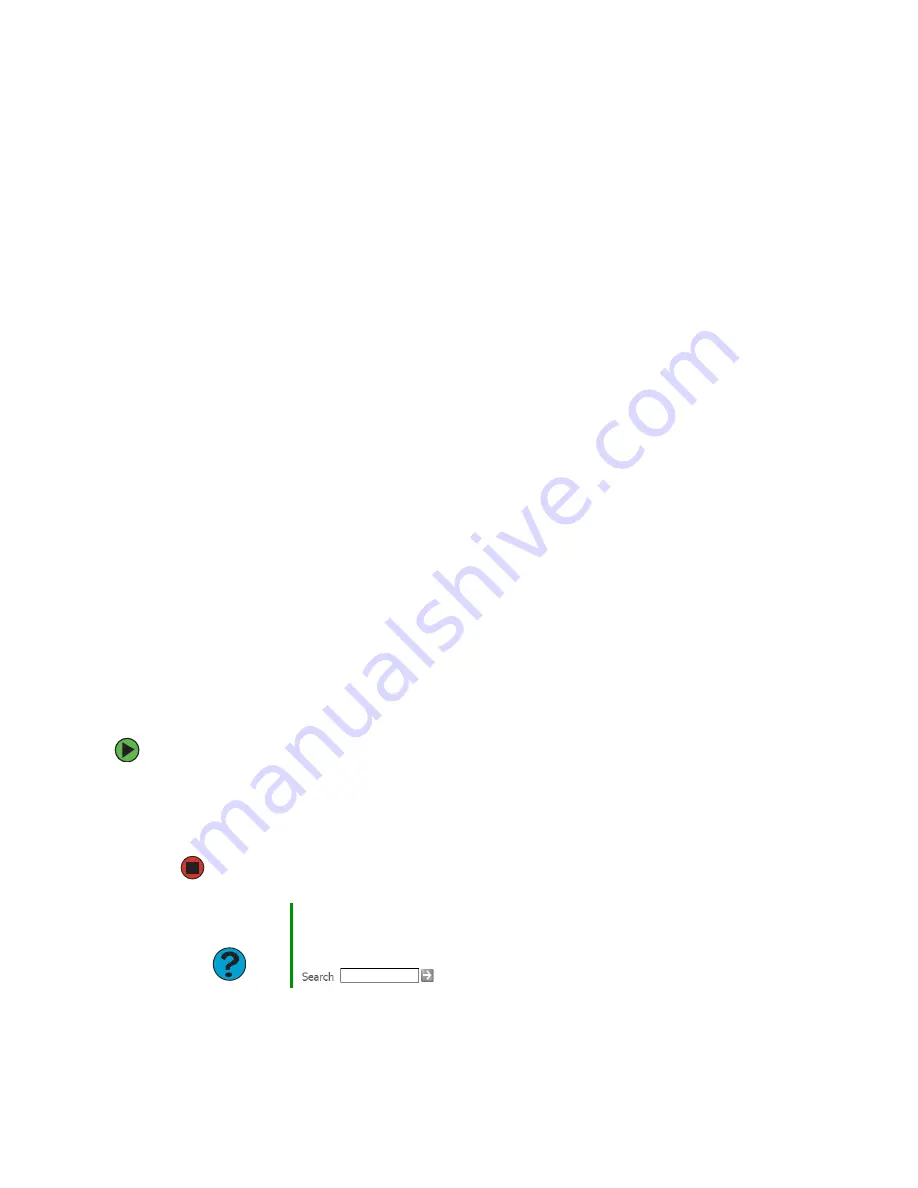
46
www.gateway.com
Caring for your computer
To extend the life of your computer:
■
When transporting your computer, we recommend that you put it in the original
packaging materials.
■
Keep diskettes and your computer away from magnetic fields. Magnetic fields can erase
data on both diskettes and hard drives.
■
Avoid subjecting your computer to extreme temperature changes.
■
Keep all liquids away from your computer. When spilled onto computer components,
almost any liquid can result in extremely expensive repairs that are not covered under
your warranty.
■
Avoid dusty or dirty work environments. Dust and dirt can clog the internal
mechanisms.
■
Do not block the ventilation fan.
■
When storing your computer for an extended period of time, unplug AC power.
Updating Windows
Windows Update is the online extension of Windows that helps you to keep your computer
up-to-date. Use Windows Update to choose updates for your computer’s operating system,
software, and hardware. New content is added to the site regularly, so you can always get
the most recent updates and fixes to protect your computer and keep it running smoothly.
Windows Update scans your computer and provides you with a tailored selection of
updates that apply only to the software and hardware on your computer.
To run Windows Update:
1
Connect to the Internet.
2
Click
Start
,
All Programs
, then click
Windows Update
.
3
Click
Scan for Available Updates
.
Help and
Support
For more information about Windows Update, click Start, then click
Help and Support.
Type the keyword
Windows Update
in the HelpSpot Search box
, then click the arrow.
Summary of Contents for E-4300
Page 1: ...User Guide Gateway E 4300...
Page 2: ......
Page 6: ...iv www gateway com...
Page 50: ...44 www gateway com...
Page 61: ...55 www gateway com 7 Lift the side panel up 8 Lift the side panel away from the case...
Page 73: ...Chapter 6 67 Troubleshooting Troubleshooting typical hardware and software problems...
Page 90: ...84 www gateway com...
Page 128: ...122 www gateway com...
Page 143: ......
Page 144: ...NSK DWL E4300 USR GDE R1 12 04...
















































