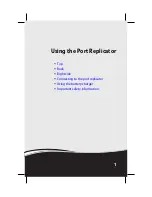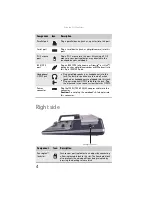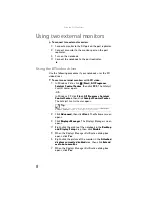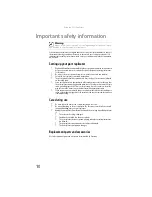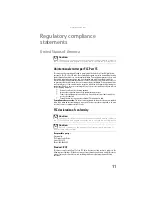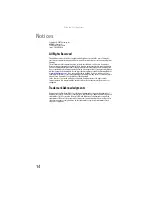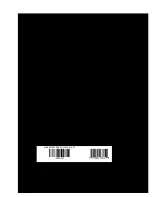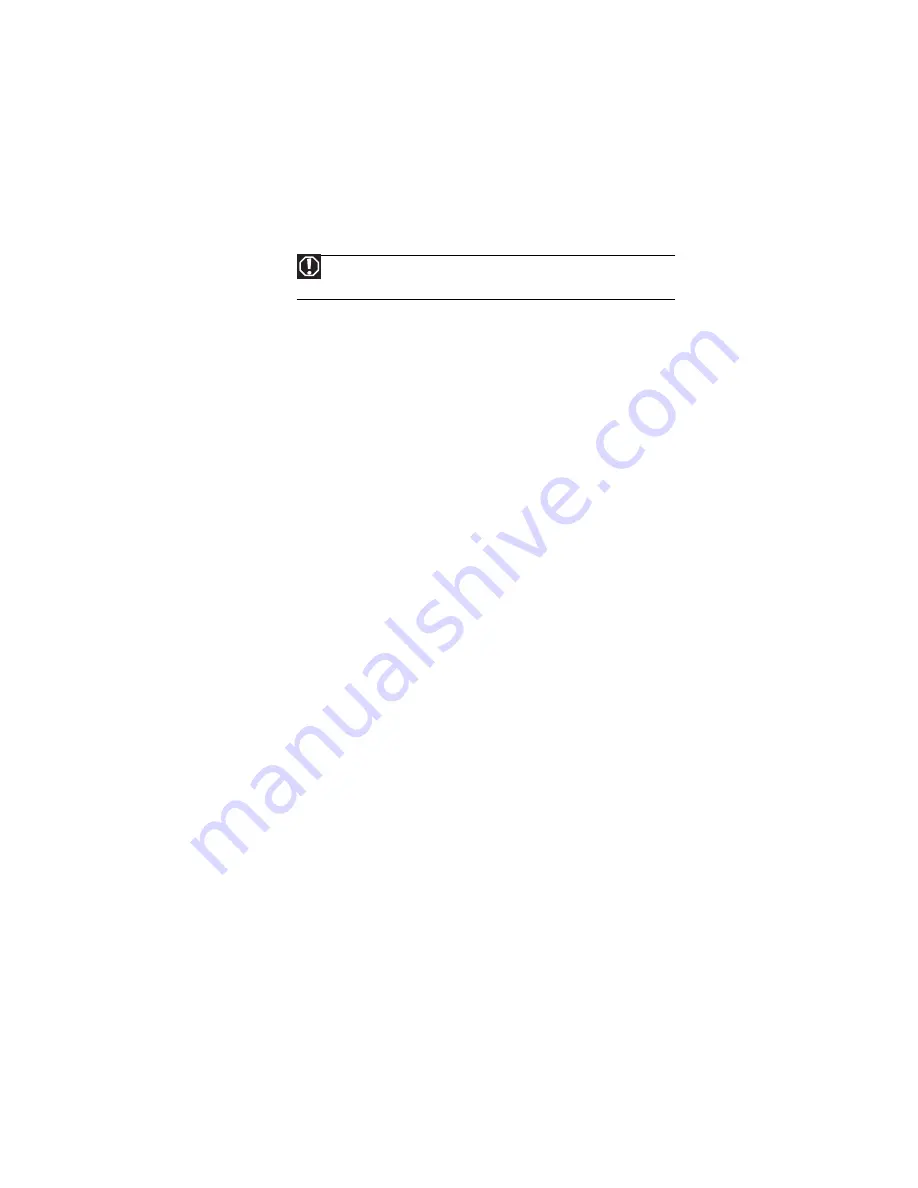
Using the Port Replicator
10
Important safety information
Your Gateway port replicator is designed and tested to meet the latest standards for safety of
information technology equipment. However, to ensure safe use of this port replicator, it is
important that the safety instructions marked on the port replicator and in the documentation
are followed.
Setting up your port replicator
•
Read and follow all instructions marked on the port replicator and in the documentation
before you operate your port replicator. Retain all safety and operating instructions
for future use.
•
Do not use this port replicator near water or a heat source such as a radiator.
•
Set up the port replicator on a stable work surface.
•
The port replicator should be operated only from the type of power source indicated
on the rating label.
•
Some port replicators are equipped with a three-wire power cord to make sure that
the port replicator is properly grounded when in use. The plug on this cord will fit only
into a grounding-type outlet. This is a safety feature. If you are unable to insert the
plug into an outlet, contact an electrician to install the appropriate outlet.
•
If you use an extension cord with this port replicator, make sure that the total ampere
rating on the products plugged into the extension cord does not exceed the extension
cord ampere rating.
Care during use
•
Do not walk on the power cord or allow anything to rest on it.
•
Do not spill anything on the port replicator. The best way to avoid spills is to avoid
eating and drinking near your port replicator.
•
Unplug the port replicator from the wall outlet and refer servicing to qualified personnel
if:
•
The power cord or plug is damaged.
•
Liquid has been spilled into the port replicator.
•
The port replicator does not operate properly when the operating instructions
are followed.
•
The port replicator was dropped or the cabinet is damaged.
•
The port replicator performance changes.
Replacement parts and accessories
Use only replacement parts and accessories recommended by Gateway.
Warning
Always follow these instructions to help guard against personal injury
and damage to your Gateway port replicator.