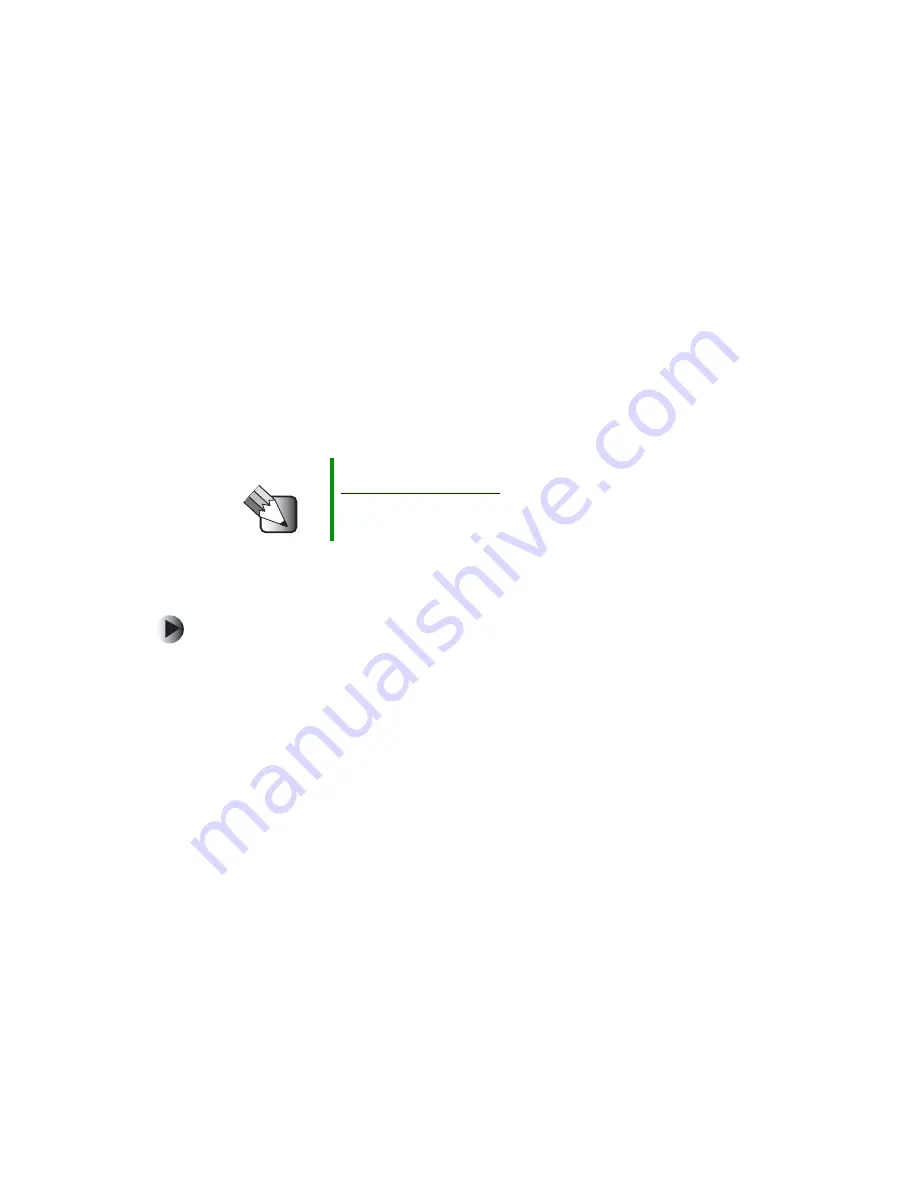
36
Chapter 5: Setting Up the New Drive Automatically
www.gateway.com
Setting up the hard drive
The red
Drivers
CD, the
Gateway System Restoration Kit
, or the
Gateway System
Restoration CD
that originally came with your computer contains a program that
will automatically set up an empty hard drive. The program will partition and
format the drive, then install Windows for you. If you are using:
■
The red
Drivers
CD, go to “Using the red Drivers CD” on page 36.
■
The
System Restoration Kit
, go to “Using the System Restoration Kit” on
■
The
System Restoration CD
, go to “Using the System Restoration CD” on
Using the red Drivers CD
To set up a hard drive automatically using the red
Drivers CD:
1
Insert the red
Drivers
into the CD or DVD drive.
2
Restart your computer.
3
Select
2. Boot from CD-ROM
.
4
Select a language option.
5
Select
1. Delete all files (Automated Fdisk/Format)
.
6
Select
1. Continue deleting all files and restart
.
7
When prompted, press any key to continue.
8
Select
2. Boot from CD-ROM
.
9
Select a language option.
10
Select
2. Automated installation of Windows (XP or 2000)
.
Tips & Tricks
If you do not have your original system CDs, go to
to download any drivers you
need.






























