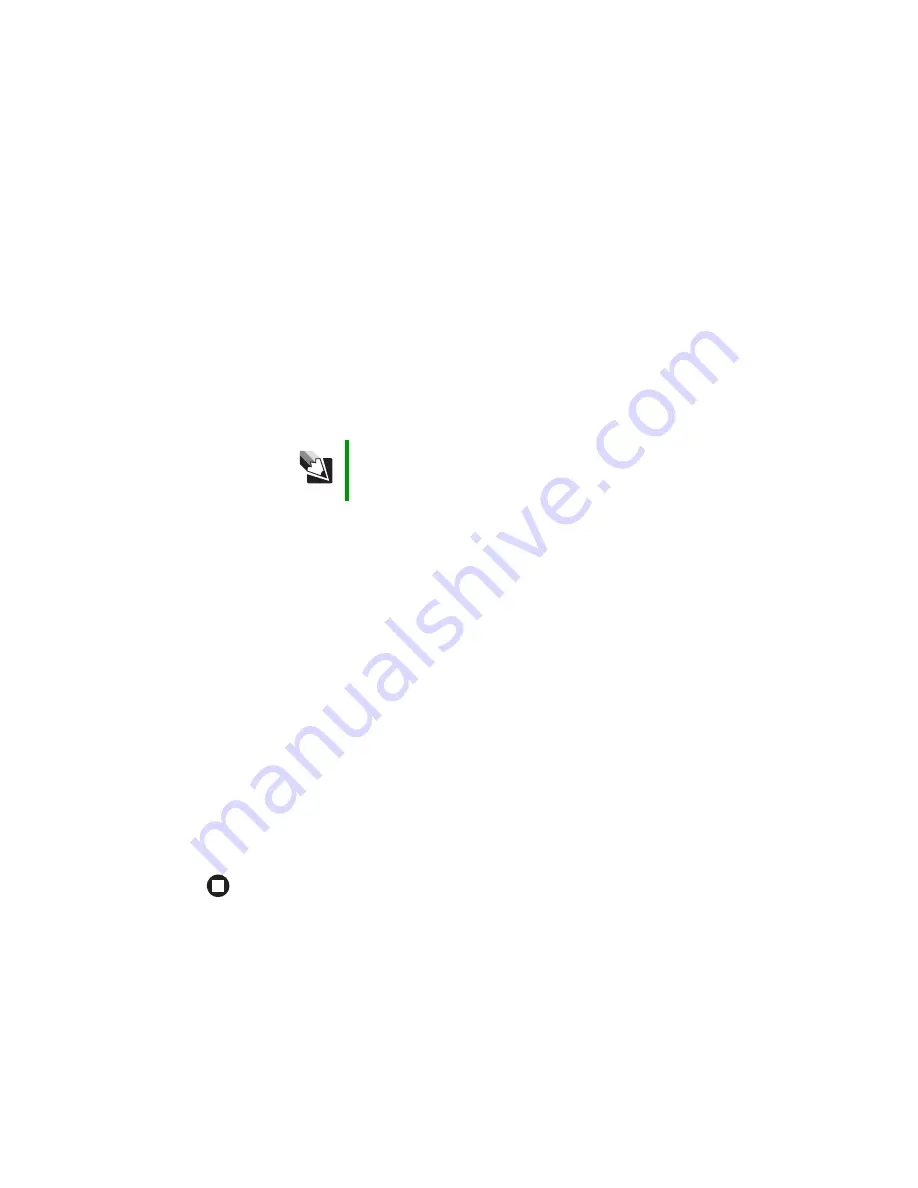
91
www.gateway.com
Creating an Ethernet network
10
Enter the following values in the appropriate fields:
■
Host Name
and
Domain Name
- Check with your ISP to see if entries are required in
these fields and, if so, what entries are required.
■
Enable/Disable wireless
- Click
Enable
to turn on the wireless functions of your access
point router.
■
SSID
- Type a unique name for your wireless access point.
■
Allow Broadcast SSID to associate
- Clicking
Yes
lets you automatically see the SSID
in the
Available Networks
list (see
“Connecting to an access point network” on
). Clicking
No
means that you will need to manually add the access point
“Adding an access point” on page 95
). Clicking
No
makes your wireless network
more secure because intruders will not be able to connect to your network without
knowing the name of your access point.
■
Channel
- In the United States, you can specify any channel between 1 and 11.
■
WEP
- To use WEP (wired equivalent privacy) encryption, select
Mandatory
. If you
use WEP encryption, all computers on your network must use the same WEP
encryption. See the documentation that came with your access point on how to
use WEP encryption.
■
WAN Connection Type
- If your ISP assigns you a different IP address each time you
log on, click
Obtain an IP Address Automatically
. If your ISP requires a fixed IP address,
click
Static IP
, then type the values provided by your ISP.
11
Click
Apply
, then click
Continue
to save the settings.
12
If you temporarily connected a computer to the access point router in
,
disconnect it.
13
Reset the power on your cable or DSL modem.
14
Restart all of your computers on the network.
15
To connect to the access point, see
“Connecting to an access point network” on
.
Connecting to an access point network
After you have set up your wireless access point, you need to set up the network connection
on your computers.
Tips & Tricks
If you live in an apartment building or dormitory, you may want to click
No to prevent your neighbors from discovering and accessing your
network.
Summary of Contents for Computer
Page 1: ...Gateway computer User Guide...
Page 2: ......
Page 6: ...iv www gateway com...
Page 24: ...18 www gateway com Chapter 2 Checking Out Your Gateway Computer...
Page 46: ...40 www gateway com Chapter 4 Using Drives and Ports...
Page 126: ...120 www gateway com Appendix A Safety Regulatory and Legal Information...
Page 135: ......
Page 136: ...MAN GEM CONS USR GDE R1 11 04...
















































