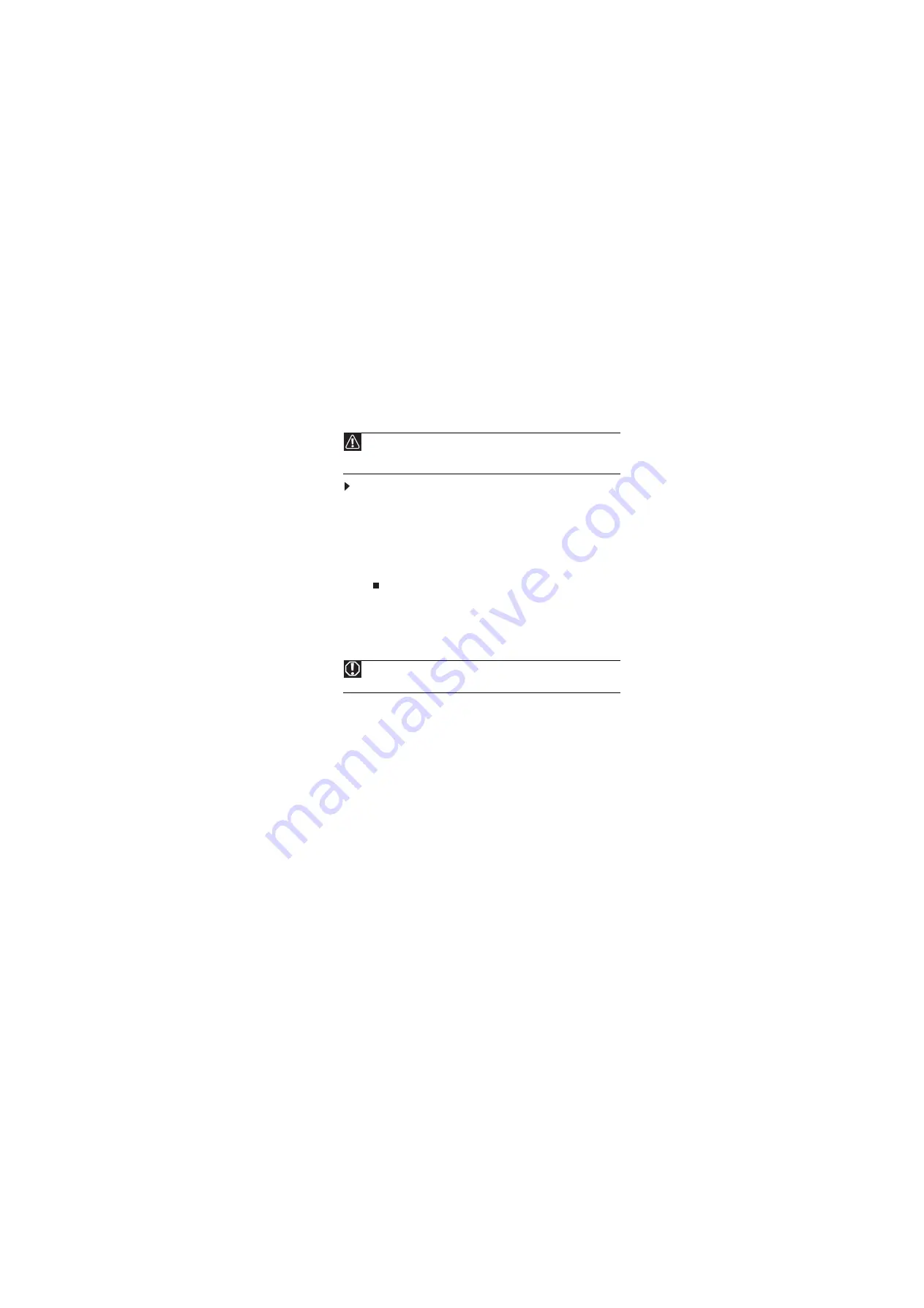
Using the Port Replicator
8
Disconnecting from the port replicator
You can separate your notebook from the port replicator while
your notebook is off or on (not in Standby, Sleep, or Hibernate
mode).
To disconnect your notebook from the port replicator:
1
If the notebook is turned off, go to step
.
2
Make sure that the notebook is not using any of the
devices plugged into the port replicator.
3
Make sure that the notebook has a charged battery or
is plugged directly into an AC outlet.
4
Unplug the port replicator from the notebook.
Important safety information
Your Gateway port replicator is designed and tested to meet the latest standards for safety of
information technology equipment. However, to ensure safe use of this port replicator, it is
important that the safety instructions marked on the port replicator and in the documentation
are followed.
Setting up your port replicator
•
Read and follow all instructions marked on the port replicator and in the documentation
before you operate your port replicator. Retain all safety and operating instructions for
future use.
•
Do not use this port replicator near water or a heat source such as a radiator.
•
Set up the port replicator on a stable work surface.
•
The port replicator should be operated only from the type of power source indicated
on the rating label.
•
Some port replicators are equipped with a three-wire power cord to make sure that the
port replicator is properly grounded when in use. The plug on this cord will fit only into
a grounding-type outlet. This is a safety feature. If you are unable to insert the plug into
an outlet, contact an electrician to install the appropriate outlet.
•
If you use an extension cord with this port replicator, make sure that the total ampere
rating on the products plugged into the extension cord does not exceed the extension
cord ampere rating.
Caution
Do not disconnect the notebook from the port replicator if the notebook
is turned on, does not have a charged battery installed, and is not plugged directly
into an AC outlet.
Warning
Always follow these instructions to help guard against personal injury and
damage to your Gateway port replicator.


































