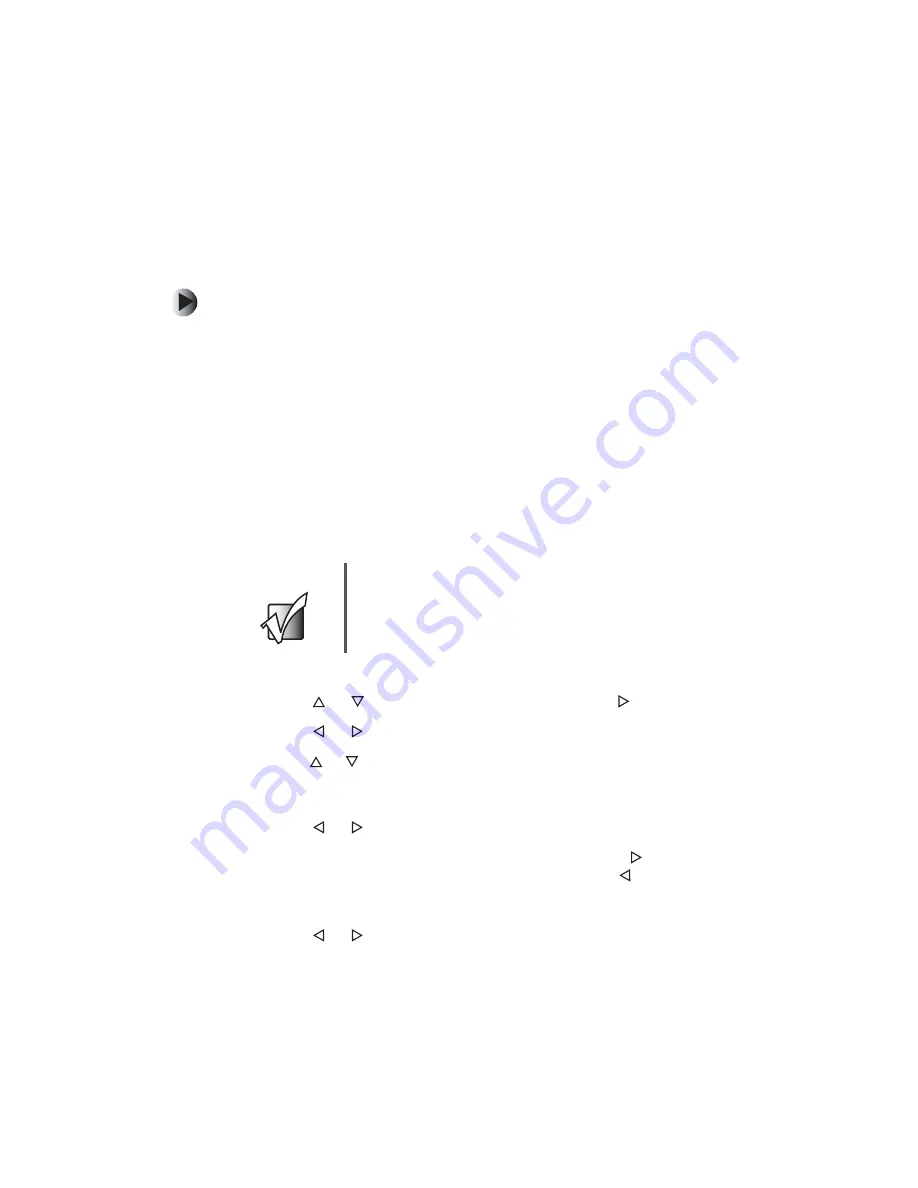
37
Recording a disc
www.gateway.com
Setting up a timed recording
You can set up your DVD recorder to record a TV program that will be broadcast
at a later time.
To set up a timed recording:
1
Turn on your TV.
2
Make sure that your DVD recorder is turned on.
3
Make sure that you have set the recorder date and time. For more
information, see “Setting the date and time” on page 28.
4
Place a disc, label-side up, into the disc tray. If you are using a new
DVD+RW disc, your DVD recorder will format the disc.
5
Press the
Source
button one or more times to select
TV
.
6
Press the
CH
(channel) up or down button to select the channel on the
TV that you want to record.
7
Press the
Timer
button to open the
Timer Record
menu.
8
Press the or button to select
TV
, then press the button.
9
Press the or button to select
Mode
, then press the
Enter
button.
10
Press the or button to select the mode you want. You can select
ONCE
to record the program one time only. You can select
WEEKLY
to record the
program once a week. You can select
DAILY
to record the program every day.
11
Press the or button to select
MM/DD
, then press the
Enter
button.
12
Press a number button to enter a digit, then press the button to go to
the next digit. If you need to change a digit, press the button to go back.
13
Press the
Enter
button to confirm the date.
14
Press the or button to select
Start
, then press the
Enter
button.
Important
To use your remote control to change TV channels, you
must scan for channels. For more information, see “TV
Tuner” on page 48.
Summary of Contents for AR-230
Page 1: ...Setting up Configuring Gateway DVD Recorder user sguide AR 230...
Page 2: ......
Page 66: ......
Page 67: ......
Page 68: ...MAN DVD AR 230 USR GDE R0 9 03...






























