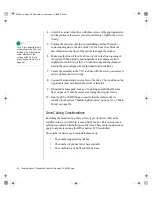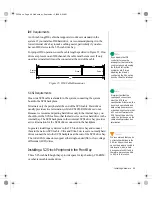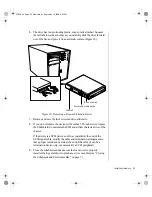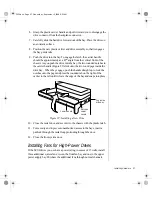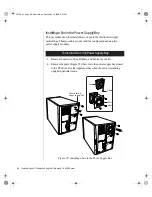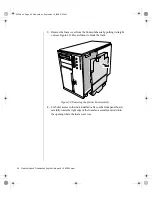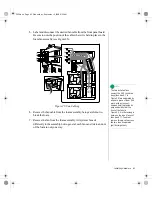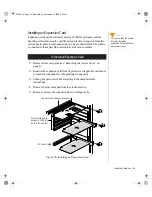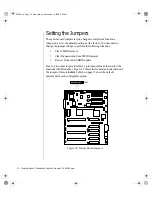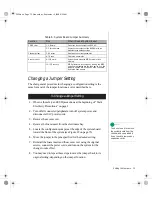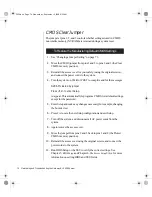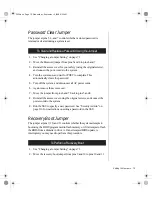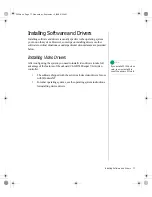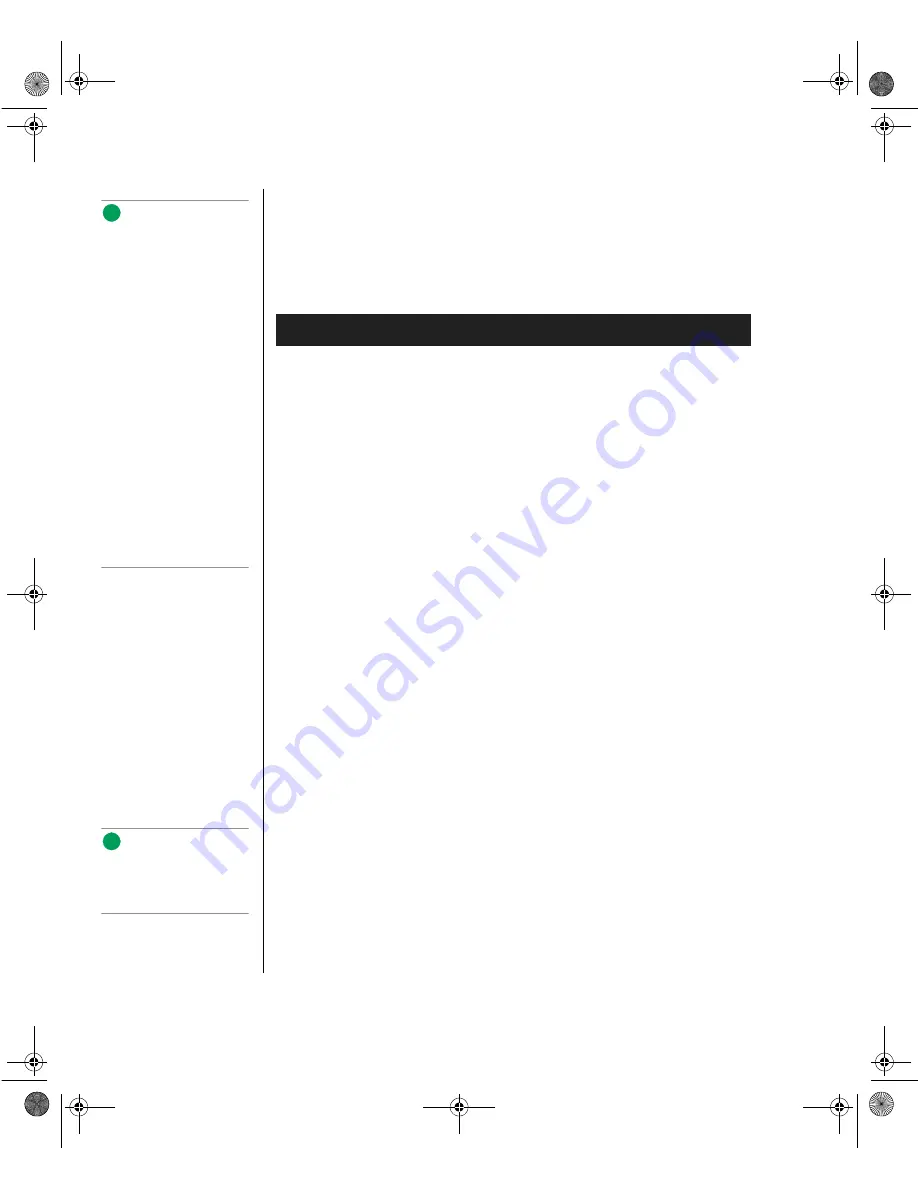
62 Maintaining and Troubleshooting the Gateway ALR 9200 Server
Installing an Individual System Fan
The subchassis houses up to eight system fans. Not all of these fans are
required in standard configurations. If you use high power hard drives, you
must install additional fans. Follow this procedure to install additional fans.
1.
See “Removing an Individual System Fan” on page 59, as necessary.
2.
Observe the safety and ESD precautions at the beginning this chapter.
3.
Slide the fan into its correct receptacle in the foam fan assembly.
4.
Attach the cable to the foam at the correct places (if you are replacing
a bad fan, you should have recorded where each cable attaches to the
foam; if you are adding a fan, see Figure 25 on page 61).
5.
Position the fan assembly inside the chassis so that the individual fan
cables can easily reach their connectors on the front panel board.
6.
Attach the cable to the front panel at the correct connector.
7.
Position the fan assembly as it was inside the chassis prior to removal,
so that it rests firmly against the diskette drive at the top and the 5.25-
inch bays at the middle and bottom.
8.
Reinstall the foam cover. It is molded to match the position of the fans
and fits in only one way.
9.
Reinstall the access cover using the original screws.
Expansion Cards
The system board has seven slots for the installation of expansion cards.
There are six PCI slots and one shared slot that can support either a PCI
card or an ISA card.
To Install an Individual System Fan
Note:
The removable fan pulls air
from in front of the chassis
so that it flows across the
boards and out the back.
The fan must be oriented for
the correct airflow direction.
In general, the fan label is on
the side from which air exits
the fan. Confirm correct
orientation by checking the
embossed arrows on the
side of the fan:
⇒
Arrow points horizontally
toward back of chassis
⇑
Arrow points vertically up
Note the direction of the
arrows on the existing fan
before you remove it.
Replace a failed fan with the
same type as the one
removed.
Note:
If you install a PCI VGA video
card, you must install it in
one of the primary PCI slots.
3424.boo Page 62 Wednesday, September 2, 1998 9:23 AM