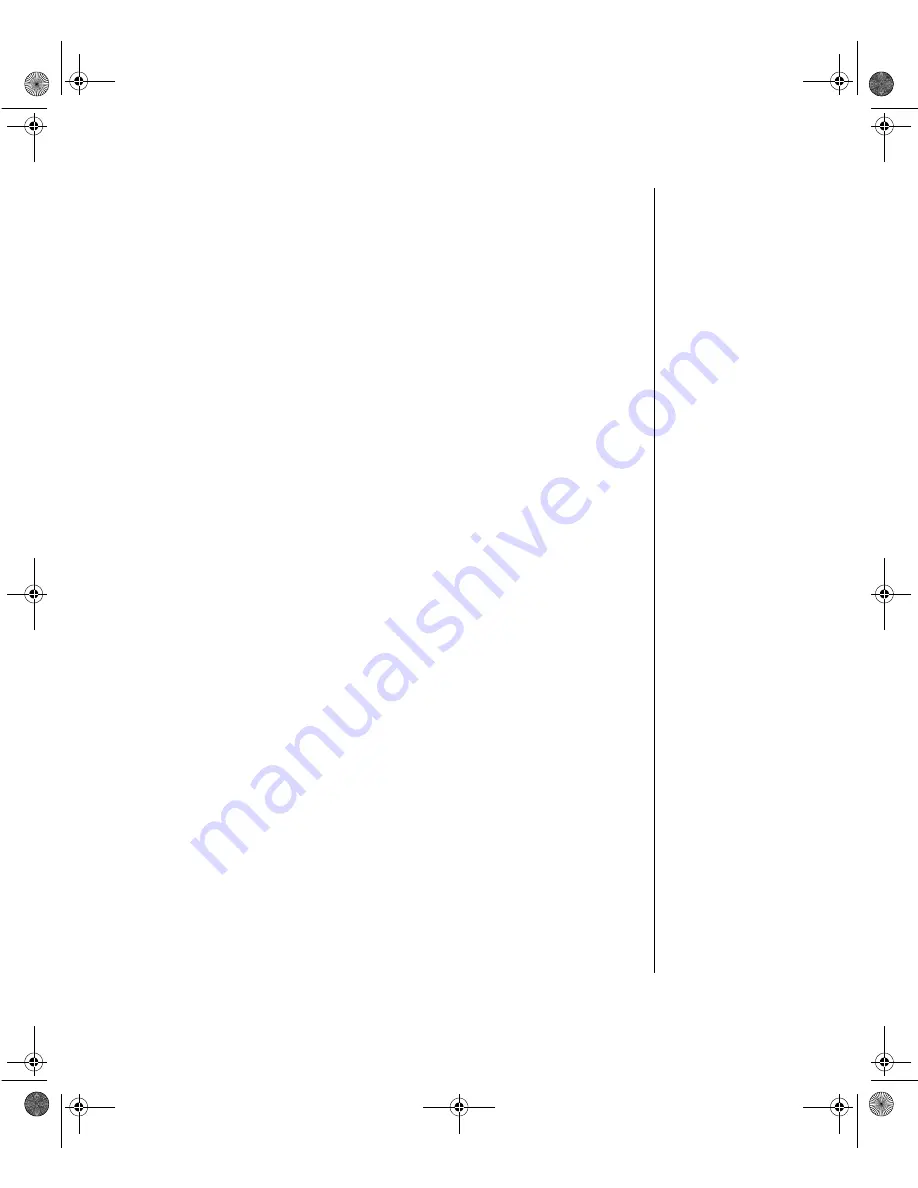
Index 27
Index
A
About this guide xiv
Assembling the system 3
B
Bezel doors 12
Bezel keylock 12
C
Chassis keylock 16
Chassis, cleaning 26
Cleaning
computer case 26
keyboard 25
monitor case 26
monitor screen 26
mouse 25
system 25
Configuration, verifying 6
Connecting
keyboard 4
monitor 4
mouse 4
peripherals 4
power 4
video 4
Connectors, power 15
Controller
diskette 18
diskette drive 10
floppy 10
,
hard drive 19
IDE 19
SCSI 19
UltraSCSI 19
Conventions used in this guide xv
CPU
D
DIMMs, supported 18
Disk Defragmenter, using 23
Diskette
Drive
diskette 12
floppy 12
IDE controller 19
maintaining 22
storage bays 12
E
Expansion slots 16
F
Features
front panel 11
rear panel 14
system 10
system board 17
Floppy
Front panel
H
Hard drive, controller 19
I
I/O ports 15
IDE, controller 19
InforManager 18
K
Keyboard
cleaning 25
3430.book Page 27 Thursday, July 9, 1998 4:55 PM
Summary of Contents for ALR 8000
Page 12: ...xii Gateway ALR 8000 User s Guide 3430 book Page xii Thursday July 9 1998 4 55 PM...
Page 16: ...xvi Gateway ALR 8000 User s Guide 3430 book Page xvi Thursday July 9 1998 4 55 PM...
Page 24: ...8 Gateway ALR 8000 User s Guide 3430 book Page 8 Thursday July 9 1998 4 55 PM...
Page 27: ...Front Panel 11 Front Panel Figure 2 Front Panel 3430 book Page 11 Thursday July 9 1998 4 55 PM...


































