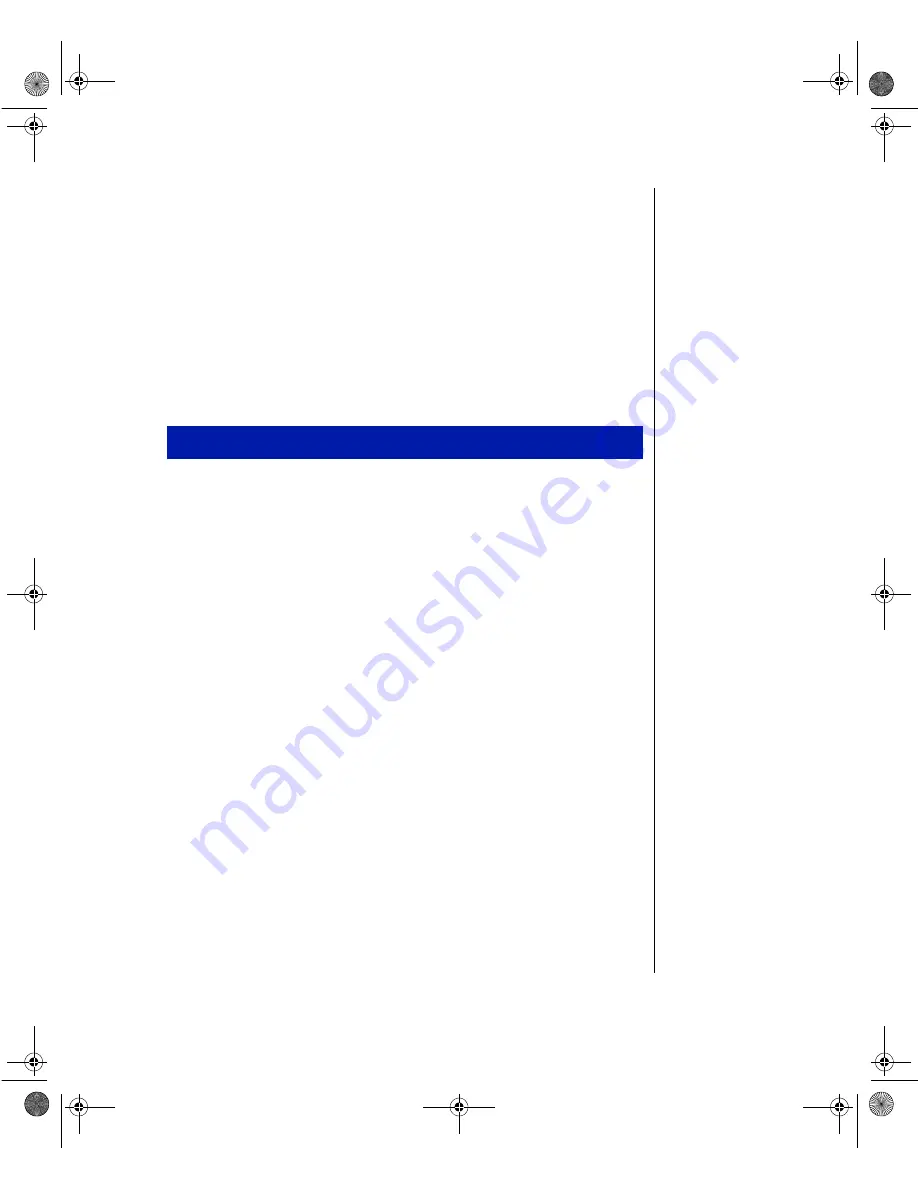
Cleaning Your System 25
Cleaning Your System
Your system and its components need to be cleaned occasionally. The
following sections contain information about caring for the various parts of
your system.
Cleaning the Mouse
If the mouse pointer on the screen moves erratically when you move the
mouse, dirt is probably on the rollers inside the mouse.
1.
Shut down the system.
2.
Turn your mouse upside down and remove the mouse ball cover.
3.
Cup your hand under the mouse, then turn your mouse right-side up.
The gray mouse-ball should drop into your hand. If it doesn’t, gently
shake the mouse until the ball drops out of the socket.
4.
Once the mouse ball is free, use adhesive tape to pick up any dust or
lint on its surface and wipe away dirt or lint inside the mouse-ball
socket. You can also blow into the socket to remove dirt and lint. If
foreign matter is trapped inside the socket or on the rollers, use a
cotton swab dipped in isopropyl alcohol to loosen it. Allow surfaces to
dry completely after cleaning.
5.
Return the mouse ball to the socket and replace the cover, then restart
the system.
Cleaning the Keyboard
Occasionally you should clean the keyboard to free it of dust and lint
particles trapped under the keys. The easiest way to do this is to blow
trapped dirt from under the keys using an aerosol can of air with a narrow,
straw-like extension.
To Clean the Mouse
3430.book Page 25 Thursday, July 9, 1998 4:55 PM
Summary of Contents for ALR 8000
Page 12: ...xii Gateway ALR 8000 User s Guide 3430 book Page xii Thursday July 9 1998 4 55 PM...
Page 16: ...xvi Gateway ALR 8000 User s Guide 3430 book Page xvi Thursday July 9 1998 4 55 PM...
Page 24: ...8 Gateway ALR 8000 User s Guide 3430 book Page 8 Thursday July 9 1998 4 55 PM...
Page 27: ...Front Panel 11 Front Panel Figure 2 Front Panel 3430 book Page 11 Thursday July 9 1998 4 55 PM...




































