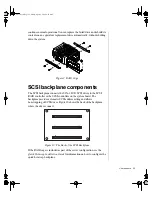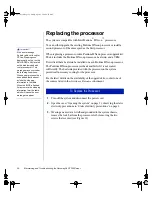18 Maintaining and Troubleshooting the Gateway ALR 7300 Server
External boot ROM connector
Provides connection for expansion cards that contain a separate boot ROM
and require independent access to the system board.
LED Display/Switch connector
Connects the LEDs and switches on the front cover to the system board.
Server management connectors
The server management connectors provide hardware and component
monitoring to assist you in maintaining the server.
Server management connector
The server management connector allows you to connect a server
management device to the system board to monitor system activities.
Cover intrusion switch connector
Connects a cover intrusion switch to the system board so that the system
can monitor unauthorized access to the chassis. This feature is not
implemented in this system.
I
2
C connector
This connector is part of the system monitoring. It carries the signals of the
I
2
C bus which include identifying information and status for major system
components.
RAID cage connector
The RAID cage connector connects the SCSI backplane to the system
board to allow status and monitoring of backplane and SCSI drive status.
4075.book Page 18 Friday, April 2, 1999 9:26 AM