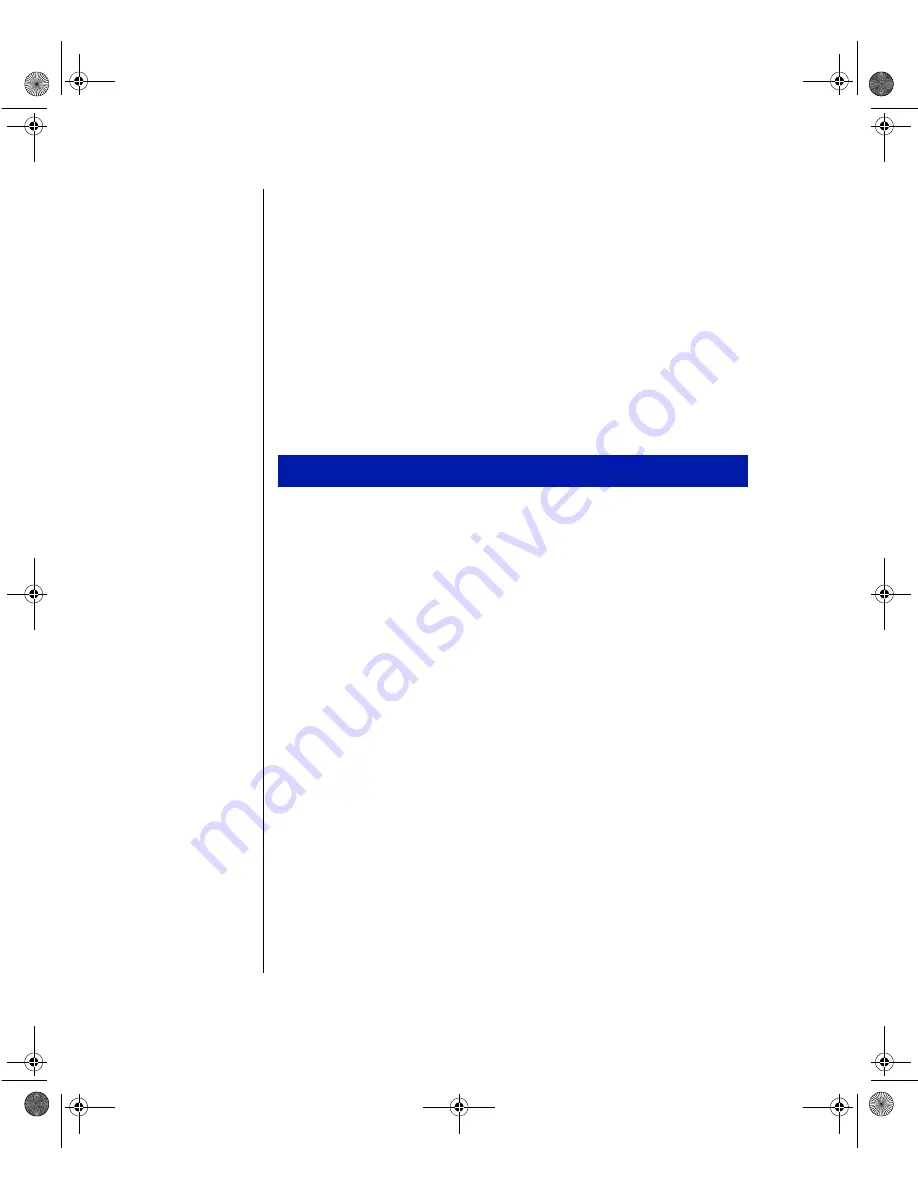
32 Maintaining and Troubleshooting the Gateway ALR 7200 Server
11.
Connect the power and data cables to the 3.5-inch drive, making sure
the cables match their original position. (See drive documentation for
proper drive jumper settings and cable orientation.)
12.
Close the case, as described in Chapter 1.
13.
Reconnect the power cord and turn on the system.
Installing a Drive in the 5.25-inch Drive Bay
The 5.25-inch drive bay can be used to install a CD-ROM drive, disk drive,
or other 5.25-inch device.
1.
Turn off the system and disconnect the power cord.
2.
Open the case, observing the static electricity precautions in
Chapter 1.
3.
Locate the 5.25-inch drive bay.
4.
If no drive is installed in the drive bay, remove the metal drive bay
cover from the front of the 5.25-inch drive bay. Also, remove the
plastic drive bay cover on the front bezel.
If you are replacing an existing drive, disconnect the power and data
cables from the drive, noting their location and orientation. (You will
reconnect these cables after you install the new drive.)
5.
Remove the screws securing the drive bracket to the system chassis,
and remove the drive bracket from the chassis.
6.
If you are replacing an existing drive, remove the screws securing the
5.25-inch drive to the mounting bracket and remove the drive.
7.
Place the new 5.25-inch drive in the mounting bracket.
8.
Secure the drive to the mounting bracket using the screws you
removed in Step 6.
To install a drive in the 5.25-inch drive bay
3436.book Page 32 Friday, August 7, 1998 10:23 AM
















































