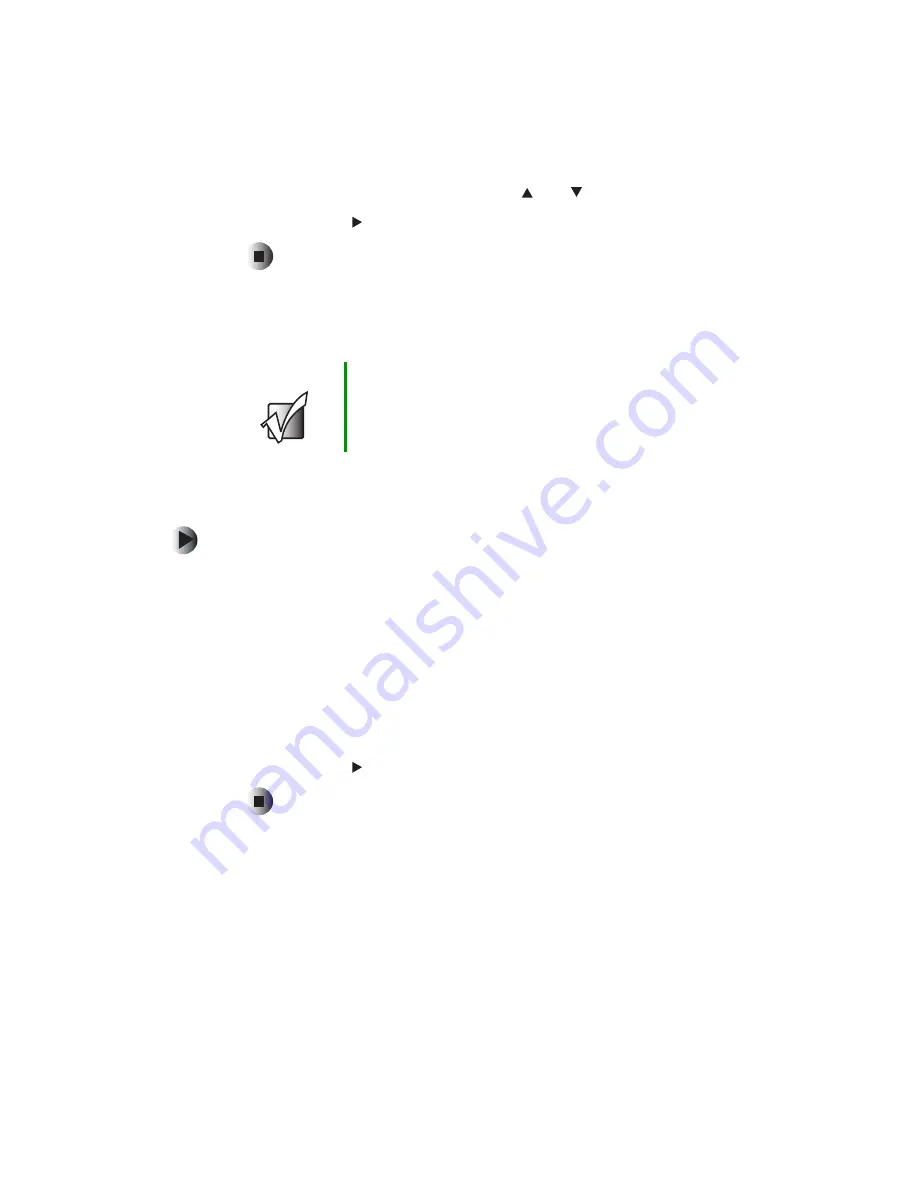
45
Playing tracks in a specific order
www.gateway.com
3
Press the remote control cursor buttons
and
to select the folder or file.
4
Press
E
NTER
or
(play) to play the selected file.
Playing tracks in a specific order
Playing tracks in a specific order
To play tracks in a specific order:
1
With the disc stopped, press
P.M
ODE
on the remote control. The Program
mode appears on the display and television.
2
Select a track by pressing the numeric buttons on the remote control.
Example:
■
To select the number 3, press
3
.
■
To select the number 21, press
+10
,
+10
,
1
.
3
Repeat
for all the tracks you want to play.
4
Press
E
NTER
or
(play) to play the selected tracks.
Important
The information in this section only applies to CD discs.
Up to 99 tracks can be programmed to be played in any
specified order.
Summary of Contents for AD-520
Page 1: ......
Page 2: ......
Page 6: ...iv...
Page 22: ...16 Chapter 1 Checking Out Your Gateway DVD Player www gateway com...
Page 34: ...28 Chapter 2 Connecting Your DVD Player www gateway com...
Page 76: ...70 Using Discs www gateway com...
Page 90: ...84...
Page 91: ......






























