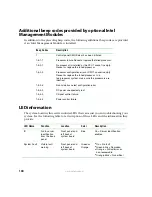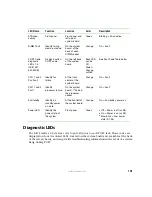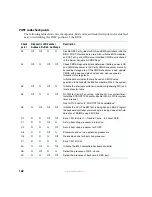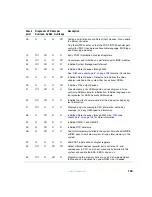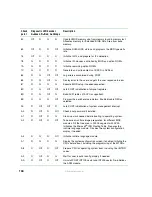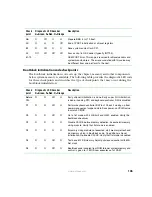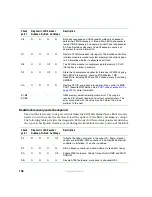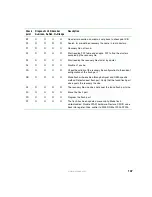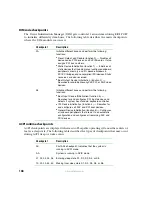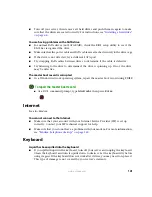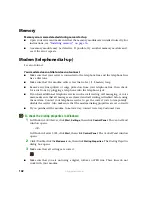144
www.gateway.com
■
Make sure that the monitor is plugged in and turned on. If the monitor is turned on,
the power LED should be lit.
■
Check the port and cable for bent or damaged pins.
■
Connect your monitor to another computer, or connect a monitor that you know
works to your server.
The color is not uniform
Make sure that the monitor warms up for at least 30 minutes before making a final
judgment about color uniformity.
Make sure that:
■
The monitor is not positioned too close to another monitor, electric fan, or fluorescent
light.
■
You demagnetize the screen using the monitor’s degauss feature. For more information
on degauss, see the monitor’s documentation.
A horizontal line or wire is visible across the monitor screen
The monitor may use thin
damper
wires, located approximately 1/3 of the way from the
upper and lower screen edges, to stabilize the internal aperture grille. These wires are most
obvious when the monitor displays a white background. The aperture grille allows more
light to pass through the screen for brighter colors and greater luminescence. The damper
wire is a critical part of the overall monitor design and does not negatively affect the
monitor’s function.
Power
You press the power button, but the server does not turn on
■
If the power button LED is green, the server is turned on, but you may not be seeing
an image on the monitor. For monitor troubleshooting, see
.
■
If your server is plugged into a surge protector or UPS, make sure that the surge
protector or UPS is connected securely to an electrical outlet, turned on, and working
correctly. One way to check this is to plug the server directly into a wall outlet,
bypassing the surge protector or UPS.
■
Make sure that the electrical outlet is working by plugging a working device, such as
a lamp, into the outlet, then turning it on to test the outlet.
■
Open your server and make sure that the power supply module cage cable is connected
correctly to the system board.
When you turn on the server, it makes several short beeps
■
The short beeps indicate the server has encountered some type of error. See
Summary of Contents for 9515
Page 1: ...User Guide Gateway 9515 Server ...
Page 15: ...10 www gateway com ...
Page 125: ...120 www gateway com ...
Page 151: ...146 www gateway com ...
Page 177: ...172 www gateway com ...
Page 193: ...188 www gateway com ...
Page 194: ...A MAN 9515 USR GDE R0 12 04 ...