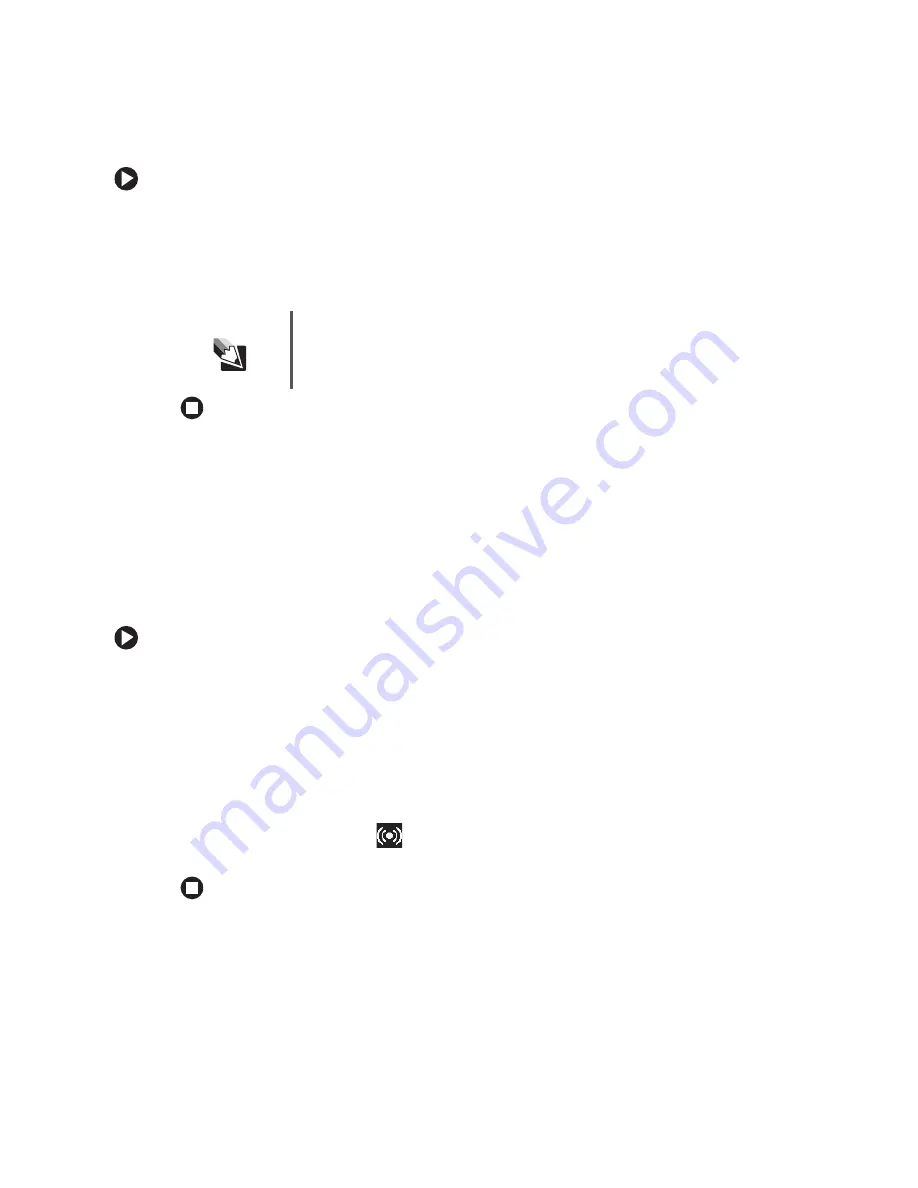
30
www.gateway.com
Chapter 3: Getting Started
To adjust the overall volume level using hardware controls:
■
If you are using external speakers, turn the knob on the front of the speakers.
-OR-
Use the mute and volume control buttons on the keyboard. For more information,
see
“Using the keyboard” on page 26
.
Configuring the audio jacks
If the back of your computer has five audio jacks, they are universal jacks. This means
that they can be used for more than one purpose. For example, the blue jack on the
computer can be a stereo in jack or a stereo out jack. For more information on how each
jack can be used, see
. To use the audio jacks for something
other than the default audio device, you need to configure the audio jacks.
To configure the audio jacks:
1
Connect your audio device(s) to the computer audio jack(s).
2
Click
Start
, then click
Control Panel
. The Control Panel window opens. If your Control
Panel is in Category View, click
Sounds, Speech, and Audio Devices
. Click/Double-click
Sounds and Audio Devices
, then click
Advanced
under Speaker Settings. The Advanced
Audio Properties dialog box opens.
-OR-
If your computer has the Realtek Sound Effect Manager installed, double-click the
Sound Effect Manager icon
on the taskbar. The Realtek dialog box opens.
3
Configure the audio jacks for your speaker setup.
Tips & Tricks
For instructions on how to adjust the volume in Windows, see
“Adjusting the Volume” in
Using Your Computer which has been
included on your hard drive. To access this guide, click Start,
All Programs, then click Gateway Documentation.
Summary of Contents for 9310
Page 1: ...Gateway Computer User Guide...
Page 2: ......
Page 6: ...iv www gateway com...
Page 24: ...18 www gateway com Chapter 2 Checking Out Your Gateway Computer...
Page 46: ...40 www gateway com Chapter 4 Using Drives and Ports...
Page 64: ...58 www gateway com Chapter 5 Maintaining Your Computer...
Page 132: ...126 www gateway com Chapter 1 Safety Regulatory and Legal Information...
Page 141: ......
Page 142: ...MAN NIAG CONS USR GDE R2 5 05...
















































