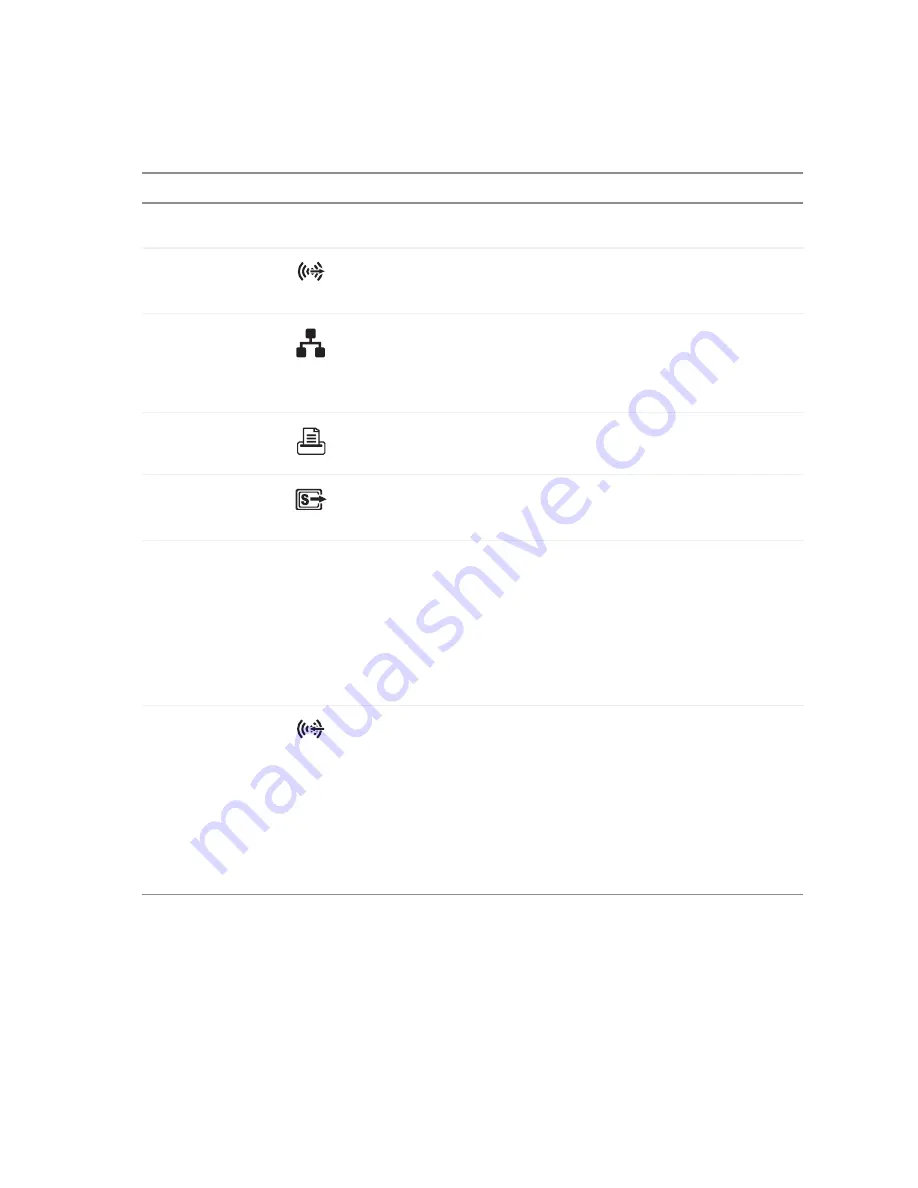
13
www.gateway.com
Desktop PC Back
Case cover
thumbscrew
Remove this screw before opening the case.
Rear speaker jack
(black plug)
(optional)
Plug your rear right and left speakers into this optional jack.
For information on configuring this jack, see
Ethernet (network)
jack
Plug a 10/100 Ethernet network cable or a device (such as a DSL or cable
modem for a broadband Internet connection) into this jack.
For more information, see “Learning about the Internet” in
Using Your
Computer which has been included on your hard drive. To access this
guide, click Start, All Programs, then click Gateway Documentation.
Parallel port
Plug a parallel device (such as a printer) into this port. For more
information, see
“Installing a printer, scanner, or other peripheral device”
S-Video (TV) out
jack
(optional)
Plug a standard S-Video cable into this optional jack. Plug the other end
of the cable into an S-Video jack on a television.
Voltage switch
Before turning on your computer, make sure that this switch is in the correct
position for the correct power available. The switch is preset at the factory
with the correct voltage for your area.
In the United States, the utility power is supplied at a nominal 115 volts
at 60 Hz. The power supply should always be set to this when your
computer is operating in the United States. In other areas of the world,
such as Europe, the utility power is supplied at 230 volts at 50 Hz. If your
computer is operating in an environment such as this, the voltage switch
should be moved to 230.
Audio input (Line
in) jack (blue plug)
-OR-
Side speaker jack
If the back of your computer has five audio jacks, this jack is user
configurable for one of the following:
■
Stereo in: plug an external audio input source (such as a stereo) into
this jack so you can record sound on your computer (Default).
■
Stereo out: plug your side left and right speakers into this jack.
If the back of your computer has three audio jacks, this jack is the audio
input (line in) jack. Plug an external audio input source (such as a stereo)
into this jack so you can record sound on your computer.
For information on configuring this jack, see
Component
Icon
Description
Summary of Contents for 9310
Page 1: ...Gateway Computer User Guide...
Page 2: ......
Page 6: ...iv www gateway com...
Page 24: ...18 www gateway com Chapter 2 Checking Out Your Gateway Computer...
Page 46: ...40 www gateway com Chapter 4 Using Drives and Ports...
Page 64: ...58 www gateway com Chapter 5 Maintaining Your Computer...
Page 132: ...126 www gateway com Chapter 1 Safety Regulatory and Legal Information...
Page 141: ......
Page 142: ...MAN NIAG CONS USR GDE R2 5 05...
















































