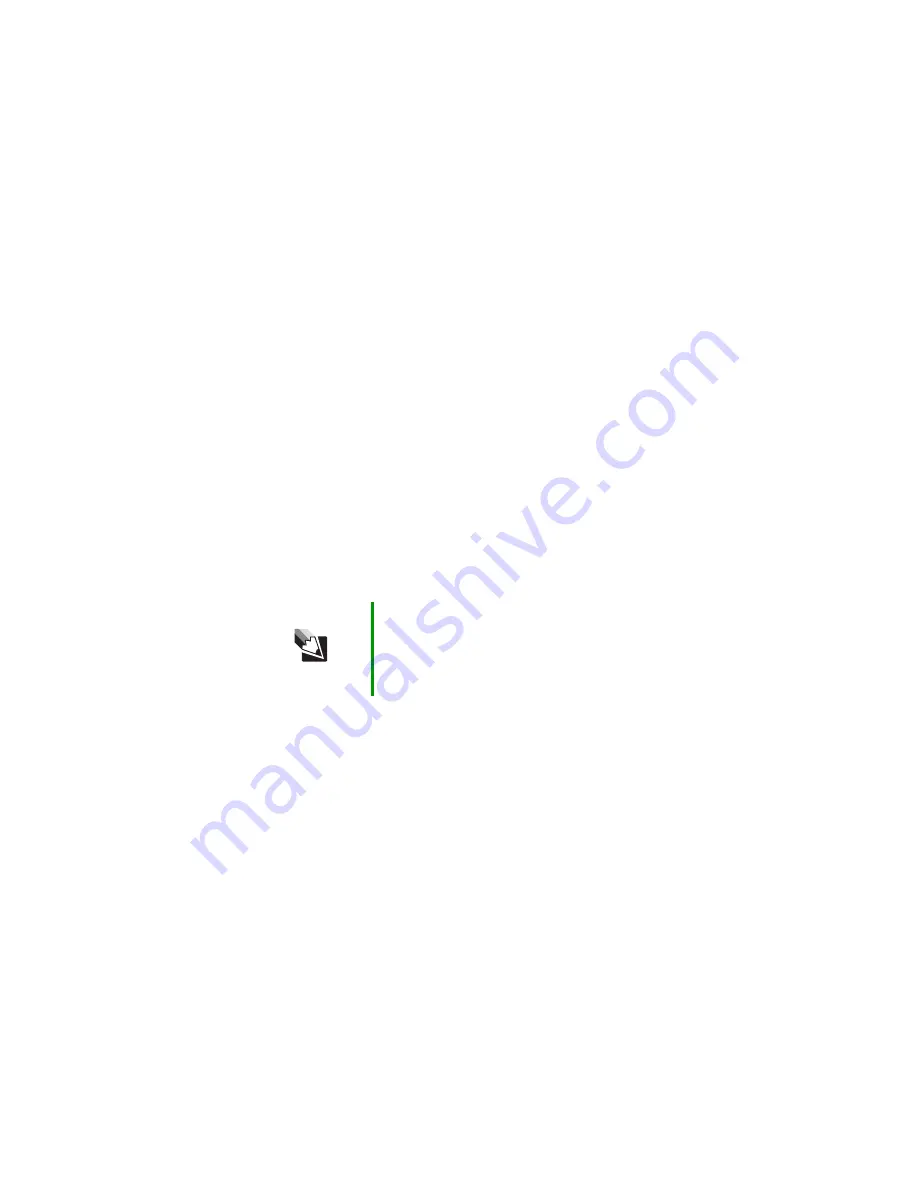
109
www.gateway.com
Troubleshooting
■
Make sure that the PC Card you installed is not causing a system
resource conflict. For more information on resource conflicts, see
“Device installation” on page 94
Power
Your notebook is not working on AC power
■
Make sure that your AC power adapter is connected correctly to your
notebook. For more information, see
.
■
If your notebook is plugged into a surge protector, make sure that
the surge protector is connected securely to an electrical outlet,
turned on, and working correctly. To test the outlet, plug a working
device, such as a lamp, into the outlet and turn it on.
■
Make sure that the AC power adapter cables are free from cuts or
damage. Replace any damaged cables.
Your notebook is not working on battery power
■
Check the power management settings.
■
Make sure that the battery is installed correctly. For more
information, see
“Installing the battery” on page 20
■
Make sure that the battery is fully recharged. For more information,
see
“Recharging the battery” on page 57
■
Make sure that the battery is calibrated correctly. For more
information, see
“Recalibrating the battery” on page 57
.
■
Let the battery return to room temperature.
Tips & Tricks
For more information about using power management
settings, see “Changing Power-Saving Settings” in
Using
Your Computer which has been included on your hard
drive. To access this guide, click Start, All Programs,
then click Gateway Documentation.
Summary of Contents for 8510GH
Page 1: ...Gateway Notebook User Guide ...
Page 2: ......
Page 60: ...54 www gateway com Chapter 4 Using Drives and Ports ...
Page 69: ...Chapter 6 63 Upgrading Your Notebook Adding and replacing memory Replacing the hard drive ...
Page 86: ...80 www gateway com Chapter 7 Using the Optional Port Replicator ...
Page 144: ...138 www gateway com ...
Page 145: ......
















































