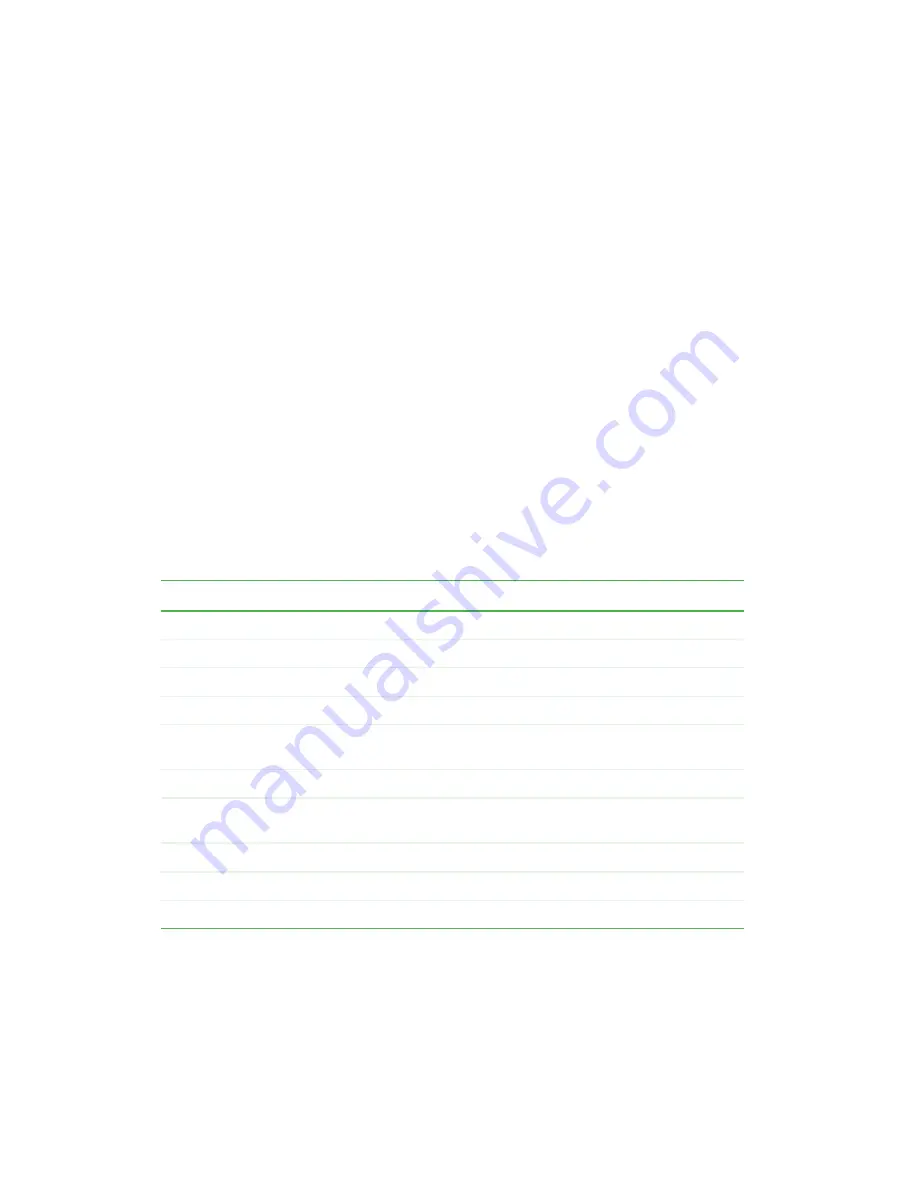
2
Chapter 1: Introduction
www.gateway.com
Features
■
A carousel that positions the specified cartridge slot in front of the tape
drive. A robotic cartridge loader moves the cartridges between the cartridge
slots and the tape drive.
■
Storage for as many as eight data cartridges. Cartridges are stored in
cartridge slots mounted on the carousel. One of these cartridge slots can
contain a cleaning cartridge.
■
A cartridge access door for importing or exporting a single cartridge from
the autoloader.
■
A LCD that lets you monitor autoloader operations, select configuration
options, and control the cartridge loader and carousel from the front panel.
■
Independent SCSI controllers for the autoloader and tape drive. Each
controller supports independent sets of SCSI messages and commands. The
autoloader and the tape drive use a wide, low-voltage differential (LVD)
SCSI interface.
■
Compatibility with single-ended SCSI cables.
Physical Characteristics and Features
Drive technology
LTO Ultrium 1
Total drives
1
Maximum storage cartridges
8
cartridge access door
1
LCD size and type
Two-line with 16 character per line,
ASCII
LCD user interface
Four-button keypad
Maximum capacity (compressed capacity assumes
a theoretical maximum 2:1 compression ratio)
1.6 TB/800 GB (compressed/native)
Maximum sustained data transfer rate MB/sec
32/16 (compressed/native)
Maximum SCSI bus connections
1
SCSI connector type
68-pin high-density connector (HDCI)







































