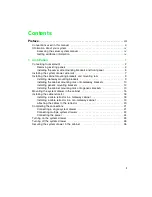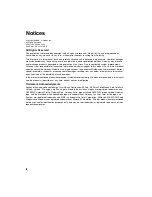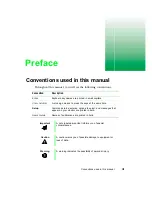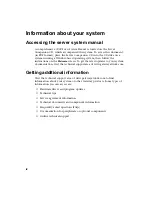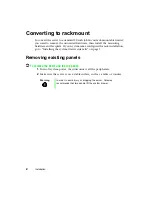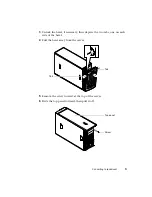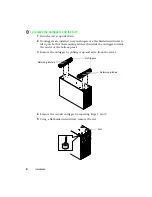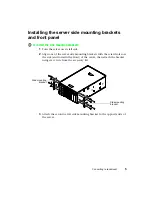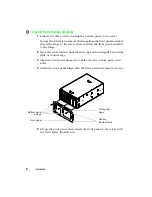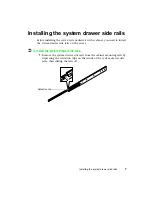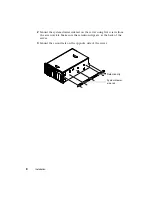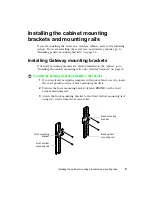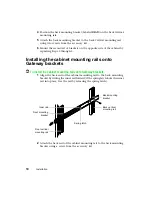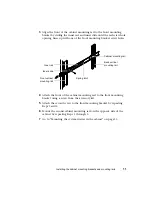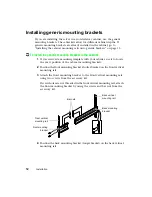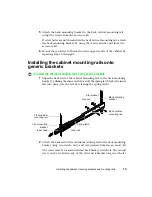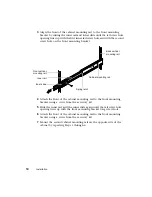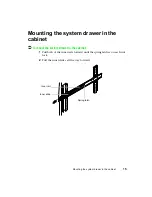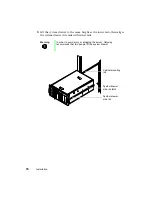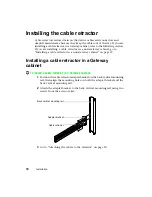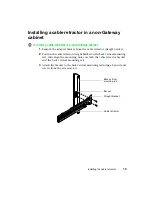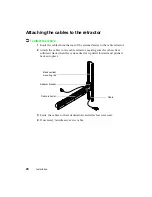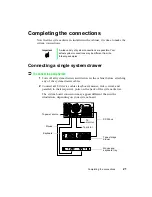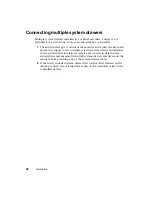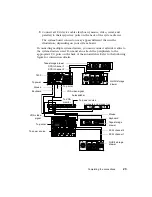Reviews:
No comments
Related manuals for 7400

610
Brand: IBM Pages: 40

NTS-4000-R
Brand: Galleon Pages: 35

SUPERSERVER 5018A-MHN4
Brand: Supermicro Pages: 116

FPS-2013TXU
Brand: LevelOne Pages: 88

IB-NAS902
Brand: Icy Box Pages: 17

139690
Brand: FS Pages: 91

AlphaServer ES47
Brand: HP Pages: 76

AlphaServer GS80
Brand: HP Pages: 88

16-way
Brand: HP Pages: 39

16/18-Port Cable Management Kit
Brand: HP Pages: 14

11Q98EA#ABU
Brand: HP Pages: 49

AlphaServer ES47
Brand: HP Pages: 152

AlphaStation DS20
Brand: HP Pages: 15

AlphaServer ES45
Brand: HP Pages: 38

AB500A - Integrated Lights-Out Advanced
Brand: HP Pages: 43

AlphaServer GS1280 Systems
Brand: HP Pages: 59

2533t - Compaq Mobile Thin Client
Brand: HP Pages: 116

9000 V2500 SCA
Brand: HP Pages: 206