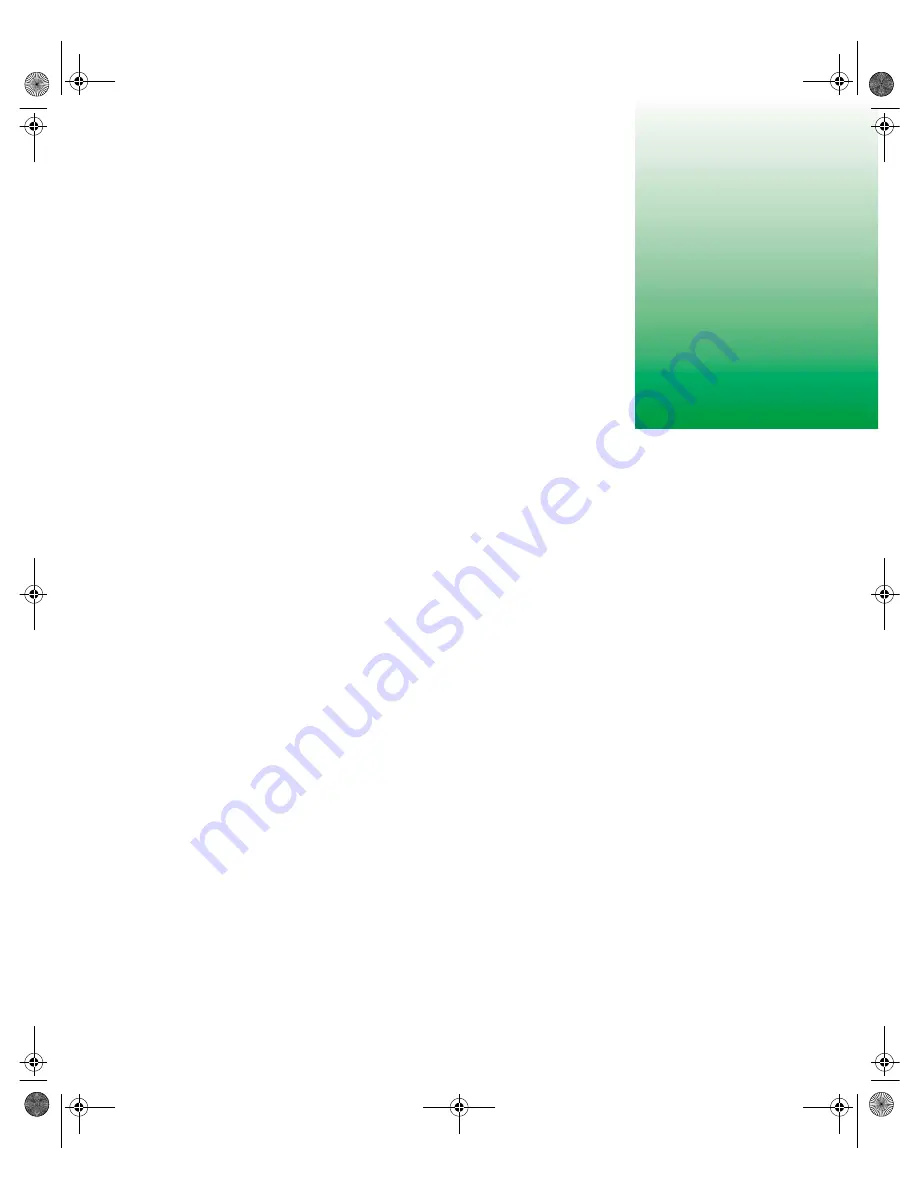
1
1
Installation
This guide provides information on installing your Gateway server in a third
party cabinet. The rackmount accessory kit includes:
■
2 pairs of generic mounting brackets (short and long)
■
2 28-inch (71.12 cm) cabinet slide rail assemblies
■
1 cable retractor assembly
■
Assorted size screws
■
Miscellaneous hardware
If you are installing the system drawer in a Gateway rack cabinet, you will
need a separate mounting kit. The Gateway rackmount accessory kit (Part
Number: 2509860) includes:
■
2 pairs of Gateway mounting brackets (labeled
FRONT
and
REAR
)
■
2 Gateway 28-inch (71.12 cm) cabinet slide rail assemblies
■
1 cable retractor assembly
■
Assorted size screws
■
Miscellaneous hardware
If you intend to install the 7250R Server in a Gateway rack cabinet and you
did not receive the Gateway rackmount accessory kit, contact client care to
get the correct accessory kit.
8506163.book Page 1 Wednesday, May 10, 2000 11:40 AM







































