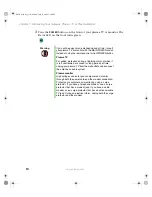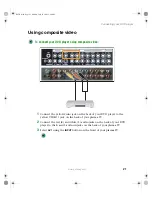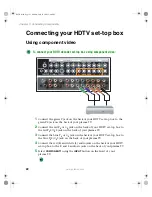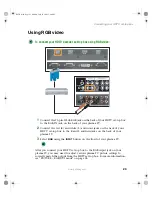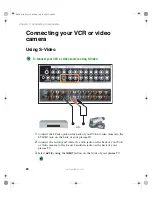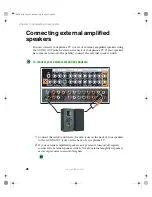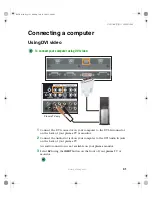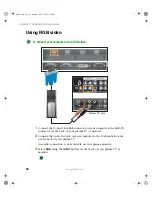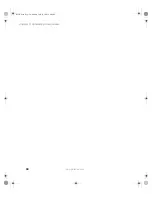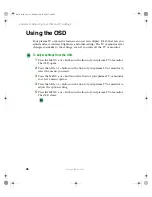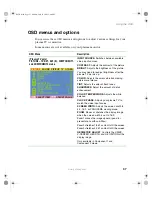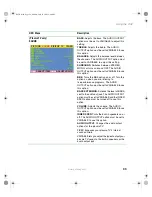24
Chapter 2: Connecting Components
www.gateway.com
Connecting your VCR or video
camera
Using S-Video
To connect your VCR or video camera using S-Video:
1
Connect the S-Video jack on the back of your VCR or video camera to the
S-VIDEO jack on the back of your plasma TV.
2
Connect the red (R) and white (L) audio jacks on the back of your VCR
or video camera to the R and L audio-in jacks on the back of your
plasma TV.
3
Select
AV2 (S)
using the
INPUT
button on the front of your plasma TV.
- OR -
09265.book Page 24 Monday, July 21, 2003 3:40 PM
Summary of Contents for 50-inch
Page 1: ...Setting up Troubleshooting Your Gateway Plasma TV user sguide ...
Page 2: ......
Page 68: ...64 09265 book Page 64 Monday July 21 2003 3 40 PM ...
Page 69: ......