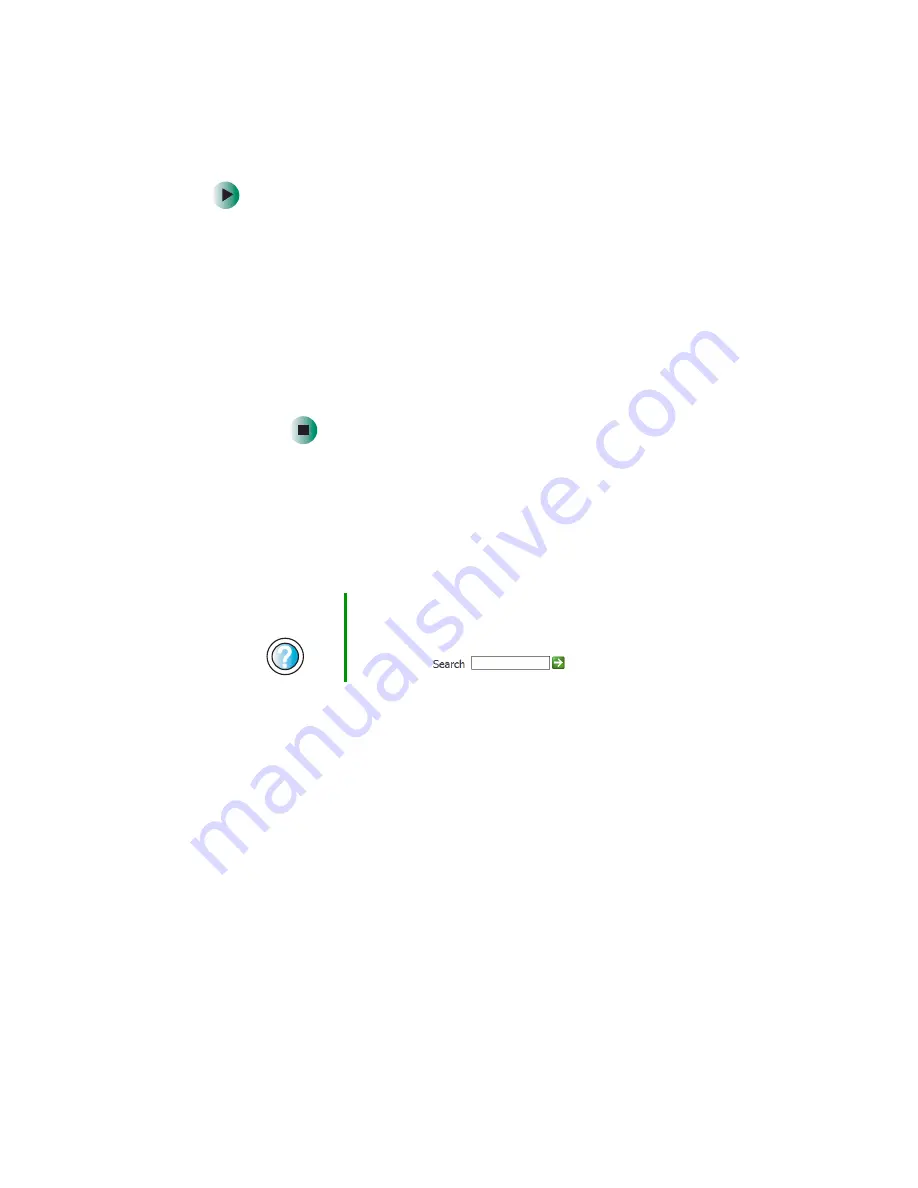
201
Troubleshooting
www.gateway.com
To turn down the modem volume:
1
Click
Start
, then click
Control Panel
. The
Control Panel
window opens.
If your Control Panel is in Category View, click
Printers and Other
Hardware
.
2
Click/Double-click the
Phone and Modem Options
icon, then click the
Modems
tab.
3
Click the modem you want to adjust, then click
Properties
.
4
Click the
Modem
tab, then adjust the
Speaker volume
control.
5
Click
OK
twice to close the
Phone and Modem Options
dialog box.
Monitor
The screen resolution is not correct
■
Change the screen resolution from the Display Properties dialog box. For
more information, see
“Adjusting the screen resolution” on page 106
.
The computer is running but there is no picture
■
Make sure that the monitor is plugged in and turned on. If the monitor
is turned on, the power LED should be lit.
■
Adjust the brightness and contrast controls to the center position.
■
Make sure that the monitor cable is connected to the video port on the
back of your computer.
■
Check the port and cable for bent or damaged pins.
■
Reinstall the device driver. For more information, see
■
Open your computer case and reseat the video card. For more information,
see
“Adding or replacing add-in cards” on page 173
■
Connect a monitor that you know works to your computer.
Help and
Support
For more information about changing the screen resolution
in Windows XP, click
Start
, then click
Help and Support
.
Type the keyword
screen resolution
in the HelpSpot
Search
box
, then click the arrow.
Summary of Contents for 310 S
Page 1: ...Your Gateway Computer Customizing Troubleshooting user sguide ...
Page 2: ......
Page 8: ...vi ...
Page 20: ...12 Chapter 1 Checking Out Your Gateway Computer www gateway com ...
Page 32: ...24 Chapter 2 Getting Started www gateway com ...
Page 64: ...56 Chapter 4 Windows Basics www gateway com ...
Page 74: ...66 Chapter 5 Using the Internet www gateway com ...
Page 110: ...102 Chapter 6 Using Multimedia www gateway com ...
Page 130: ...122 Chapter 7 Customizing Your Computer www gateway com ...
Page 171: ...163 Opening the case www gateway com 4 Remove the two thumbscrews from the side panel cover ...
Page 220: ...212 Chapter 12 Troubleshooting www gateway com ...
Page 230: ...222 Appendix A www gateway com ...
Page 242: ...234 ...
Page 243: ......
Page 244: ...NSK DWL DT310 USR GDE R1 07 03 ...
















































