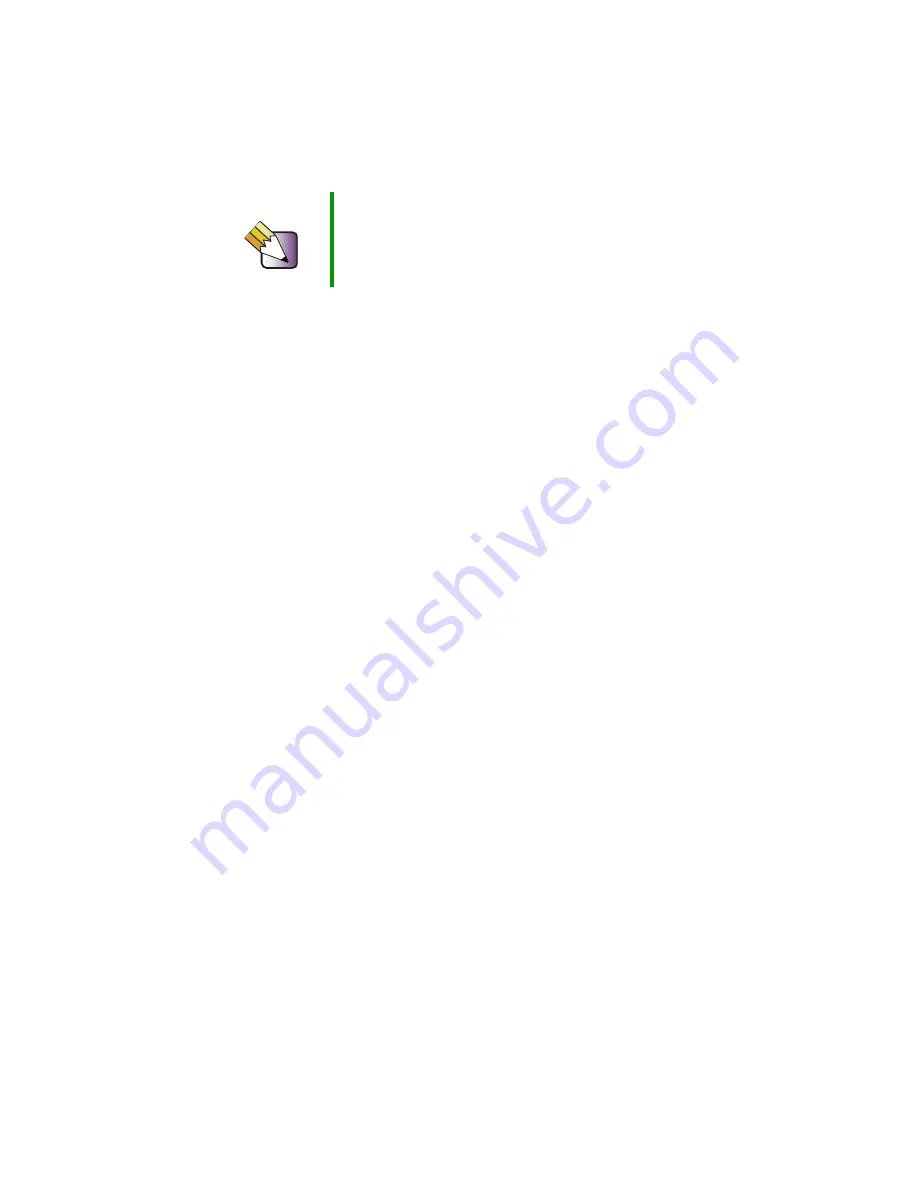
160
Chapter 11: Upgrading Your Computer
www.gateway.com
Selecting a place to work
Work on your computer in an area that:
■
Is clean (avoid dusty areas).
■
Is a low-static environment (avoid carpeted areas).
■
Has a stable surface on which to set your computer.
■
Has enough room to place all the computer parts.
■
Is near a grounded outlet so you can test your computer after installation.
■
Is near a telephone (in case you need help from Gateway Technical
Support). The telephone must be directly connected to a telephone jack
and cannot be connected to your computer.
Gathering the tools you need
Some tools and supplies that you may need to work on your computer are:
■
A Phillips screwdriver
■
A flat-head screwdriver
■
A notebook to take notes
■
Small containers to store various types of screws
■
A grounding wrist strap (available at most electronic stores)
Tips & Tricks
When cleaning the case, do not use abrasive or solvent
cleaners because they can damage the finish. Use soap
and water or a dilution of water and isopropyl alcohol. For
more information, see
Summary of Contents for 310 S
Page 1: ...Your Gateway Computer Customizing Troubleshooting user sguide ...
Page 2: ......
Page 8: ...vi ...
Page 20: ...12 Chapter 1 Checking Out Your Gateway Computer www gateway com ...
Page 32: ...24 Chapter 2 Getting Started www gateway com ...
Page 64: ...56 Chapter 4 Windows Basics www gateway com ...
Page 74: ...66 Chapter 5 Using the Internet www gateway com ...
Page 110: ...102 Chapter 6 Using Multimedia www gateway com ...
Page 130: ...122 Chapter 7 Customizing Your Computer www gateway com ...
Page 171: ...163 Opening the case www gateway com 4 Remove the two thumbscrews from the side panel cover ...
Page 220: ...212 Chapter 12 Troubleshooting www gateway com ...
Page 230: ...222 Appendix A www gateway com ...
Page 242: ...234 ...
Page 243: ......
Page 244: ...NSK DWL DT310 USR GDE R1 07 03 ...
















































