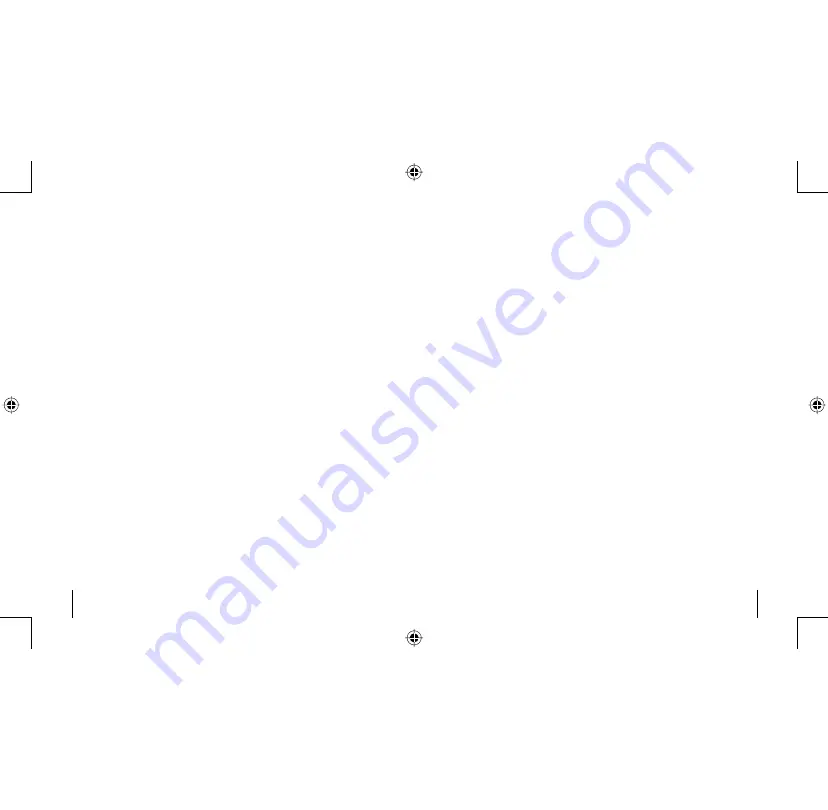
Gateway digital music player
36
Gateway digital music player
37
•
To load custom logo files on the digital music player
1. Use the Logo Editor program to create a custom logo. For more information, see “Using
the Logo Editor program” on page 42.
2. Connect the player to your computer. For more information, see “Connecting to your
computer” on page 34.
3. Copy your logo files from your computer to the Logo folder on the player.
Note:
Logo files must be copied to the Logo folder for the logo files to display on the player. If
logo files are placed in other folders or in sub-folders inside the Logo folder, the logo files will
not display.
•
To use the digital music player as a data drive
1. Connect the player to your computer. For more information, see “Connecting to your
computer” on page 34.
2. Create a data folder on the player.
3. Copy files from your computer to the data folder on the digital music player.
4. Transfer files from the player to a folder on another computer.
8509324.indd 36-37
7/3/2003, 10:36:41 AM











































