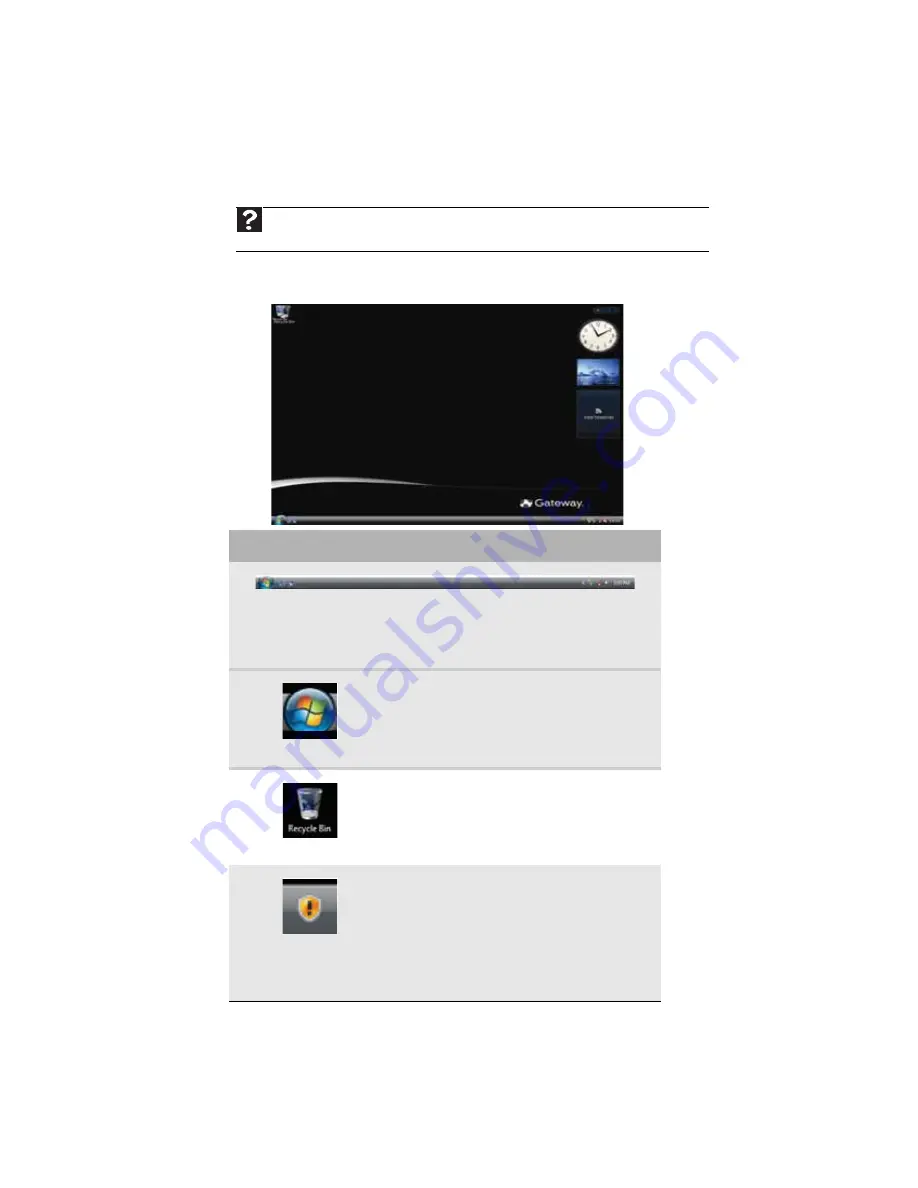
CHAPTER 3: Using Windows Vista
24
Using the Windows desktop
After your computer starts, the first screen you see is the Windows
desktop
. The desktop is like
the top of a real desk. Think of the desktop as your personalized work space where you open
programs and perform other tasks.
.
Your desktop may be different from this example, depending on how your computer is set up.
The desktop contains the taskbar, the Start button, and the Recycle Bin icon.
Help
For more information about the Windows desktop, click
Start
, then click
Help and Support
.
Type the phrase
Windows desktop
in the
Search Help
box, then press E
NTER
.
Desktop elements
Description
The
taskbar
is the bar at the bottom of the computer display containing
the Start button on the left and a clock on the right. Other buttons on the
taskbar represent programs that are running.
Click a program’s
button
on the taskbar to open the program’s window.
The
Start button
provides access to programs,
files, help for Windows and other programs,
and computer tools and utilities.
Click the
Start
button, then open a file or
program by clicking an item on the menu that
opens.
The
Recycle Bin
is where files, folders, and
programs that you discarded are stored. You
must empty the Recycle Bin to permanently
delete them from your computer. For
instructions on how to use the Recycle Bin,
see
“Deleting files and folders” on page 29
The Windows Security Center icon may
appear on the taskbar near the clock. The icon
changes appearance to notify you when the
security settings on your computer are set
below the recommended value or when
updates are available. Double-click this icon to
open the Windows Security Center. For more
information, see
Summary of Contents for 3-Bay mBTX Pro
Page 1: ...3 Bay mBTX Pro USERGUIDE...
Page 2: ......
Page 28: ...CHAPTER 2 Setting Up and Getting Started 20...
Page 102: ...CHAPTER 9 Networking Your Computer 96...
Page 103: ...CHAPTER10 97 Protecting your computer Hardware security Data security Security updates...
Page 126: ...CHAPTER 11 Maintaining Your Computer 120...
Page 151: ...CHAPTER13 145 Troubleshooting Safety guidelines First steps Troubleshooting Telephone support...
Page 168: ...CHAPTER 13 Troubleshooting 162...
Page 182: ...Contents 176...
Page 183: ......






























