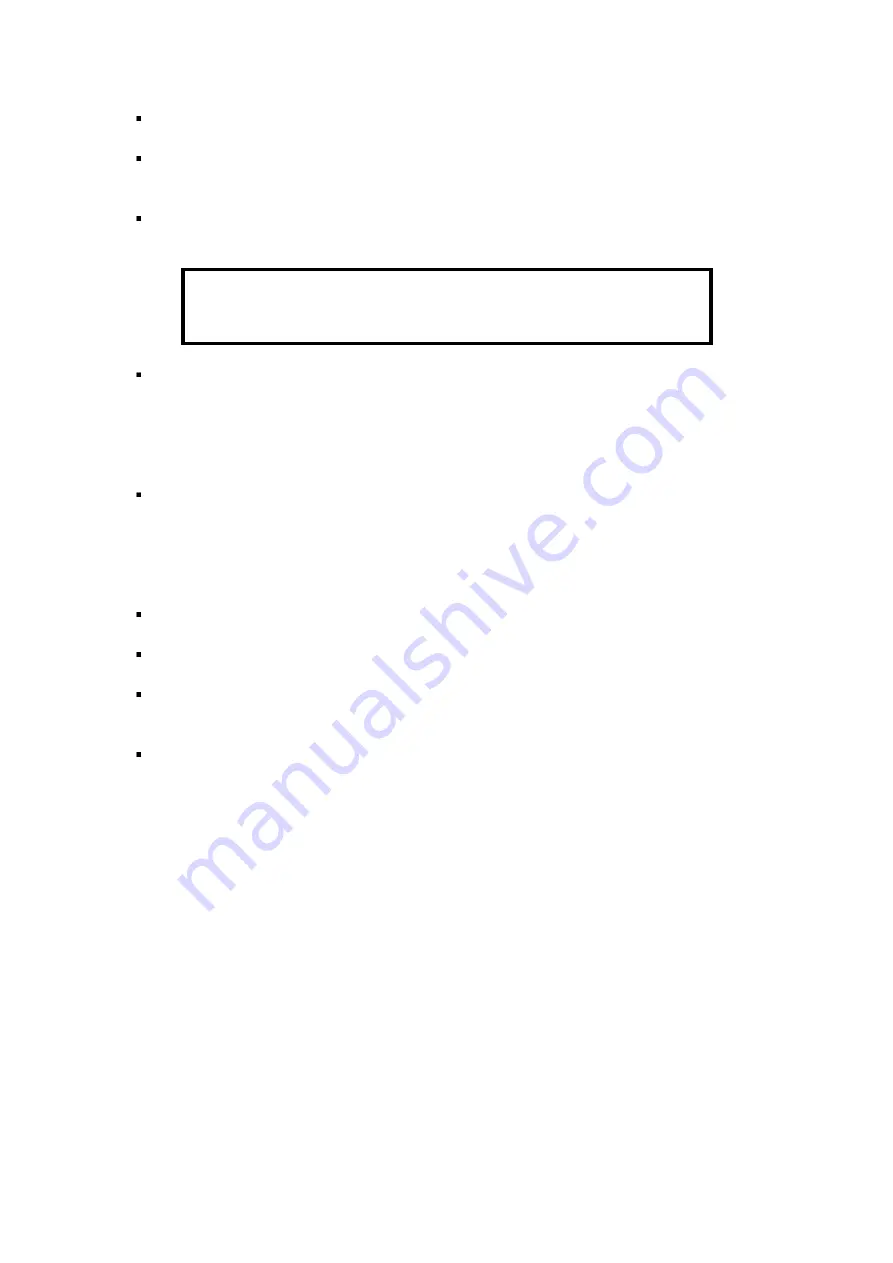
Y58
User Manual & Install Guide
53 of 148
Back to the Previous Screen:
Click this icon to return to the Previous Screen that you were at.
Recorded Video Available:
A coloured bar below the date indicates that recorded video exists
for that particular date.
Video Type:
The colour of the bar provides information as to the type of recorded video
available.
RED
line Recorded video exists on this date and has alarm events.
YELLOW
line
Recorded video exists on this date and has been locked.
GREEN
line
Recorded video exists on this date.
Record Selection:
Clicking the
(
˅
)
button displays a drop-down menu which allows you to select
the source to search the availability of recorded video (whether from the Main Record, Sub
Record, or Mirror Record). By default, it always searches from the Main Record first.
Storage Selection:
Clicking the (
˅
) button displays a drop-down menu which allows you to select
the source to search the availability of recorded video (whether from the Main Storage, Sub
Storage, or Mirror Storage.) By default, it always searches from the Main Record first.
Select Month:
The
(
˄
)
and
(
˅
)
buttons allow you to scroll through and select the month.
Select Year:
The
(
˄
)
and
(
˅
)
buttons allow you to scroll through and select the year.
Calendar View:
The calendar shows the dates for the month and year which has been selected.
Clicking on the date of interest will select it.
Next Step:
After selecting the date, click on the
(Next)
button will proceed to the camera
channel selection screen.
REC Search Step 2: Selecting the Camera Channels
In a complex multi-camera configuration such as the Y58 which can have up to 8 connected cameras in
total, even a single day may contain a lot of recorded video data. This next step allows you to filter the
data by selecting only the camera channels of interest to view.






























