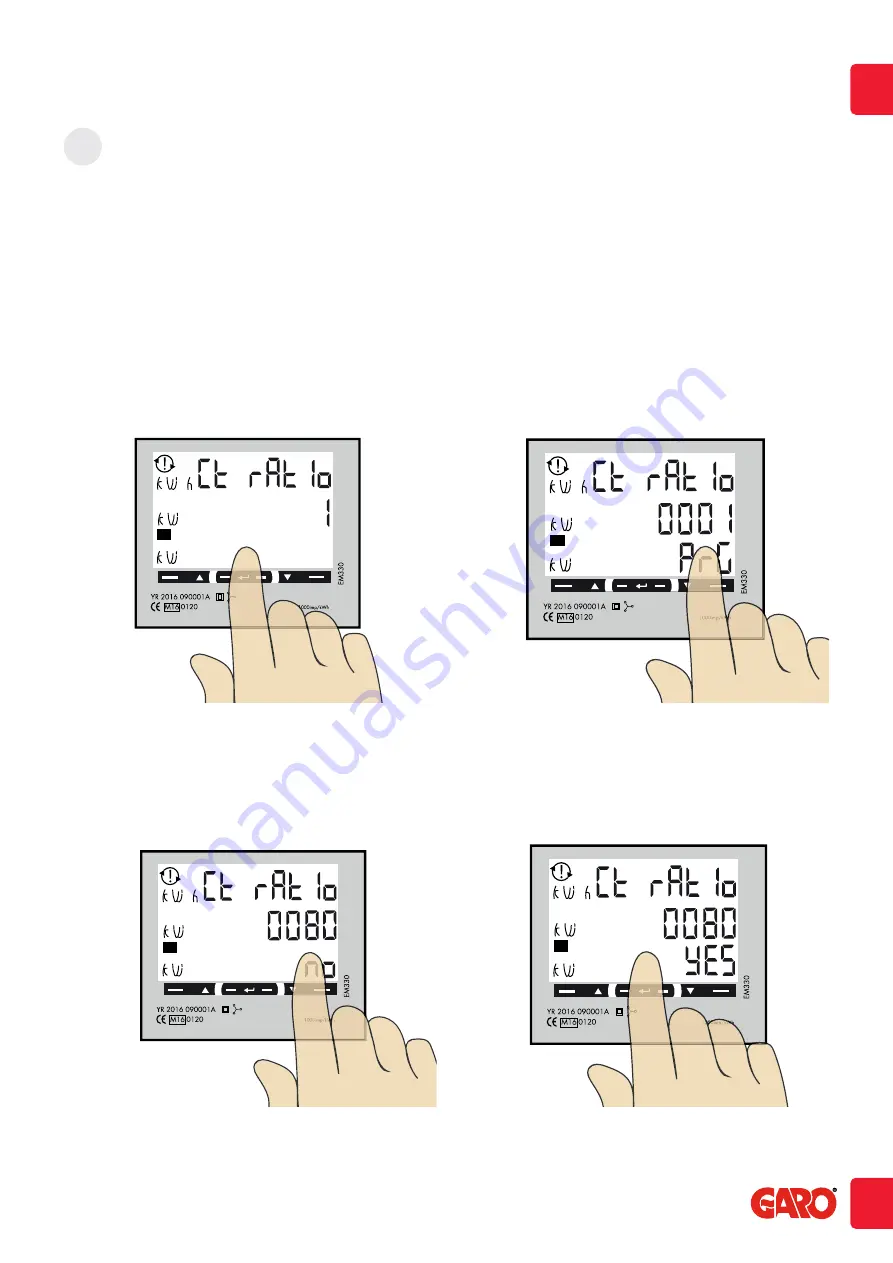
3
!
!
!
Rx
1. Press and hold center touch area until PrG is visible.
2. Click right touch area until wanted value is visible. Confirm by press center touch area and next figure starts to blink.
Repeat until the complete value is correct and ”no” is visible.
!
!
!
Rx
!
!
!
Rx
3. Click right touch area to change to ”YES”.
4. Press center touch area to confirm the setting.
!
!
!
Rx
7
EN
CT Ratio setting
CT Ratio values (depending on the CT you use):
100/5A = CT Ratio 20
150/5A = CT Ratio 30
250/5A = CT Ratio 50
400/5A = CT Ratio 80
750/5A = CT Ratio 150
800/5A = CT Ratio 160
1250/5A = CT Ratio 250
1600/5A = CT Ratio 320















