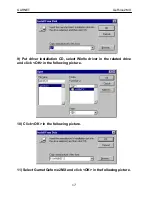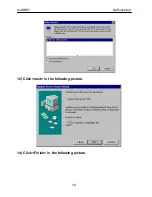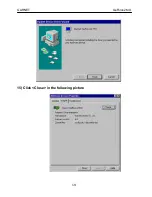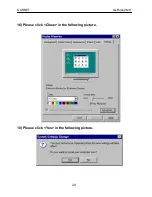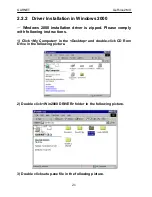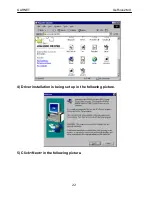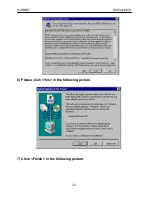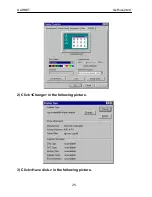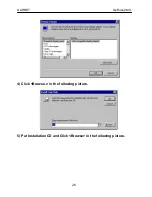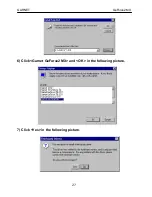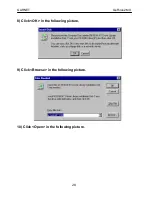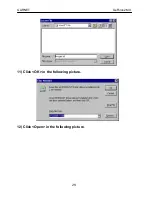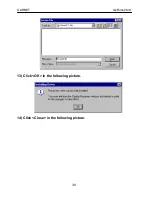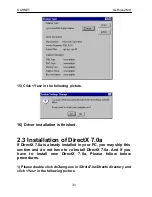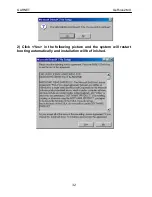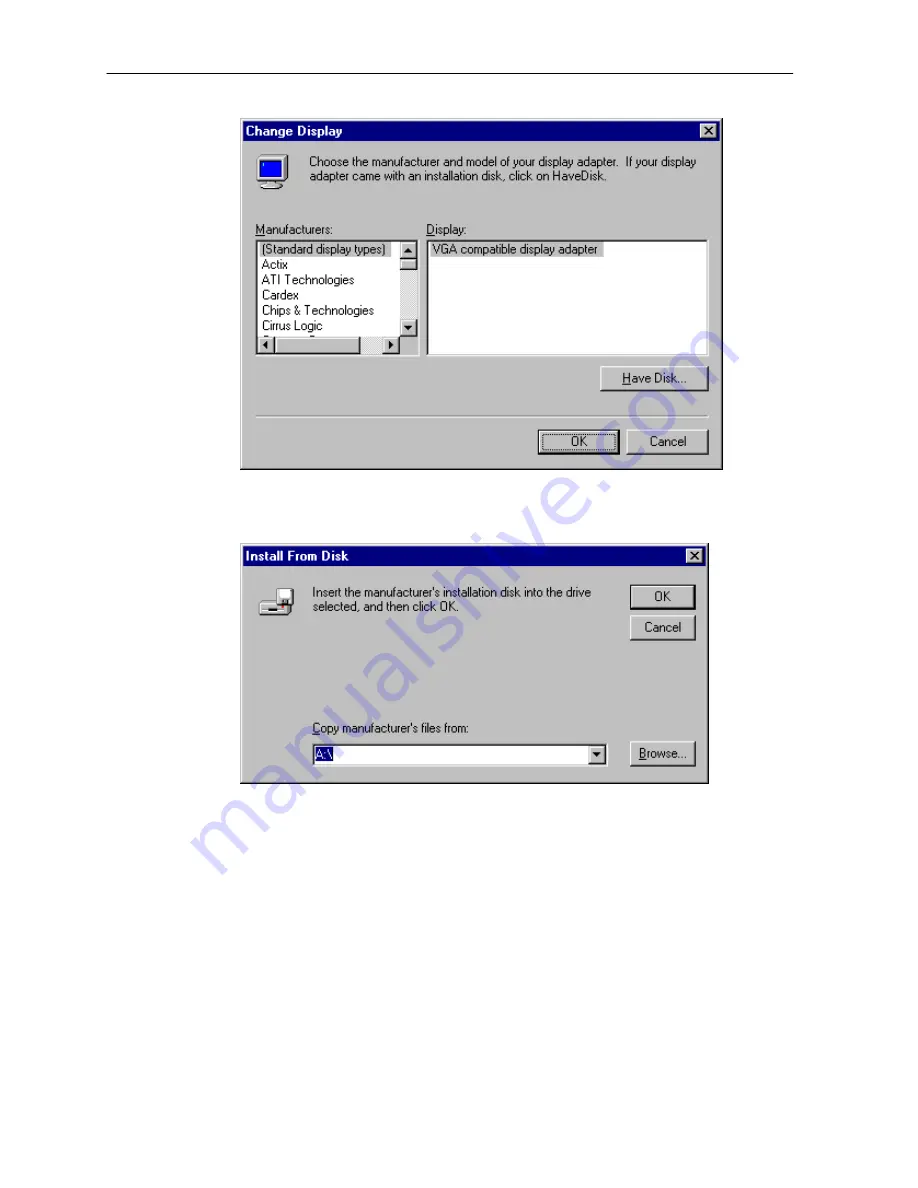Reviews:
No comments
Related manuals for GV-4400

PVS-6000
Brand: Barco Pages: 2

Mercury Accelsior S
Brand: OWC Pages: 2

AEC-67160 Ultra160
Brand: Acard Pages: 39

MPD 109
Brand: Caliber Pages: 28

MTXM100AE
Brand: Hyundai Pages: 52

Draft 2.0-N
Brand: Edimax Pages: 70

PIC-H61
Brand: DFI Pages: 60

BCM94360HMB
Brand: Broadcom Pages: 15

BCM943602BAED
Brand: Broadcom Pages: 16

G10E-1X-E3
Brand: Sonnet Pages: 2

ATA/100
Brand: Lindy Pages: 3

PCI-104
Brand: Connect Tech Pages: 42

ADC400AAN
Brand: Hyundai Mobis Pages: 105

HR7DD PKG
Brand: Audiovox Pages: 17

HR7011PKG
Brand: Audiovox Pages: 12

HR7011PKG
Brand: Audiovox Pages: 28

PLVW65M
Brand: Pyle Pages: 15

PLTVD7IN PLTVD7IN
Brand: Pyle Pages: 41