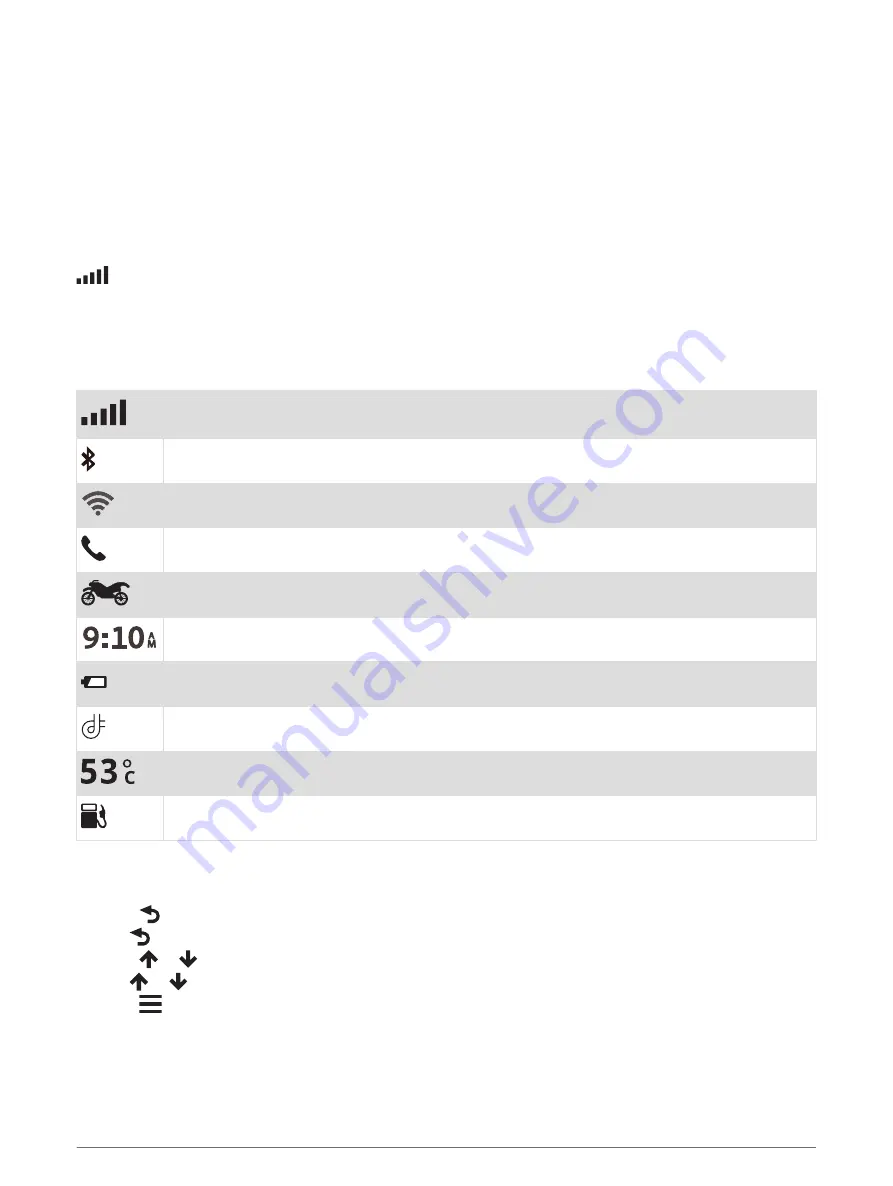
Acquiring GPS signals
When you turn on your navigation device, the GPS receiver must collect satellite data and establish the current
location. The time required to acquire satellite signals varies based on several factors, including how far you
are from the location where you last used your navigation device, whether you have a clear view of the sky, and
how long it has been since you last used your navigation device. The first time you turn on your navigation
device, it may take several minutes to acquire satellite signals.
1 Turn on the device.
2 Wait while the device locates satellites.
3 If necessary, go to an open area away from tall buildings and trees.
in the status bar indicates the satellite signal strength. When at least half of the bars are filled, the device
is ready for navigation.
Status bar icons
The status bar is located at the top of the main menu. The status bar icons display information about features
on the device. You can select some icons to change settings or view additional information.
GPS signal status. Hold to view GPS accuracy and acquired satellite information (
).
Bluetooth technology status. Select to view the Bluetooth settings (
).
Wi-Fi signal strength. Select to change the Wi-Fi settings (
).
Connected to hands-free calling. Select to place a phone call (
).
Active usage mode. Select to change the usage mode.
Current time. Select to set the time (
).
Battery charge level.
Garmin Drive
™
app connection status (
Pairing Your Phone and Headset, page 34
).
Temperature. Select to view the weather forecast (
Viewing the weather forecast, page 46
).
Fuel status. Select to view fuel tracking information (
).
Using the on-screen buttons
On-screen buttons allow you to navigate the pages, menus and menu options on your device.
• Select
to return to the previous menu screen.
• Hold
to quickly return to the main menu.
• Select
or
to scroll through lists or menus.
• Hold
or
to scroll faster.
• Select
to see a context-based menu of options for the current screen.
2
Getting started








































