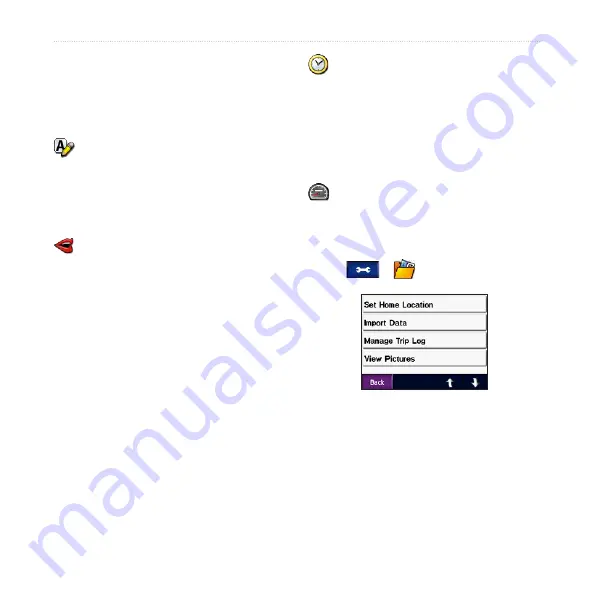
zūmo 500/550 Owner’s Manual
C
ustoMizing
the
zūMo
To change all settings, touch
Change
all
. In each screen, select the setting,
and then touch
oK
.
Locale
—select your location.
text Language
—set all on-screen
text to the selected language. Changing
the text language does not change the
language of user-entered data or map
data, such as street names.
Voice Language
—set the language
for voice prompts. Languages noted
with a person’s name are text-to-
speech (TTS) voices, which have an
extensive vocabulary and pronounce
the street names as you approach
turns. The prerecorded voices (those
without a person’s name) have a limited
vocabulary and do not speak names of
locations or streets.
time Format
—choose a 12-hour,
24-hour, or UTC time format.
time Zone
—select a time zone or
nearby city from the list.
Daylight Saving
—set to
on
,
off
, or
auto
, if it is available.
Units
—set units of measure to
Kilometers
or
Miles
.
Managing User Data
Touch
>
User Data
.
Set Home Location
—enter or change
.
import Data
—load Favorites, routes,
trip logs, and pictures from your Garmin
drive or SD card.






























