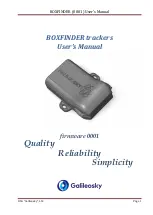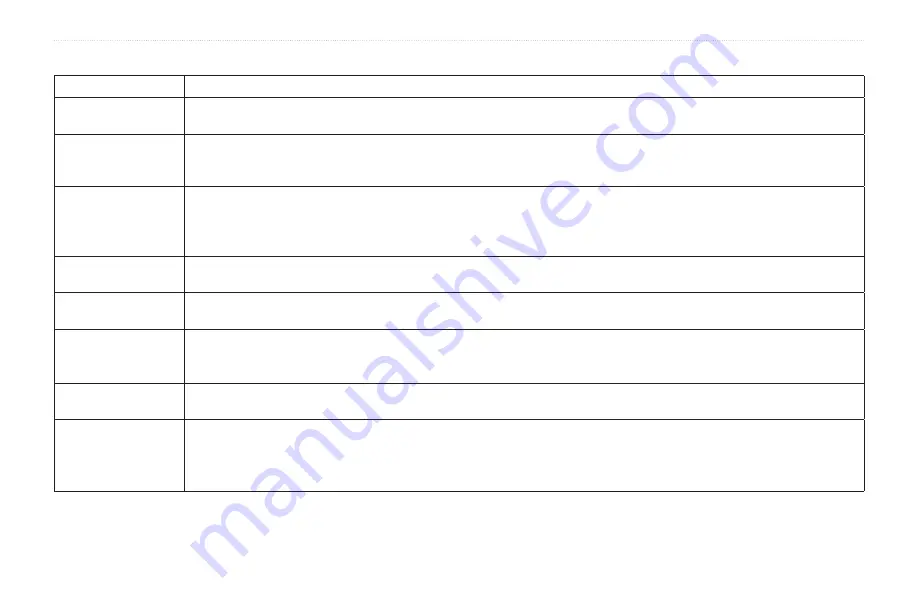
44
zūmo 600 Series Owner’s Manual
Appendix
Troubleshooting
Problem/Question
Solution/Answer
My zūmo never gets
satellite signals.
Take your zūmo out of parking garages and away from tall buildings and trees. Remain stationary for several minutes.
The suction cup
does not stay on my
windshield.
Clean the suction cup and windshield with rubbing alcohol. Dry with a clean, dry cloth. Mount the suction cup as described on
My zūmo does not
charge in my vehicle.
Check the fuse in the automotive power cable.
Ensure the vehicle is turned on and is supplying power to the power outlet.
Your zūmo can only charge between 32°F and 113°F (0°C and 45°C). If the zūmo is placed in direct sunlight or in a hot environment,
it cannot charge.
How do I clear all my
user data?
Hold your finger on the lower‑right corner of the zūmo screen while it is turning on. Keep your finger pressed until the message
appears. Touch
Yes
to clear all user data.
The zūmo is locked
up/frozen.
If the zūmo screen stops functioning, turn off the zūmo, and then turn on the zūmo. If this does not help, press the
Power
button and
hold it for 8 seconds. Turn on the zūmo again. The zūmo should operate normally.
The touchscreen is
not responding to my
touches properly.
Turn off the zūmo. Hold your finger on the screen and then press and hold the
Power
button. Hold until the calibration screen
appears.
Follow on‑screen instructions.
My battery gauge does
not seem accurate.
Allow the unit to fully discharge, and then fully charge it (without interrupting the charge cycle).
My phone will not
connect to the zūmo.
Touch
Tools
>
Settings
>
Bluetooth
. Verify that the Bluetooth field is set to
Enabled
.
Ensure your phone is turned on and is less than 33 feet (about 10 meters) away from your zūmo.
Summary of Contents for Zumo 660
Page 1: ...z mo 600 series owner s manual for use with the z mo 660...
Page 6: ......
Page 51: ......