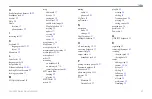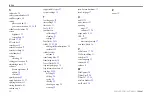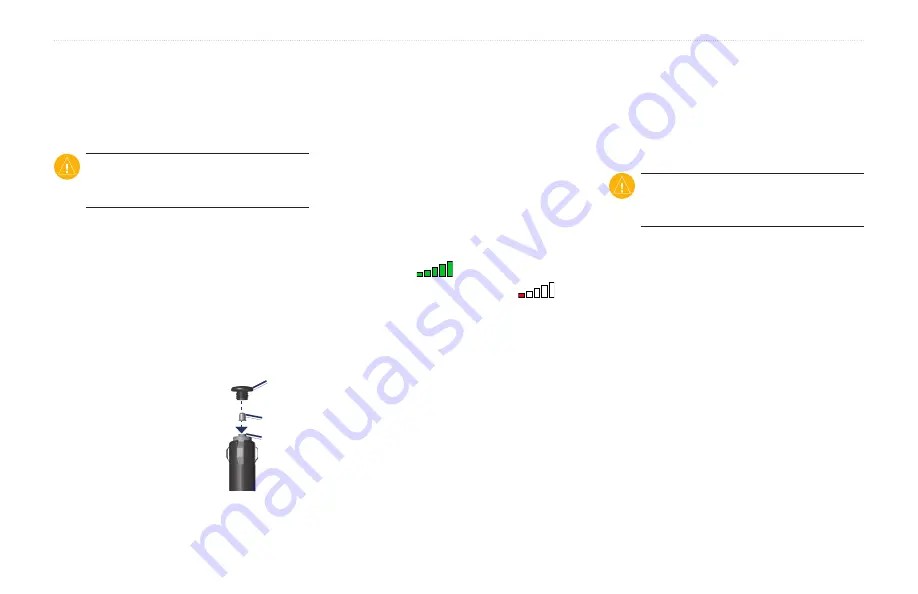
40
zūmo 600 Series Owner’s Manual
Appendix
Do not leave your zūmo in direct
sunlight. Avoid prolonged exposure to
excessive heat.
Changing the
Fuse
CauTion:
When replacing the fuse, do
not lose any of the small pieces, and ensure
they are put back in the proper place.
If your unit does not charge in your vehicle,
you may need to replace the fuse located at
the tip of the automotive adapter.
1. Unscrew the black, round end piece, and
remove it.
2. Remove the fuse (glass and silver
cylinder), and replace with a 3A fast‑blow
fuse.
3. Ensure that the silver tip
is placed in the black end
piece. Screw on the black
end piece.
•
About GPS Satellite Signals
Your zūmo must acquire GPS (Global
Positioning System) satellite signals to
navigate. If you are indoors, near tall
buildings or trees, or in a parking garage,
your zūmo cannot acquire satellites. Go
outside to an area free from tall obstructions
to use your zūmo.
When your zūmo has acquired satellite
signals, the signal strength bars on the Menu
page are green
. When it loses satellite
signals, the bars turn red or clear
.
For more information about GPS, go to
Mounting on Your
Dashboard
Use the enclosed mounting disk to mount
your unit to the dashboard and comply with
certain state regulations.
CauTion:
The
permanent
mounting
adhesive is extremely difficult to remove
after it is installed.
1. Clean and dry the dashboard where you
are placing the disk.
2. Remove the backing from the adhesive
on the bottom of the disk.
3. Place the disk on the dashboard.
4. Remove the clear plastic cover from the
top of the disk.
5. Place the suction cup mount on top of
the disk. Flip the lever down (toward the
disk).
End
piece
Silver tip
Fuse
End
piece
Silver tip
Fuse
Summary of Contents for Zumo 600 Series
Page 1: ...zūmo 600 series owner s manual for use with the zūmo 660 ...
Page 6: ......
Page 51: ......