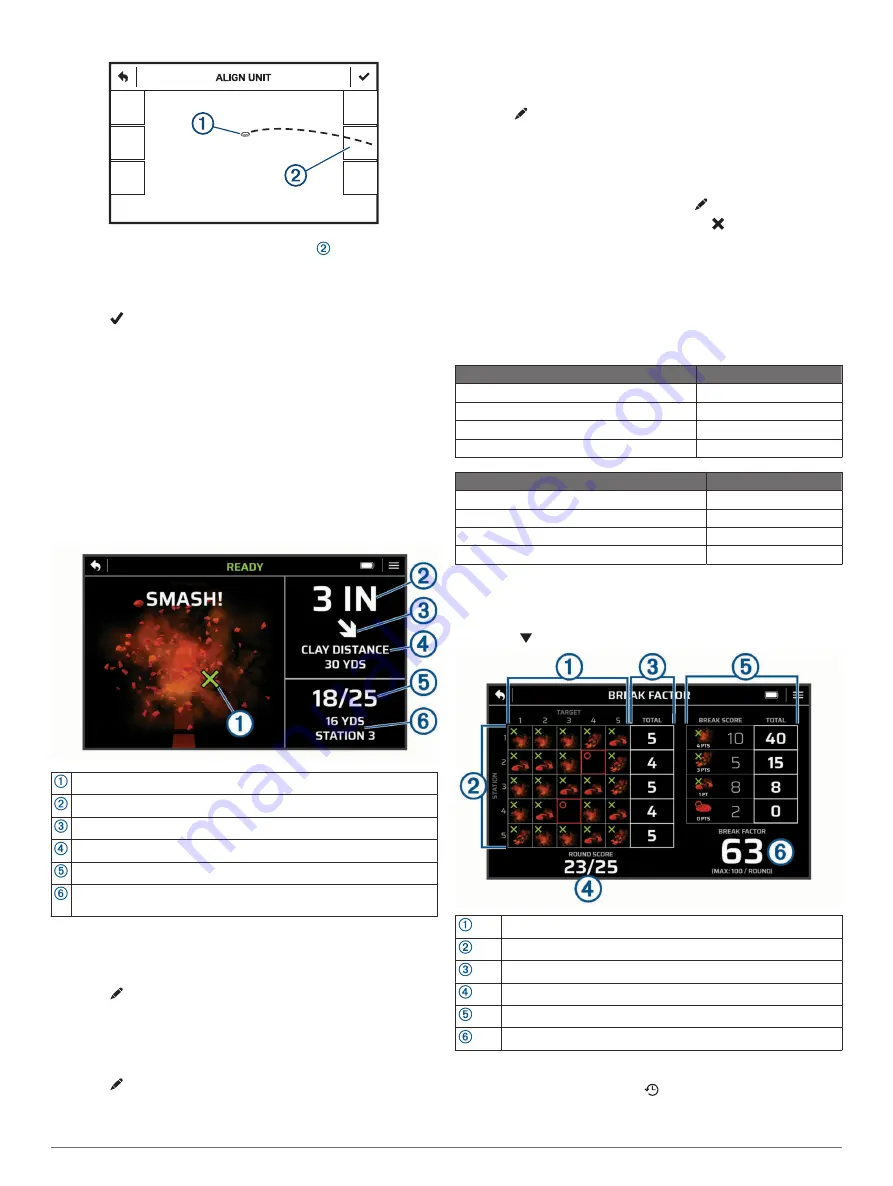
10
Select the area at the edge of the screen where the clay
enters the field of view.
NOTE:
If the clay does not pass through one of the
selectable areas, adjust the angle of the device until it does.
11
Select .
12
When the
READY
notification appears, begin your shooting
session.
NOTE:
The device will not detect a shot until the READY
notification is on the screen. You should always confirm the
device is ready before taking a shot.
Shot Analysis
After each shot, the device shows you an analysis of your shot.
You can use this information to improve your accuracy and
consistency. The analysis screen shows the location of the
center of the shot pattern. The size of a shot pattern may vary
depending on your firearm and choke diameter.
The location of the center of the shot pattern in relation to the clay
The distance from the clay to the center of the shot pattern
The direction of the shot pattern in relation to the clay
The distance of the clay at the moment it was broken
The number of clays hit out of the total number of shots
Shooting station information (trap mode) or shooter number (upland
training mode)
Adding a Shot
You can manually add a shot if the device did not detect it. The
device does not record positional data for added shots.
1
Select >
ADD SHOT
.
2
Select a score.
Changing the Score
You can edit the last shot if it was detected incorrectly.
1
Select >
CHANGE SCORE
.
2
Select a score (
).
Reshooting
If necessary, you can reshoot your last shot. This can be useful
if there was a malfunction with the trap thrower.
1
Select >
RESHOOT LAST SHOT
.
2
When the
READY
notification appears, take your shot.
Ending a Round
Select an option:
• If you are using trap mode, select >
END ROUND
.
• If you are using upland mode, select .
Scores
Break Factor Score
Each of your shots earns a point value based on how well you
break a clay target. You can earn up to 100 points for each 25-
shot round.
Trapshooting Value
Point Value
SMASH
4
CLEAN
3
CHIP
1
MISS
0
Upland Training Value
Point Value
CLEAN
4
BLASTED
3
WOUND
1
MISS
0
Scorecards
You can review the scorecard at the end of each round.
Scorecards are saved to the device memory automatically. You
can select to view additional information about the round.
Targets
Stations
Total targets hit per station
Round score
Score distribution
Break factor score
Viewing Saved Scorecards
1
From the main menu, select .
2
Select a scorecard.
4
Shot Analysis














