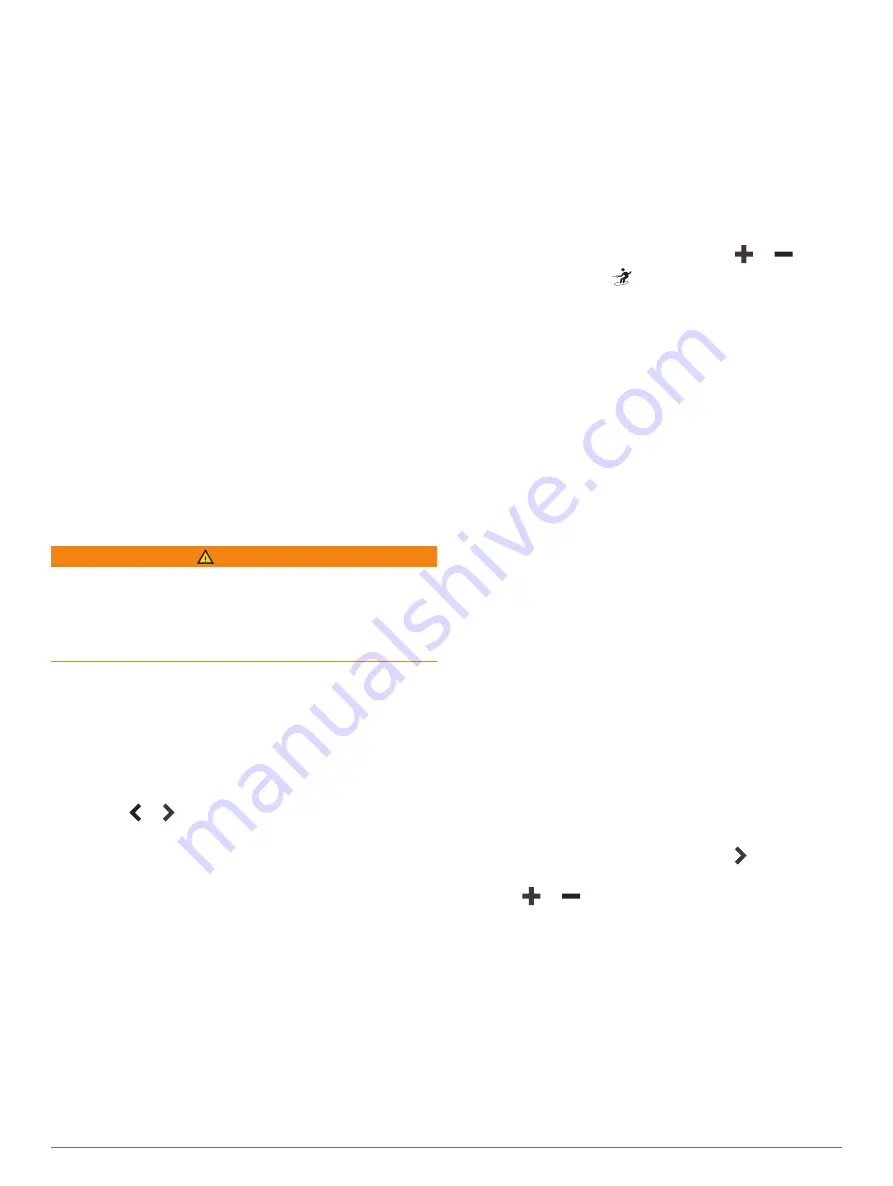
COG is your direction of movement. Heading is the
direction the bow of the boat is pointed, when a heading
sensor is connected.
1
From a chart, select
Menu
>
Layers
>
My Vessel
>
Heading Line
>
Angle Markers
.
2
If necessary, select
Source
, and select an option:
• To automatically use the available source, select
Auto
.
• To use the GPS antenna heading for COG, select
GPS Heading (COG)
.
• To use data from a connected heading sensor,
select
Heading
.
• To use data from both a connected heading sensor
and the GPS antenna, select
COG and Heading
.
This displays both the heading line and the COG
line on the chart.
3
Select
Display
, and select an option:
• Select
Distance
>
Distance
, and enter the length of
the line shown on the chart.
• Select
Time
>
Time
, and enter the time used to
calculate the distance your boat will travel in the
specified time at your present speed.
Water Sport Controls
WARNING
You are responsible for appropriate weight distribution on
and in the vessel at all times, particularly when engaged
in water sports. Inappropriate weight distribution could
create instability and could lead to vessel damage or
personal injury.
When your chartplotter is connected to a compatible
Volvo Penta engine that supports the water sports
feature, a Water Sports layout is available as a
SmartMode layout. You can adjust the value of each
feature from the Water Sports layout.
To open the Water Sports layout, select
SmartMode™
>
Water Sports
.
TIP:
Select or to see more water sports features.
From the Water Sports layout, you can set the RPM or
speed, trim tabs, power trim, and ballast tanks. When you
have the items set to your desired settings, you can hold
a user preset button to save the current settings.
NOTE:
When the chartplotter is connected to a
compatible Volvo Penta engine that supports the water
sports feature, you cannot control the chartplotter with the
ActiveCaptain app on a mobile device.
Creating a Water Sports User Preset
You can save your current water sports settings as a user
preset to quickly return the chartplotter to your desired
settings.
From the water sports page, hold a user preset button.
Renaming a User Preset Button
When you have the water sports features set to your
desired settings, you can hold a user preset button to
save your current settings. You can rename your user
preset buttons.
1
Select
Menu
>
Water Sports
>
Manage Users
.
2
Select a user.
3
Select
Rename
, and enter a name.
Setting the Boat RPM or Speed
From the
Water Sports
screen, select
or
.
TIP:
You can select
to quickly activate the boat to
throttle to the selected RPM or speed and hold steady
at the RPM or speed.
Setting the Speed Source
1
From the
Water Sports
screen, select
Menu
>
Speed
Source
.
2
Select
RPM
or
Speed
.
Adjusting the Trim Tabs
Trim tabs raise and lower the bow of your boat to control
the list of your boat relative to the water surface, and to
adjust drag to allow you to plane at speeds lower than
your boat was designed to plane. You can raise or lower
trim tabs individually to create more list on one side of
your boat for stability or for water sports. You can adjust
your boat's trim tabs to increase or decrease drag. When
you increase the boat drag, you create more wake for
water sports.
From the
Water Sports
screen, select an option:
• To adjust the trim tabs for surfing on the left side of
the boat, select
Surf Left
.
• To adjust the trim tabs on both sides of the boat to
the up position, select
All Up
.
• To adjust the trim tabs for surfing on the right side of
the boat, select
Surf Right
.
Adjusting the Power Trim
Power trim is the tilted angle your boat motor makes in
the water. You can adjust the power trim to produce a
different wake shape or size.
1
From the
Water Sports
screen, select >
SET
POWER TRIM
.
2
Select
or
to adjust the power trim.
Adjusting the Ballast Tank Levels
You can, fill, drain, or adjust the amount of water in your
ballast tanks to create a larger or smaller wake for water
32
Water Sport Controls
















































