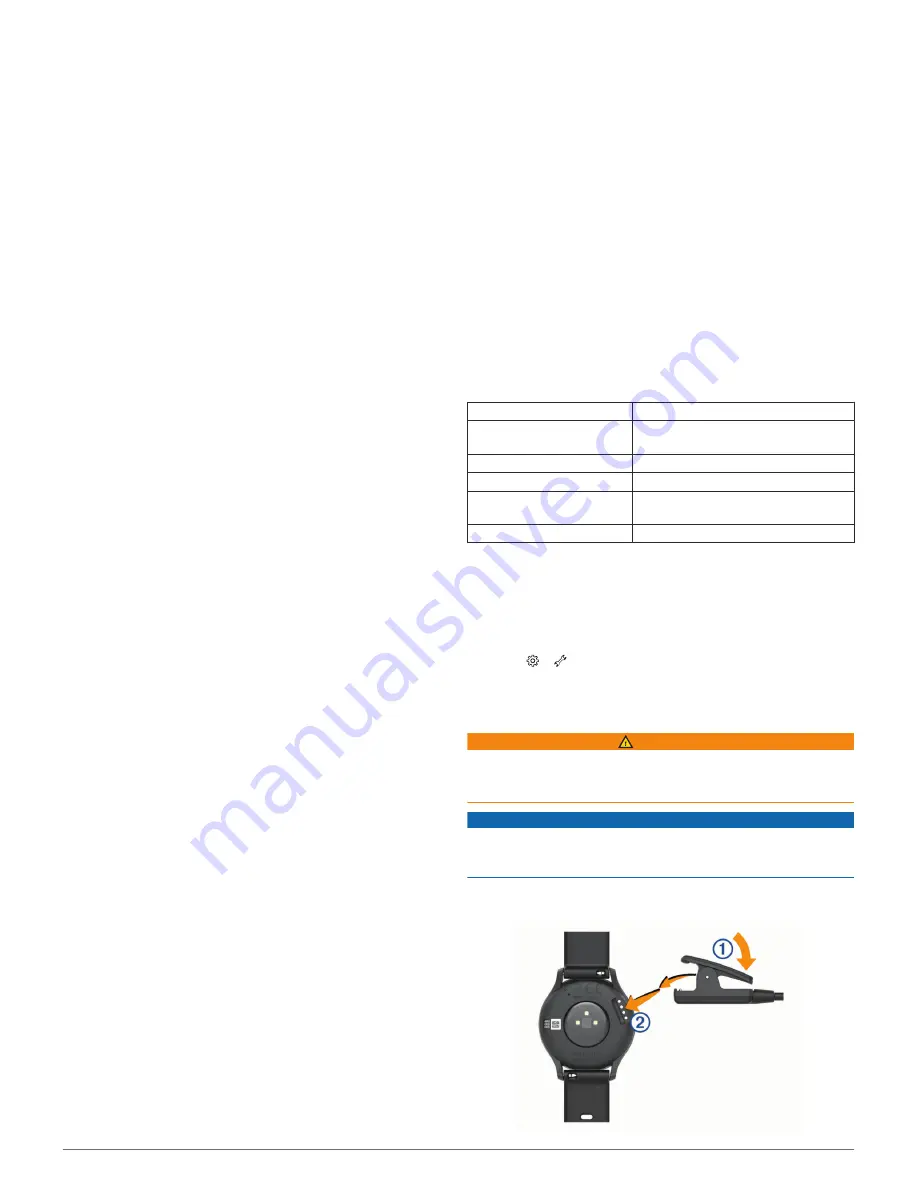
Garmin Connect Settings
You can customize your device settings, activity options, and
user settings on your Garmin Connect account. Some settings
can also be customized on your vívomove HR device.
• From the settings menu in the Garmin Connect Mobile app,
select
Garmin Devices
and select your device.
• From the devices widget in the Garmin Connect application,
select your device, and select
Device Settings
.
After customizing settings, you must sync your data to apply the
changes to your device (
Syncing Your Data with the Garmin
Connect Mobile App
, page 6
) (
Syncing Your Data with Your
Computer
, page 6
).
Device Settings on Your Garmin Connect Account
From your Garmin Connect account, select
Device Settings
.
Activity Tracking
: Turns activity tracking features on and off,
such as the move alert.
Alarms
: Sets alarm clock times and frequencies for your device.
You can set up to eight separate alarms.
Auto Activity Detection
: Turns on and off Move IQ events. You
can specify how long to wait before the device automatically
starts the timer for specific activities.
NOTE:
This setting decreases battery life.
Gesture
: Sets the backlight to turn on for wrist gestures.
Gestures include rotating your wrist toward your body to view
the device.
Glanceable Widget
: Allows you to select the watch face.
Home Widget
: Sets the widget that appears after a period of
inactivity.
Language
: Sets the device language.
Time Format
: Sets the device to display time in a 12-hour or 24-
hour format.
Timeout
: Sets the length of time before the backlight turns off.
NOTE:
A longer timeout decreases battery life.
Units
: Sets the device to display the distance traveled in
kilometers or miles.
Visible Widgets
: Allows you to customize the widgets that
appear on your device.
Wrist Worn On
: Allows you to customize which wrist the device
is worn on.
NOTE:
This setting is used for strength training and gestures.
User Settings on Your Garmin Connect Account
From your Garmin Connect account, select
User Settings
.
Custom Step Length
: Allows your device to more accurately
calculate the distance traveled using your custom step
length. You can enter a known distance and the number of
steps it takes to cover the distance, and Garmin Connect can
calculate your step length.
Daily Floors Climbed
: Allows you to enter a daily goal for the
number of floors to climb.
Daily Steps
: Allows you to enter your daily step goal. You can
use the Auto Goal setting to allow your device to determine
your step goal automatically.
Heart Rate Zones
: Allows you to estimate your maximum heart
rate and determine custom heart rate zones.
Personal Information
: Allows you to enter your personal
details, such as birth date, gender, height, and weight.
Sleep
: Allows you to enter your normal sleep hours.
Weekly Intensity Minutes
: Allows you to enter a weekly goal
for the number of minutes to participate in moderate to
vigorous intensity activities.
Activity Profile Settings on Your Garmin Connect
Account
From your Garmin Connect account, select
Activity Options
,
and select an activity type.
Activity Mode Alerts
: Allows you to customize activity mode
alerts, such as your recurring alerts and heart rate alerts. You
can set the device to alert you when your heart rate is above
or below a target zone or custom range. You can select an
existing heart rate zone or define a custom zone.
Auto Lap
: Allows your device to mark laps automatically at
every kilometer or mile, based on your preferred unit of
distance (
Marking Laps
, page 4
).
Auto Set Detection
: Allows your device to start and stop
exercise sets automatically during a strength training activity.
Data Fields
: Allows you to customize the data screens that
appear during a timed activity.
Device Information
Specifications
Battery type
Rechargeable, built-in lithium-ion battery
Battery life
Up to 5 days in smart mode
Up to 2 additional wk. in watch mode
Operating temperature range From -10º to 50ºC (from 14º to 122ºF)
Charging temperature range
From 0º to 45ºC (from 32º to 113ºF)
Wireless frequencies/
protocols
ANT+ 2.4 GHz @ 0 dBm nominal
Bluetooth 2.4 GHz @ 0 dBm nominal
Water rating
Swim*
*For more information, go to
www.garmin.com/waterrating
.
Viewing Device Information
You can view the unit ID, software version, regulatory
information, and remaining battery percentage.
1
Hold the touchscreen to view the menu.
2
Select > >
About
.
3
Swipe to view the information.
Charging the Device
WARNING
This device contains a lithium-ion battery. See the
Important
Safety and Product Information
guide in the product box for
product warnings and other important information.
NOTICE
To prevent corrosion, thoroughly clean and dry the contacts and
the surrounding area before charging or connecting to a
computer. Refer to the cleaning instructions in the appendix.
1
Pinch the sides of the charging clip
À
to open the arms on
the clip.
Device Information
7
Summary of Contents for vivomove HR
Page 1: ...VÍVOMOVE HR Owner sManual ...
Page 4: ......
Page 16: ...support garmin com October 2018 190 02230 00_0B ...


































