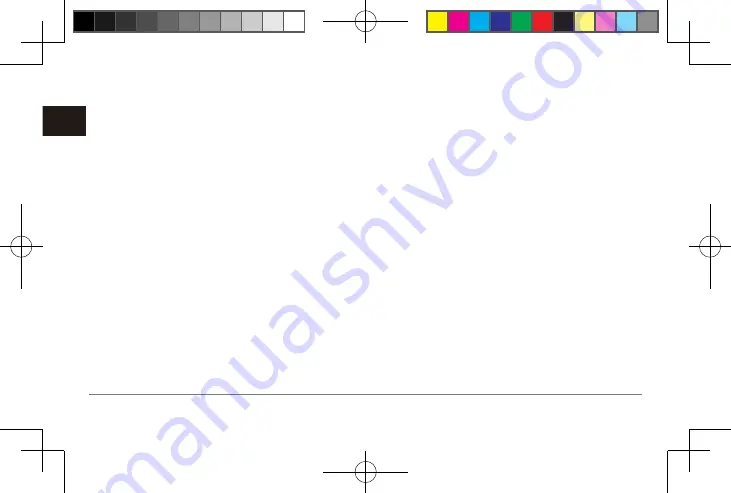
32
VIRB® ULTRA 30
EN
control feature for one camera or for your main camera.
If you have multiple cameras, you should follow the
instructions for controlling multiple cameras remotely
(Controlling Multiple Cameras Using ANT+ Wireless
Technology, page 32)
1
On your camera, from the main menu, select
Wireless
>
Remote
>
Status
to turn on remote operation.
2
Select
No
.
The remote control settings appear, with the camera
set as the main VIRB camera.
3
Select an option:
• On the ANT+ device, launch the VIRB app or
feature. See the owner’s manual for the device for
more information.
• On the VIRB remote, follow the pairing instructions
in the accessory manual.
Enabling the Remote Wake Up Feature
The Remote Wake Up feature enables your camera to
remain in a low-power state instead of turning off. This
allows your remote control device to wake the camera
to start recording or take a photo.
NOTE
: This feature consumes some battery power when
the camera is off. To avoid draining the battery, you
should disable this feature when you are not using the
camera, or when you store the camera overnight or for a
longer time period.
Select
Wireless
>
Remote
>
Remote Wake Up
.
When you turn off the camera, it enters remote
wake-up mode. The status LED flashes blue intermit-
tently while the camera is in remote wake-up mode.
Controlling Multiple Cameras Using ANT+
Wireless Technology
When controlling multiple cameras using ANT+ wireless
technology, you must choose a main VIRB camera. This
camera controls all of your other cameras.
When you use an ANT+ device to control multiple cam-
eras, the ANT+ device controls only the main VIRB cam-
era. The main VIRB camera passes commands received
from the ANT+ device to the extended cameras.
1
Bring all your VIRB cameras within 3 m (10 ft.).
2
On your main camera, from the main menu, select
Wireless
>
Remote
>
Status
to turn on remote opera-
VIRB ULTRA APAC-八國 [142x86mm]-15.indd 32
2016/8/9 上午 10:42:03
Summary of Contents for VIRB Ultra 30
Page 49: ...48 VIRB ULTRA 30 EN VIRB ULTRA APAC 142x86mm 15 indd 48 2016 8 9 10 42 03...
Page 51: ...50 VIRB ULTRA 30 CN 2 2 3 3 4 4 VIRB ULTRA APAC 142x86mm 15 indd 50 2016 8 9 10 42 04...
Page 68: ...VIRB ULTRA 30 67 CN 1 2 3 Travelapse VIRB ULTRA APAC 142x86mm 15 indd 67 2016 8 9 10 42 06...
Page 91: ...90 VIRB ULTRA 30 CN VIRB ULTRA APAC 142x86mm 15 indd 90 2016 8 9 10 42 08...
Page 93: ...92 VIRB ULTRA 30 CN VIRB ULTRA APAC 142x86mm 15 indd 92 2016 8 9 10 42 08...
Page 99: ...98 VIRB ULTRA 30 TW 7 5 8 VIRB ULTRA APAC 142x86mm 15 indd 98 2016 8 9 10 42 09...
Page 127: ...126 VIRB ULTRA 30 TW 126 VIRB ULTRA APAC 142x86mm 15 indd 126 2016 8 9 10 42 12...
Page 138: ...VIRB ULTRA 30 137 TH 7 5 8 VIRB ULTRA APAC 142x86mm 15 indd 137 2016 8 9 10 42 13...
Page 157: ...156 VIRB ULTRA 30 TH 1 2 3 1 2 3 1 2 VIRB ULTRA APAC 142x86mm 15 indd 156 2016 8 9 10 42 15...
Page 169: ...168 VIRB ULTRA 30 TH 168 VIRB ULTRA APAC 142x86mm 15 indd 168 2016 8 9 10 42 16...
Page 175: ...174 VIRB ULTRA 30 TH VIRB ULTRA APAC 142x86mm 15 indd 174 2016 8 9 10 42 16...
Page 225: ...224 VIRB ULTRA 30 ID VIRB ULTRA APAC 142x86mm 15 indd 224 2016 8 9 10 42 19...
Page 281: ...280 VIRB ULTRA 30 KR 1 2 1 2 3 Wi Fi 4 VIRB ULTRA APAC 142x86mm 15 indd 280 2016 8 9 10 42 24...
Page 309: ...308 VIRB ULTRA 30 KR VIRB ULTRA APAC 142x86mm 15 indd 308 2016 8 9 10 42 28...
Page 310: ...VIRB ULTRA 30 309 JP VIRB ULTRA APAC 142x86mm 15 indd 309 2016 8 9 10 42 28...






























