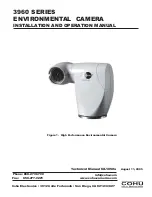Specifications
Water rating
1 ATM*
Operating temperature range
(external power)**
From -20 to 40° C (from -4 to 104° F)
Operating temperature range
(battery power, cold start)**
From 0 to 40° C (from 32 to 104° F)
Operating temperature range
(battery power, warm start)**
From -20 to 40° C (from -4 to 104° F)
Charging temperature range
From 0 to 40° C (from 32 to 104° F)
Input voltage
5 V, 2 A
Wireless frequencies and
protocols
2.4 GHz Wi-Fi
2.4 GHz ANT+
2.4 GHz Bluetooth
*The device withstands pressure equivalent to a depth of 10 m.
For more information, go to
NOTICE
The device is not water resistant when either the battery door or
side door is open.
**The operating temperature range is based on the default
camera settings. Several factors may impact the operating
temperature range, including the mount configuration, video
settings, and Wi
‑
Fi settings. Performance in cold environments
is improved by starting the camera operation using a battery that
has been stored at room temperature (
).
Low Temperature Performance Tips
• The battery life and video recording performance of the
camera are reduced at low temperatures. If the battery
temperature is below 0°C (32°F), the battery may not provide
enough power for the camera to operate or record video, and
the camera may turn off.
• You can improve the camera's battery life and video
recording performance in low temperatures by storing the
camera battery at room temperature until you are ready to
use it. If the battery is at room temperature when you turn on
the camera, heat generated by the camera operation
prevents the battery from becoming too cold, and the camera
operates and records video in temperatures as low as
-20°C (-4° F).
• You can store the battery indoors, in a heated vehicle, or in
an empty, interior clothing pocket to keep it at room
temperature. If the camera turns off due to a cold battery, you
can place the battery in an empty pocket or in a room-
temperature environment to warm it.
WARNING
Do not place the battery in a pocket with other objects,
especially sharp or metal objects. Other objects may damage
the battery and may present a risk of damage to the device,
fire, chemical burn, electrolyte leak, and/or injury.
• If you turn off the camera for a long period of time in a low-
temperature environment, you should remove the battery and
keep it at room temperature until you are ready to use the
camera again.
Viewing Regulatory and Compliance
Information
From the
About
menu, select >
Regulatory Info
.
Device Care
NOTICE
Avoid contact with chemical cleaners, solvents, gasoline, oil,
insect repellents, or sunscreen. These chemicals can damage
plastic components and finish.
Thoroughly rinse the device with fresh water as soon as
possible after exposure to chlorine, salt water, sunscreen,
cosmetics, alcohol, or other harsh chemicals. Prolonged
exposure to these substances can damage the plastic
components and finish.
Do not store the device where prolonged exposure to extreme
temperatures can occur, because it can cause permanent
damage.
Water Exposure and Rating
When the battery door and side door are closed and latched, the
device has a water rating of 1 ATM.*
When using your device near liquids, you must observe these
considerations and care tips to help preserve the water rating
and avoid damage to the camera.
• The device is not water resistant when either the battery door
or side door is open.
• You should keep the door gaskets and sealing surfaces clean
and free of dust and debris.
• The device is not water resistant if the lens, lens retainer, or
lens gasket are damaged or removed, or if the lens retainer is
not fully tightened.
If you replace the cover lens, you must ensure the lens
gasket and sealing surfaces are undamaged, clean, and free
of dust and debris, and you must verify the lens retainer is
fully tightened (
).
• You should thoroughly rinse the device as soon as possible
after exposure to saltwater or chlorinated water.
*The device withstands pressure equivalent to a depth of 10 m.
.
Cleaning the Device
1
Wipe the outer casing of the device with a soft, non-scratch
cloth dampened with water.
2
Wipe the device dry.
Replacing a Cover Lens
If either of the cover lenses become scratched or damaged, you
can replace them. The VIRB 360 lens replacement kit includes
two cover lenses, two gaskets, and two lens retainer rings. Go to
to purchase a lens replacement kit.
1
Turn the lens retainer ring counter-clockwise to unlock it.
2
Remove the lens retainer ring, cover lens
À
, and gasket
Á
.
3
Wipe the gasket groove
Â
with a lint-free cloth.
4
Verify the new cover lens, new gasket, and the gasket groove
are clean and free of dust or debris.
NOTICE
The camera may not be water resistant if the gasket and
sealing surface are not clean and free of dust or debris. Dust
14
Device Information