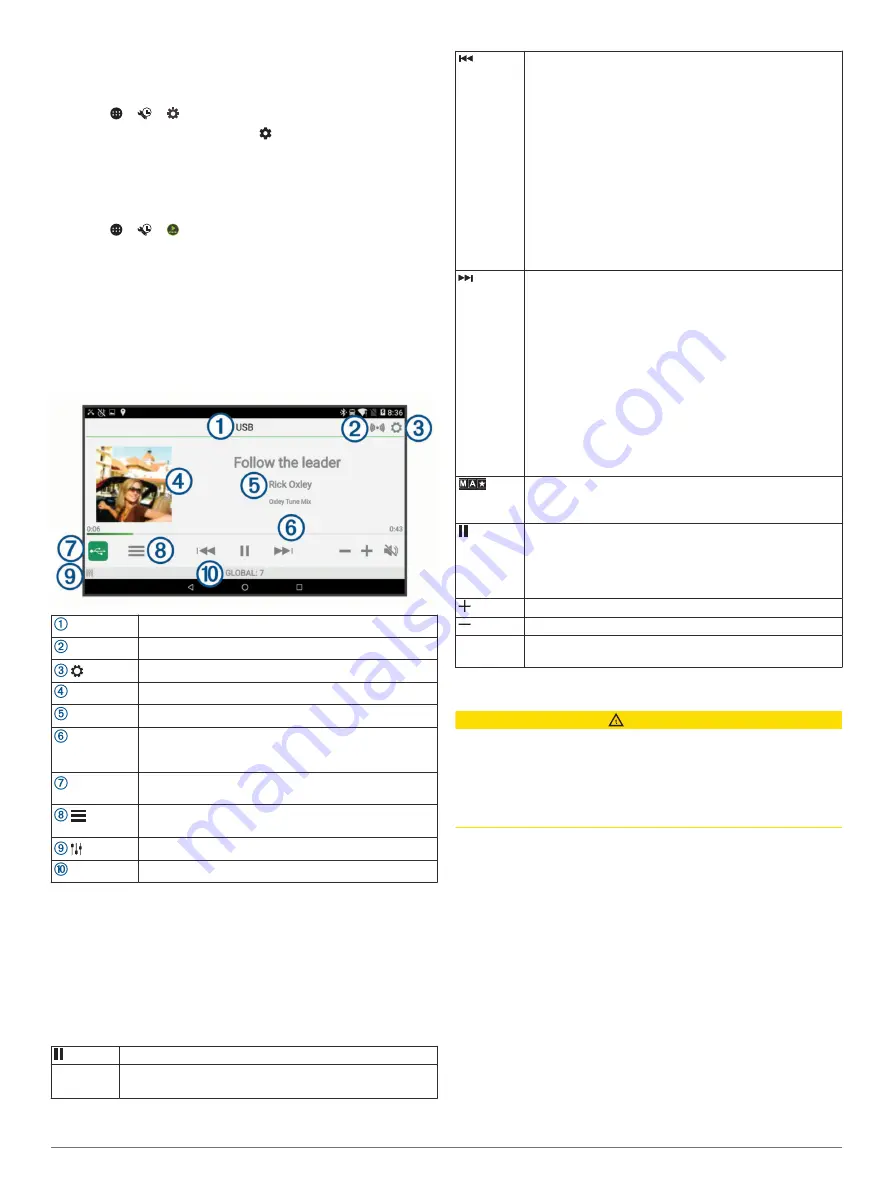
Deleting a Paired Phone
You can delete a paired phone to prevent it from automatically
connecting to your device in the future.
1
Select
> >
>
Bluetooth
.
2
Next to the phone name, select >
Forget
.
Music Playback
Playing Music
1
Select
> >
.
2
Select a source from the list.
3
If necessary, select a song or station.
Music Player Overview
The information displayed on the music screen varies depending
on the source selected. The on-screen playback controls may
change depending on the source selected (
). This example shows the stereo playing a track from
USB device connected to the USB port.
Source
Network status (
Select to open the stereo settings menu.
Album art (if available from a compatible source)
Track details (if available)
Elapsed time, track duration, and the current track
number out of the total number of tracks in the playlist
(if available)
Source Icon Select to change the source (
).
Select to open a menu for the current source.
Not available on all sources.
Select to adjust the volume or change speaker zones.
Speaker zone and volume level.
Selecting a Source
1
Select the source icon.
The source icon is in the lower-left corner of the stereo
screen, and shows the source that is currently selected.
2
Select a source.
Playback Controls
The on-screen playback controls may change depending on the
source selected.
Select to pause media playback.
Play
• Select to play media or resume media playback.
• DAB source: press to scan for DAB stations.
• Select to skip to the previous track, when using an
applicable source.
• Hold to rewind the track when using an applicable
source.
• AM, FM, or SiriusXM (in Live Mode) source:
◦ Select to tune to the previous station or preset.
◦ Hold for faster tuning (manual mode only).
• SiriusXM (in Replay Mode) source:
◦ Select to skip to the previous track.
◦ Hold to rewind the current track.
• DAB source: Select to return to the previous DAB
station in the ensemble. When you reach the beginning
of the current ensemble, the stereo automatically
changes to the last available station in the previous
ensemble.
• Select to skip to the next track, when using an
applicable source.
• Hold to fast-forward the track when using an applicable
source.
• AM, FM, or SiriusXM (in Live Mode) source:
◦ Select to tune to the next station or preset.
◦ Hold for faster tuning (manual mode only).
• SiriusXM (in Replay Mode) source:
◦ Select to skip to the next track, if applicable.
◦ Hold to fast-forward the current track, if applicable.
• DAB source: Select to advance to the next DAB station
in the ensemble. When you reach the end of the current
ensemble, the stereo automatically changes to the first
available station in the next ensemble.
Select to cycle through the tuning modes (auto or manual)
and presets.
Press and hold to save the current station as a preset.
(SiriusXM
source)
Hold to switch between Replay Mode and Live Mode
(
).
Replay Mode: press to pause and play the channel.
Live Mode: Select to cycle through the tuning modes
(manual or category) and presets.
Select to increase the volume for the current zone.
Select to decrease the volume for the current zone.
Gain
On the Aux source, move the slider left or right to increase
or decrease the gain.
Media Player Connection
CAUTION
Always disconnect your media player from the stereo when not
in use and do not leave it in your vehicle. This helps reduce the
risk of theft and damage from extreme temperatures.
Do not remove the media player or use your stereo in a
distracting manner while operating the vehicle. Check and obey
all laws in association with use.
The stereo accepts a variety of media players, including
smartphones and other mobile devices. You can connect a
compatible media player using a Bluetooth wireless connection
or a USB connection to the USB port. The stereo can play
media from Universal Plug and Play (UPnP) devices, such as a
Network Attached Storage (NAS) device connected to the same
network. The stereo can play media from a compatible Apple
device connected to the same network using the AirPlay
®
feature.
USB Device Compatibility
You can use a USB flash drive or the USB cable included with
your media player to connect a media player or mobile device to
the USB port.
The stereo is compatible with Android devices that support MTP
mode.
The stereo is compatible with media players and other USB
mass storage devices, including USB flash drives. Music on
USB drives must meet these conditions:
Music Playback
13






























